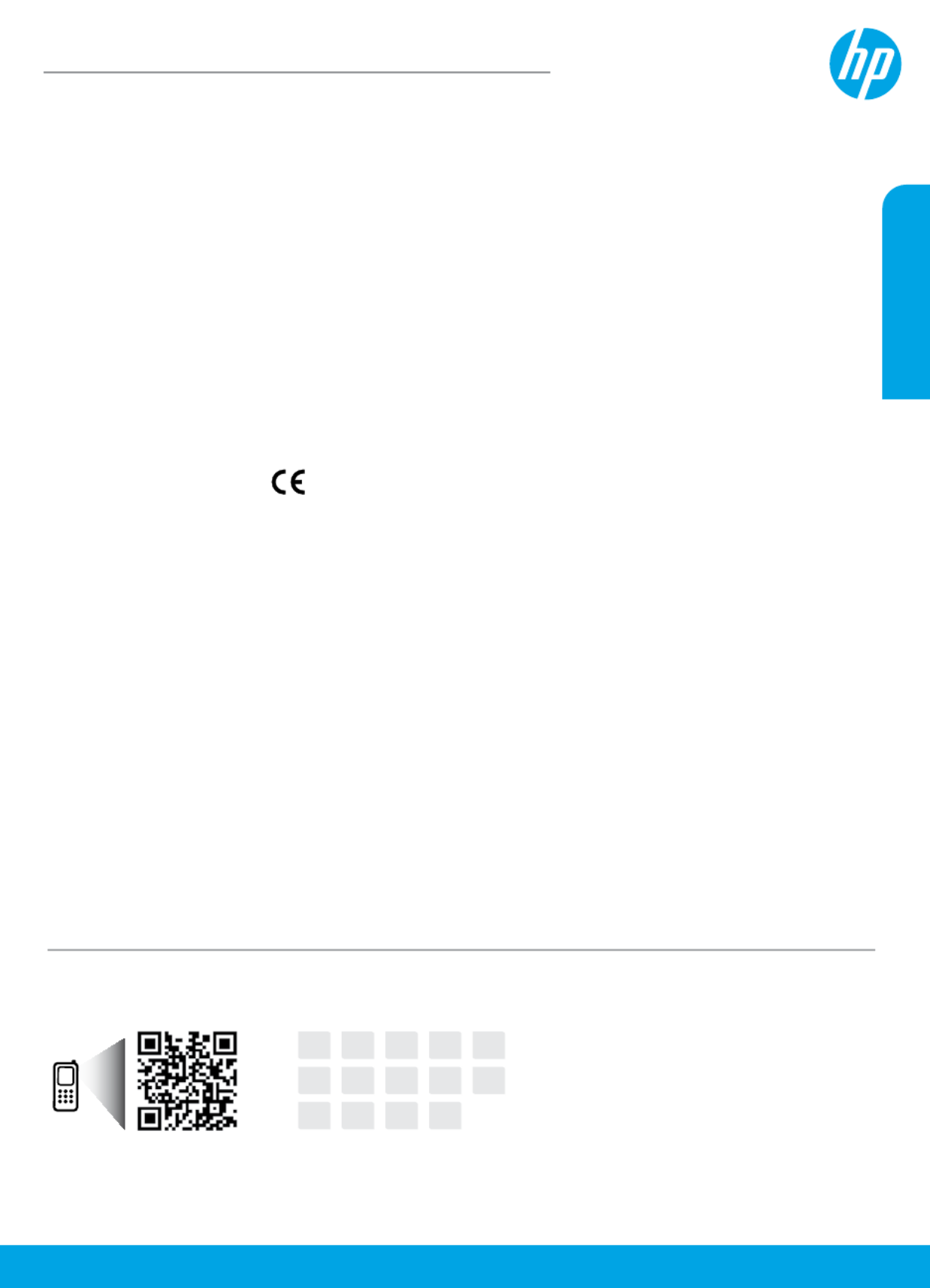© 2014 Hewlett-Packard Development Company, L.P.
*F5S43-90058*
*F5S43-90058*
F5S43-90058
Printed in [English]
The information contained
herein is subject to change
without notice.
www.hp.com/eu/m/DJ3630
Scan to nd out more!
Standard data rates may apply. Might not be available in all languages.
Learn more
Electronic Help: Install the electronic Help by selecting it from the recommended software during software
installation. Learn about product features, printing, troubleshooting, and support. Find notices, environmental,
and regulatory information, including the European Union Regulatory Notice and compliance statements, in the
Technical Information section.
•Windows® 8.1: Click the down arrow in lower left corner of the Start screen, select the printer name, click
Help, and then select Search HP Help.
•Windows® 8: On the Start screen, right-click an empty area on the screen, click All Apps on the app bar,
click the icon with the printer’s name, and then click Help.
•Windows® 7 Windows Vista® Windows® XP Start All Programs HP, , and : Click , select , select , and then
select the printer name.
•OS X Help Help Center: Click > . In the Help Viewer window, click Help for all your apps, and then click the
Help for your printer.
Readme: Contains HP support information, operating system requirements, and recent printer updates.
•Windows: Insert the software CD in your computer, and then browse to the ReadMe.chm le. Double-click
ReadMe.chm to open, and then select the ReadMe in your language.
•Mac Documents: Open the folder located at the top-level of the software installer. Double-click , ReadMe
and then select the ReadMe in your language.
On the Web: Additional help and information: www.hp.com/go/support. Printer registration:
www.register.hp.com. Declaration of Conformity: www.hp.eu/certicates. Ink usage:
www.hp.com/go/inkusage.
Get started
1. Follow the illustrations on the setup yer to set up your printer.
2. Visit 123.hp.com/dj3630 to install the mobile app or HP printer software and connect the printer to your
network.
Note: For Windows® users, If your computer is not connected to the Internet, insert the printer software CD
into your computer. If the installation program does not start, browse to Computer, double-click the CD/DVD
drive icon with the HP logo, and then double-click .setup.exe
HP DeskJet 3630 All-in-One series
English
FR IT ESEN DE
SV NO DAPT NL
LV LTFI ET