HP Deskjet D2430 Manual
Læs gratis den danske manual til HP Deskjet D2430 (98 sider) i kategorien Printer. Denne vejledning er vurderet som hjælpsom af 18 personer og har en gennemsnitlig bedømmelse på 4.8 stjerner ud af 9.5 anmeldelser.
Har du et spørgsmål om HP Deskjet D2430, eller vil du spørge andre brugere om produktet?
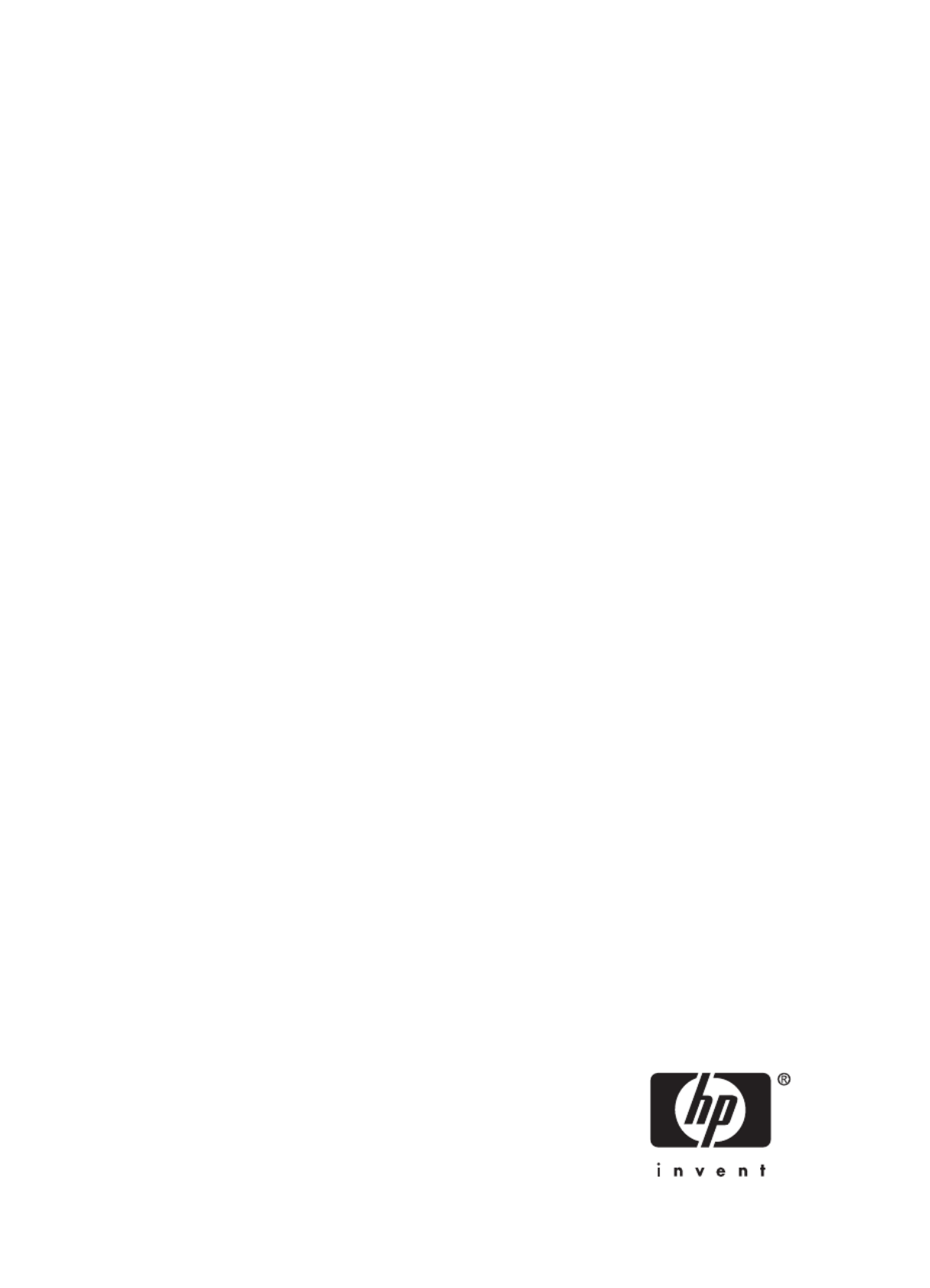
Produkt Specifikationer
| Mærke: | HP |
| Kategori: | Printer |
| Model: | Deskjet D2430 |
Har du brug for hjælp?
Hvis du har brug for hjælp til HP Deskjet D2430 stil et spørgsmål nedenfor, og andre brugere vil svare dig
Printer HP Manualer










Printer Manualer
- Mutoh
- Edikio
- Citizen
- Toshiba TEC
- Panasonic
- Orient Technologies
- Canon
- Datamax-O'neil
- Kyocera
- Builder
- Kodak
- Godex
- StarTech.com
- Evolis
- Tally Dascom
Nyeste Printer Manualer









