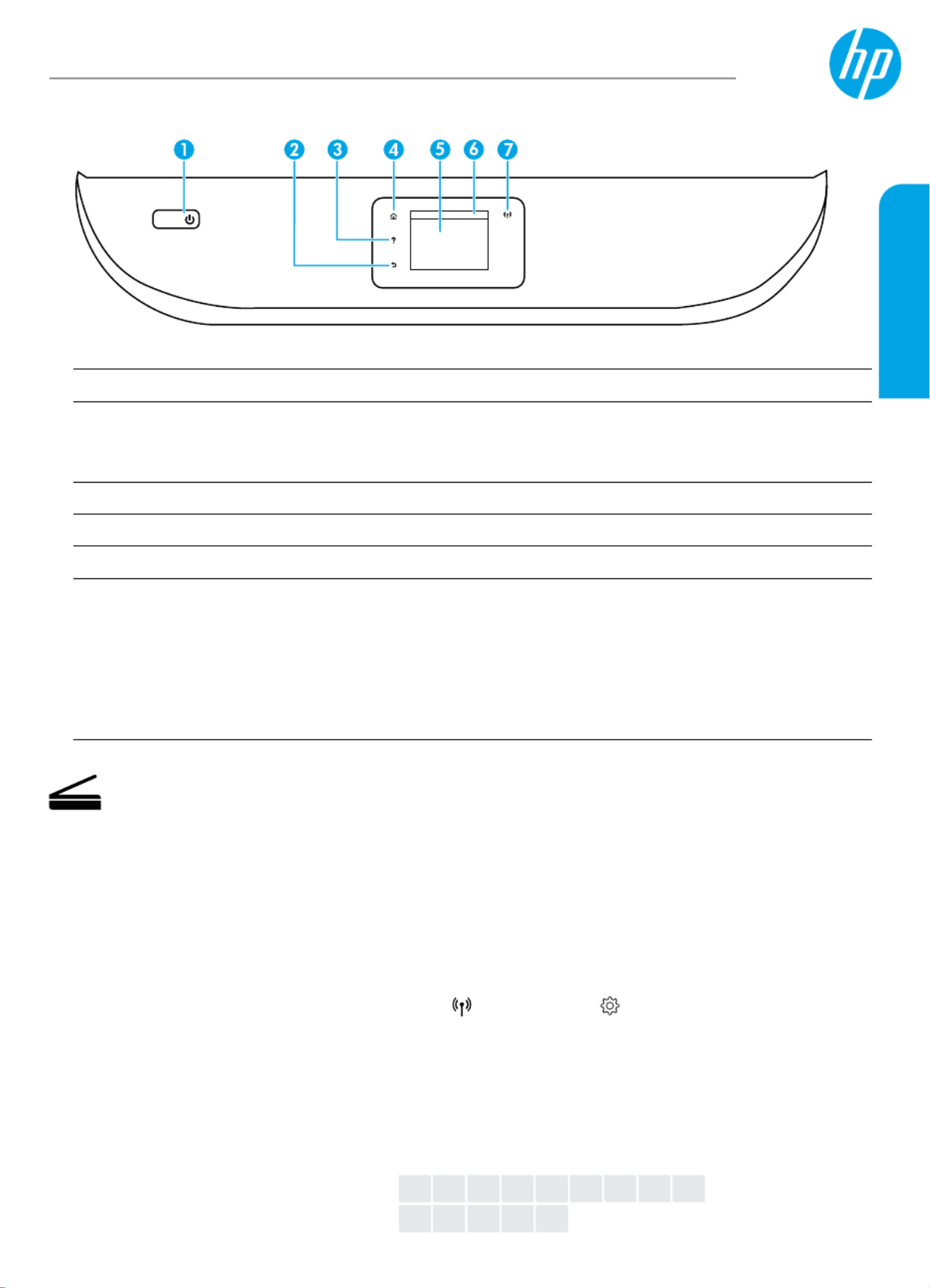Printed in [English]
EN
DA
DE
FI
FR
ET
IT
LV
ES
LT
PT NL NOSV
Need help? www.hp.com/support/ENVY7100
Scan: Use the HP Smart app or printer software to scan. Find more information about scanning at
www.hp.com/support/ENVY7100.
1Power button: Turns the printer on or o.
2Back button: Returns to the previous screen.
3Help button: Opens the Help menu for the current operation.
On Home screen, touch button and then touch to view help videos such as Help How to Videos
loading paper and replacing cartridges.
4Home button: Returns to the Home screen, the screen that is displayed when you rst turn on the printer.
5Control panel display: Touch the screen to select menu options, or scroll through the menu items.
6Dashboard tab: To open the Dashboard, touch or swipe down the tab at the top of the screen.
7Wireless light: Indicates the status of the printer wireless connection.
• Solid blue light indicates that wireless connection has been established and you can print.
• Slow blinking light indicates that wireless is on, but the printer is not connected to a network.
Make sure your printer is within the range of wireless signal
• Fast blinking light indicates wireless error. Refer to the message on the printer display.
• No light indicates that wireless is o.
HP ENVY Photo
7100 All-in-One series
Wireless setup help
Go to 123.hp.com to download and install the HP Smart app or printer software. Both the app and software will
help you connect to your wireless network (2.4GHz and 5GHz supported). For more information, visit
www.hp.com/go/wirelessprinting.
Note for Windows® users: You may also order a printer software CD. Please visit . www.support.hp.com
Tip: If you are unable to connect the printer to the wireless network, restore the printer network setting and
reinstall from . Open the dashboard, touch (Wireless), touch (Settings), and then touch 123.hp.com
Restore Network Settings.
Unable to connect the printer to your network at 123.hp.com?
Learn more: www.hp.com/go/wiconnect
*Z3M47-90009*
*Z3M47-90009*
Z3M47-90009
© Copyright 2018 HP Development Company, L.P.
The information contained herein is subject to change without notice.
English