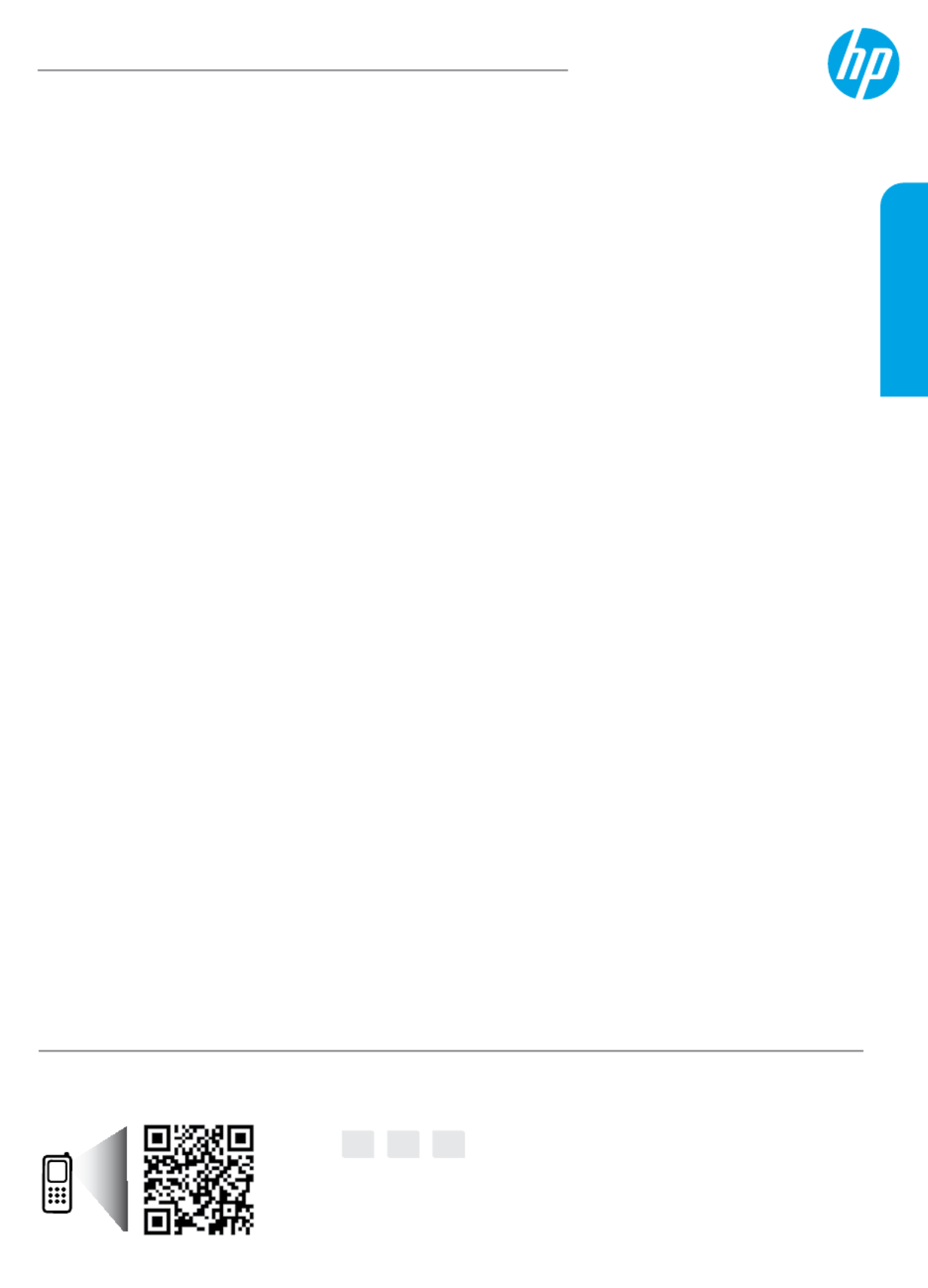HP OfficeJet 6954 Manual
| Mærke: | HP |
| Kategori: | Printer |
| Model: | OfficeJet 6954 |
Har du brug for hjælp?
Hvis du har brug for hjælp til HP OfficeJet 6954 stil et spørgsmål nedenfor, og andre brugere vil svare dig
Printer HP Manualer

18 December 2025

6 Oktober 2025

1 Oktober 2025

11 September 2025

9 September 2025

9 September 2025

5 September 2025

5 September 2025

5 September 2025

4 September 2025
Printer Manualer
- Fujifilm
- Digitus
- IDP
- CUSTOM
- Konica-Minolta
- MSI
- Roland
- Unitech
- Brady
- Testo
- Fichero
- Fujitsu
- NEC
- Primera
- Citizen
Nyeste Printer Manualer

17 December 2025

17 December 2025

17 December 2025

16 December 2025

16 December 2025

15 December 2025

5 December 2025

5 December 2025

5 December 2025

5 December 2025