Huawei G6603 Manual
Læs gratis den danske manual til Huawei G6603 (35 sider) i kategorien Mobiltelefon. Denne vejledning er vurderet som hjælpsom af 49 personer og har en gennemsnitlig bedømmelse på 4.0 stjerner ud af 25 anmeldelser.
Har du et spørgsmål om Huawei G6603, eller vil du spørge andre brugere om produktet?

Produkt Specifikationer
| Mærke: | Huawei |
| Kategori: | Mobiltelefon |
| Model: | G6603 |
Har du brug for hjælp?
Hvis du har brug for hjælp til Huawei G6603 stil et spørgsmål nedenfor, og andre brugere vil svare dig
Mobiltelefon Huawei Manualer
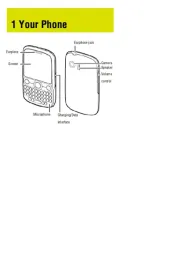
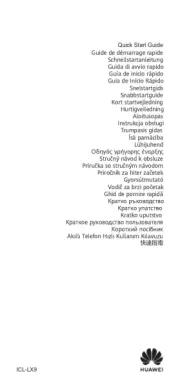








Mobiltelefon Manualer
- Mitsubishi
- Telefunken
- Xiaomi
- Vodafone
- Teleline
- Fysic
- Hisense
- Hummer
- Prestigio
- Benefon
- Motorola
- Telme
- InFocus
- Samsung
- GPO
Nyeste Mobiltelefon Manualer









