Huawei U8230 Manual
Læs gratis den danske manual til Huawei U8230 (176 sider) i kategorien Smartphones. Denne vejledning er vurderet som hjælpsom af 58 personer og har en gennemsnitlig bedømmelse på 3.9 stjerner ud af 29.5 anmeldelser.
Har du et spørgsmål om Huawei U8230, eller vil du spørge andre brugere om produktet?

Produkt Specifikationer
| Mærke: | Huawei |
| Kategori: | Smartphones |
| Model: | U8230 |
Har du brug for hjælp?
Hvis du har brug for hjælp til Huawei U8230 stil et spørgsmål nedenfor, og andre brugere vil svare dig
Smartphones Huawei Manualer
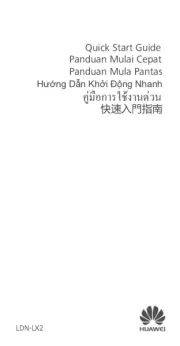
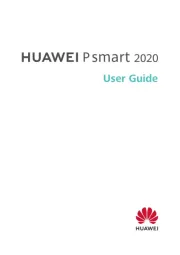
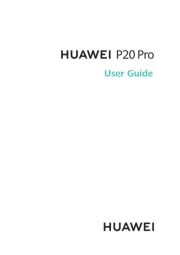







Smartphones Manualer
- BenQ
- Kiano
- Intex
- Panasonic
- Energizer
- Micromax
- Bush
- GoClever
- Manta
- Vodafone
- Asus
- Lava
- Amazon
- Prestigio
Nyeste Smartphones Manualer









