InFocus BigTouch INF8610AG Manual
Læs gratis den danske manual til InFocus BigTouch INF8610AG (57 sider) i kategorien Skærm. Denne vejledning er vurderet som hjælpsom af 27 personer og har en gennemsnitlig bedømmelse på 3.5 stjerner ud af 14 anmeldelser.
Har du et spørgsmål om InFocus BigTouch INF8610AG, eller vil du spørge andre brugere om produktet?

Produkt Specifikationer
| Mærke: | InFocus |
| Kategori: | Skærm |
| Model: | BigTouch INF8610AG |
Har du brug for hjælp?
Hvis du har brug for hjælp til InFocus BigTouch INF8610AG stil et spørgsmål nedenfor, og andre brugere vil svare dig
Skærm InFocus Manualer

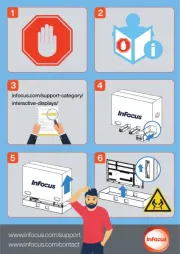

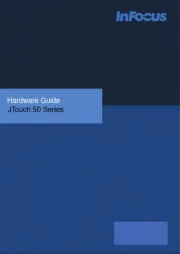

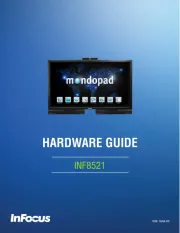

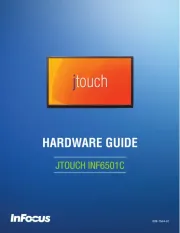

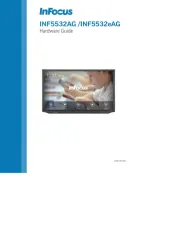
Skærm Manualer
- OSEE
- Emos
- Rollei
- Satco
- Minifire
- QIXZOCV
- Starboard
- TRIUMPH BOARD
- Soundstream
- Abus
- MOKA
- Hitachi
- Midas
- Olympus
- Gigabyte
Nyeste Skærm Manualer









