JVC AV-28T4 Manual
Læs gratis den danske manual til JVC AV-28T4 (41 sider) i kategorien TV. Denne vejledning er vurderet som hjælpsom af 34 personer og har en gennemsnitlig bedømmelse på 4.5 stjerner ud af 17.5 anmeldelser.
Har du et spørgsmål om JVC AV-28T4, eller vil du spørge andre brugere om produktet?

Produkt Specifikationer
| Mærke: | JVC |
| Kategori: | TV |
| Model: | AV-28T4 |
| Vægt: | 39000 g |
| Produktfarve: | Sølv |
| Skærm diagonal: | 28 " |
| Format til analogt signal: | PAL, SECAM |
| Udgangseffekt (RMS): | 20 W |
| Slumretimer: | Ja |
| Strømforbrug (standby): | 2 W |
| Strømforbrug (typisk): | 110 W |
| Skærm: | Natural Flat |
| Dimensioner (BxDxH): | 854 x 493 x 508 mm |
| Effektkrav: | 220-240V, 50 Hz |
| Billedformat: | 16:9 |
| Lydsystem: | A2/NICAM Stereo |
| Højttalere: | 2 |
| I/O-porte: | SCART1: RGB In, AV-In/TV-Out\nSCART2: RGB In, S-Video In, AV-In/Out\nSCART3: S-Video In, AV-In\nAntenna input\nAudio In\nVideo In\nHeadphones out |
| Synlig størrelse, diagonal: | 660 mm |
| Combo-tv: | Ingen |
Har du brug for hjælp?
Hvis du har brug for hjælp til JVC AV-28T4 stil et spørgsmål nedenfor, og andre brugere vil svare dig
TV JVC Manualer

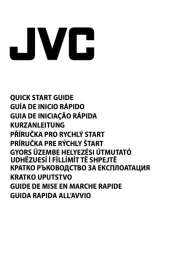
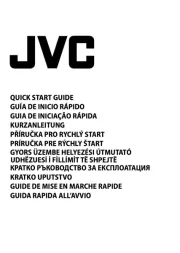
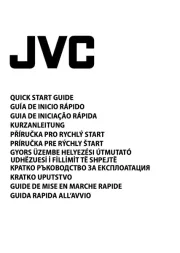
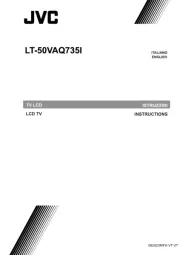
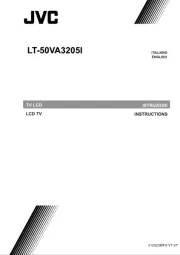

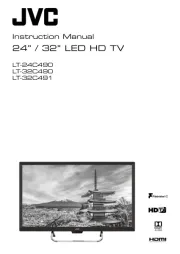

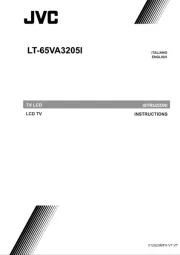
TV Manualer
- Marantz
- Arçelik
- Dell
- RevolutionHD
- Aconatic
- Coocaa
- Technika
- FAR
- Oceanic
- Jay-tech
- Casio
- Citizen
- Nedis
- Nevir
- Nabo
Nyeste TV Manualer









