JVC AV-H657115A Manual
Læs gratis den danske manual til JVC AV-H657115A (28 sider) i kategorien TV. Denne vejledning er vurderet som hjælpsom af 13 personer og har en gennemsnitlig bedømmelse på 4.6 stjerner ud af 7 anmeldelser.
Har du et spørgsmål om JVC AV-H657115A, eller vil du spørge andre brugere om produktet?

Produkt Specifikationer
| Mærke: | JVC |
| Kategori: | TV |
| Model: | AV-H657115A |
Har du brug for hjælp?
Hvis du har brug for hjælp til JVC AV-H657115A stil et spørgsmål nedenfor, og andre brugere vil svare dig
TV JVC Manualer

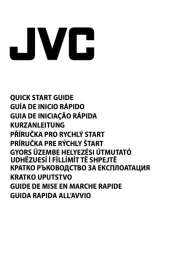
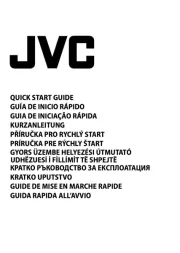
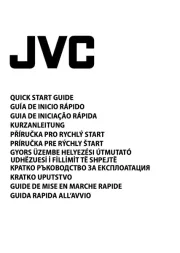
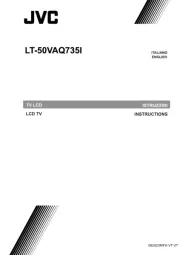
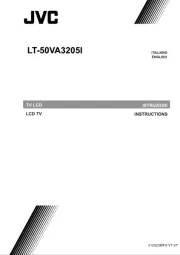

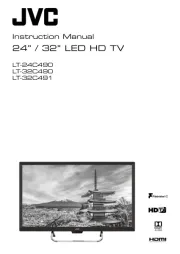

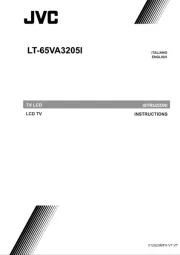
TV Manualer
- Toshiba
- TV Star
- Westinghouse
- BenQ
- Tesla
- Arena
- XD Enjoy
- Kendo
- Yasin
- Jay-tech
- Sagem
- Mystery
- Icy Box
- AEG
- Allview
Nyeste TV Manualer









