Kenwood DPX-M3300BT Manual
Læs gratis den danske manual til Kenwood DPX-M3300BT (140 sider) i kategorien Ikke kategoriseret. Denne vejledning er vurderet som hjælpsom af 11 personer og har en gennemsnitlig bedømmelse på 4.7 stjerner ud af 6 anmeldelser.
Har du et spørgsmål om Kenwood DPX-M3300BT, eller vil du spørge andre brugere om produktet?

Produkt Specifikationer
| Mærke: | Kenwood |
| Kategori: | Ikke kategoriseret |
| Model: | DPX-M3300BT |
| Bredde: | 182 mm |
| Dybde: | 111 mm |
| Højde: | 100 mm |
| Vægt: | 1000 g |
| Brugervejledning: | Ja |
| Produktfarve: | Sort |
| Indbygget skærm: | Ja |
| Skærmtype: | LCD |
| Berøringsskærm: | Ja |
| Wi-Fi: | Ingen |
| Bluetooth: | Ja |
| USB-port: | Ja |
| Equalizer: | Ja |
| Understøttede lydformater: | AAC, FLAC, MP3, WAV, WMA |
| Driftstemperatur (T-T): | -10 - 60 °C |
| Linie-udgang (RCA): | 2 |
| Ur-indstilling: | 12t/24t |
| Kabler inkluderet: | DC |
| Bluetooth-version: | 4.2 |
| Bluetooth-profiler: | AAC, SBC |
| Integreret ur: | Ja |
| Frekvensområde: | 20 - 20000 Hz |
| Lyd-output kanaler: | 4.0 kanaler |
| Udgangseffekt: | 200 W |
| Understøttede disktyper: | Ingen |
| Indbygget kortlæser: | Ingen |
| LED-baggrundsbelysning: | Ja |
| USB version: | 2.0 |
| DIN størrelse: | 2 DIN |
| Maksimal effekt pr. kanal: | 50 W |
| Klar til iPod: | Ja |
| Lavpasfilter: | Ja |
| Equalizerbånd, antal: | 13 |
| Antal USB-porte: | 1 |
| AUX-indgang: | Ja |
| Understøttede radiobånd: | AM, FM, LW, MW |
| MP3-afspilning: | Ja |
| Direkte USB-afspilning: | Ja |
| CD-R-afspilning: | Ingen |
| Tekstlinjer: | 3 Linier |
| Skærmlys: | Ja |
| Mikrofonindgang: | Ja |
| Firmware kan opgraderes: | Ja |
| Belysningsfarve: | Flere |
| Indbygget processer: | Ja |
| Signal/støjforhold: | 64 dB |
| FM båndbredde: | 87.5 - 108 Mhz |
| Antal forudindstillede stationer: | 24 |
| Bluetooth-område: | 10 m |
| iPod-tilslutning: | Ja |
| Mikrofon inkluderet: | Ja |
| ISO-tilslutning: | Ja |
| Audio D/A-konverter (DAC): | 24 bit |
| LW båndbredde: | 153 - 279 kHz |
| Position på USB-port: | Front |
| Oplyst USB-port: | Ja |
| iPod Direct Control: | Ja |
Har du brug for hjælp?
Hvis du har brug for hjælp til Kenwood DPX-M3300BT stil et spørgsmål nedenfor, og andre brugere vil svare dig
Ikke kategoriseret Kenwood Manualer





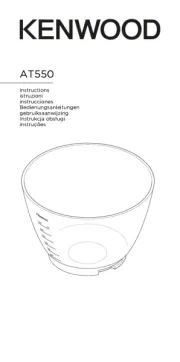
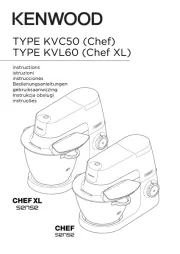
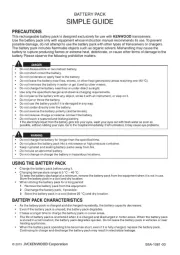

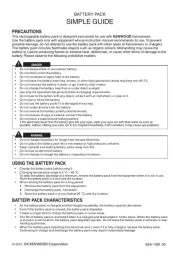
Ikke kategoriseret Manualer
- Jupio
- ANT
- Ecoteck
- Xlyne
- JMAZ
- EXSHOW
- Fiamma
- IHome
- GANA
- ChamSys
- Sunstech
- Air Guard
- Black Box
- FeiyuTech
- Better Life
Nyeste Ikke kategoriseret Manualer









