Lenovo IdeaPad G580H Manual
Læs gratis den danske manual til Lenovo IdeaPad G580H (59 sider) i kategorien Bærbare computer. Denne vejledning er vurderet som hjælpsom af 12 personer og har en gennemsnitlig bedømmelse på 4.6 stjerner ud af 6.5 anmeldelser.
Har du et spørgsmål om Lenovo IdeaPad G580H, eller vil du spørge andre brugere om produktet?

Produkt Specifikationer
| Mærke: | Lenovo |
| Kategori: | Bærbare computer |
| Model: | IdeaPad G580H |
| Bredde: | 376 mm |
| Dybde: | 245 mm |
| Højde: | 34.3 mm |
| Vægt: | 2600 g |
| Brugervejledning: | Ja |
| Produktfarve: | Black, Brown |
| Produkttype: | Laptop |
| Skærm diagonal: | 15.6 " |
| Skærmopløsning: | 1366 x 768 pixel |
| Berøringsskærm: | Ingen |
| Kompatible hukommelseskort: | MMC, SD |
| Front kamera: | Ja |
| Wi-Fi: | Ja |
| Bluetooth: | Ja |
| Batteriteknologi: | Lithium-Ion (Li-Ion) |
| Formfaktor: | Muslingeskal |
| Naturligt aspektforhold: | 16:9 |
| Antal HDMI-porte: | 1 |
| DVI-port: | Ingen |
| Ethernet LAN-porte (RJ-45): | 1 |
| Antal USB 2.0-porte: | 1 |
| Antal USB 3.2 Gen 1 (3.1 Gen 1) type-A-porte: | 2 |
| Ethernet LAN: | Ja |
| Wi-Fi-standarder: | 802.11b, 802.11g, Wi-Fi 4 (802.11n) |
| Processorkerner: | 2 |
| Ethernet LAN-datahastigheder: | 10, 100 Mbit/s |
| Intern hukommelse: | 4 GB |
| Indgangsspænding for vekselstrømsadapter: | 100 - 240 V |
| Frekvens for vekselstrømsadapter: | 50 - 60 Hz |
| Operativsystem installeret: | Ingen |
| Bedste Wi-Fi standard: | Wi-Fi 4 (802.11n) |
| AC-adapter inkluderet: | Ja |
| Understøttede disktyper: | CD, DVD |
| Indbygget kortlæser: | Ja |
| HDD kapacitet: | 1000 GB |
| LED-baggrundsbelysning: | Ja |
| Antal indbyggede højttalere: | 2 |
| Batterilevetid (maks.): | 5 t |
| Intel® Wireless Display (Intel® WiDi): | Ingen |
| Bæredygtighedscertifikater: | RoHS, EPEAT Gold, ENERGY STAR |
| Processorfrekvens: | 2.4 GHz |
| Processorserie: | Intel® Pentium® |
| Processortråde: | 2 |
| Processor-cache: | 2 MB |
| Processor cache type: | Smart cache |
| Intern hukommelsestype: | DDR3-SDRAM |
| Hukommelsesur hastighed: | 1600 MHz |
| Maksimal intern hukommelse: | 16 GB |
| Hukommelse form faktor: | SO-DIMM |
| Samlet lagringskapacitet: | 1000 GB |
| Lagermedie: | HDD |
| On-board grafikkort, model: | Intel® HD Graphics |
| Diskret grafikadaptermodel: | Ikke tilgængelig |
| On-board grafikkort: | Ja |
| Diskret grafikadapter: | Ingen |
| Indbygget grafikadapterfamilie: | Intel® HD Graphics |
| Indbygget mikrofon: | Ja |
| Mikrofonindgang: | Ingen |
| S/PDIF-udgang: | Ingen |
| Docking-stik: | Ingen |
| ExpressCard-slot: | Ingen |
| Cardbus PCMCIA slot type: | Ingen |
| Smartcard slot: | Ingen |
| Opladningsport type: | DC-in-stik |
| Pegeredskab: | Touchpad |
| Numerisk tastatur: | Ja |
| Tastatur i fuld størrelse: | Ja |
| Intel® Hyper Threading Teknologi (Intel® HT Technology): | Ingen |
| Intel® Turbo Boost Teknologi: | Ingen |
| Slot til kabellås: | Ja |
| Strømledning inkluderet: | Ja |
| Lydsystem: | Dolby Advanced v2 |
| Hukommelsesstik: | 2x SO-DIMM |
| Processorproducent: | Intel |
| Processormodel: | 2020M |
| Front kamera opløsning (numerisk): | 0.3 MP |
| Højttalereffekt: | 1.5 W |
| Skærmoverflade: | Glans |
| Antal VGA-porte (D-sub): | 1 |
| Kabellåseslids type: | Kensington |
| Optisk drevtype: | DVD Super Multi |
| Kombineret hovedtelefon/mikrofon-port: | Ja |
| Antal battericeller: | 6 |
| Enhanced Intel SpeedStep Teknologi: | Ja |
| Udfør deaktivering af bit: | Ja |
| Idle status: | Ja |
| CPU-konfiguration (maks.): | 1 |
| Intel® VT-x with Extended Page Tables (EPT): | Ja |
| Indlejret tilgængelige muligheder: | Ingen |
| Intel® 64: | Ja |
| Intel® Virtualization Technology for Directed I/O (VT-d): | Ingen |
| Intel® Virtualization Technology (VT-x): | Ja |
| HDD-grænseflade: | SATA |
| Beskyttelse af adgangskode: | Ja |
| Windows taster: | Ja |
| Bus type: | DMI |
| Intel® Flex Memory Access: | Ja |
| Intel® Trusted Execution Teknologi: | Ingen |
| Intel® Enhanced Halt State: | Ja |
| Intel® klar video teknologi: | Ingen |
| Konfliktfri processor: | Ja |
| HDD-størrelse: | 2.5 " |
| Processor sokkel: | PGA988 |
| Processor litografi: | 22 nm |
| Stepping: | L1 |
| Thermal Design Power (TDP): | 35 W |
| Maksimalt antal PCI Express-kanaler: | 16 |
| PCI Express slots version: | 2.0 |
| PCI Express-konfigurationer: | 1x16, 2x8, 1x8+2x4 |
| Fejlkorrigerende kode understøttet af processor: | Ingen |
| Tjunction: | 90 °C |
| Processor front side bus: | - MHz |
| Systembus-hastighed: | 5 GT/s |
| Processor driftstilstande: | 64-bit |
| Processor kodenavn: | Ivy Bridge |
| FSB Paritet: | Ingen |
| Integreret 4G WiMAX: | Ingen |
| Intel® InTru™ 3D Teknologi: | Ingen |
| Intel® Clear Video HD Teknologi (Intel® CVT HD): | Ingen |
| Intel® Insider™: | Ingen |
| Intel® Smart Connect Teknologi: | Ingen |
| Intel® My WiFi Teknologi (Intel® MWT): | Ja |
| Intel® Anti-Theft Teknologi (Intel® AT): | Ingen |
| Intel® Rapid Start Teknologi: | Ingen |
| Intel® Smart Response Teknologi: | Ingen |
| Intel® Identity Protection Teknologi (Intel® IPT): | Ingen |
| Intel® Mindre Forretnings-fordele (Intel® SBA): | Ingen |
| Intel® Matrix Storage Teknologi (Intel® MST): | Ingen |
| Intel® Active Management Teknologi (Intel® AMT): | Ingen |
| Intel® Quick Sync Video Teknologi: | Ingen |
| Intel® AES Nye Instruktioner (Intel® AES-NI): | Ingen |
| Intel® Demand Based Switching: | Ingen |
| Termiske overvågningsteknologier: | Ja |
| Intel® Dual Display Capable Teknologi: | Ja |
| Intel® FDI Teknologi: | Ja |
| Intel® Rapid Storage Teknologi: | Ingen |
| Intel® Fast Memory Access: | Ja |
| Intel® Clear Video Teknologi til MID (Intel® CVT for MID): | Ingen |
| Processor-pakke størrelse: | 37.5 x 37.5 (rPGA988B) mm |
| Processor kode: | SR0U1 |
| Grafisk og IMC litografi: | 22 nm |
| Processor ARK ID: | 71142 |
| Antal installerede HDD'er: | 1 |
| Indbygget grafikadapter basefrekvens: | 650 MHz |
| Indbygget grafikadapter dynamisk frekvens (maks.): | 1100 MHz |
| Adgangskodebeskyttelse type: | BIOS |
| CPU-multiplikator (bus/kerneforhold): | 24 |
| Understøttede instruktionssæt: | SSE4.1, SSE4.2 |
| Intel® Smart Cache: | Ja |
| Bundkort chipsæt: | Intel® HM76 Express |
| Intel HD Audio Teknologi: | Ingen |
| Maksimal intern hukommelse (64-bit): | 16 GB |
| Frontkamera opløsning: | 1280 x 720 pixel |
Har du brug for hjælp?
Hvis du har brug for hjælp til Lenovo IdeaPad G580H stil et spørgsmål nedenfor, og andre brugere vil svare dig
Bærbare computer Lenovo Manualer


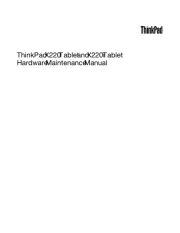
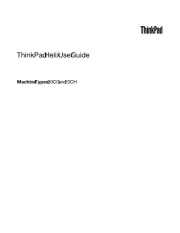


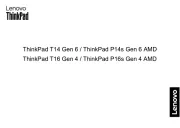
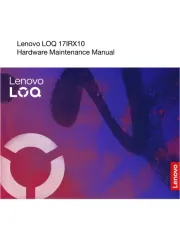
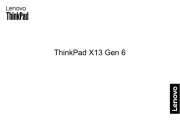
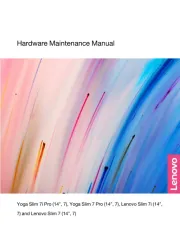
Bærbare computer Manualer
- Asus
- Medion
- Tripp Lite
- Thomson
- Gigabyte
- Hannspree
- Razer
- HP
- Alienware
- Microtech
- Viewsonic
- MSI
- XPG
- NEC
- Krüger&Matz
Nyeste Bærbare computer Manualer









