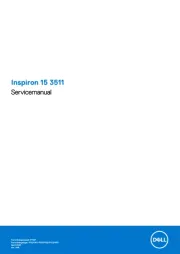Lenovo IdeaPad Z70-80 Manual
Læs gratis den danske manual til Lenovo IdeaPad Z70-80 (108 sider) i kategorien Laptop. Denne vejledning er vurderet som hjælpsom af 13 personer og har en gennemsnitlig bedømmelse på 4.7 stjerner ud af 7 anmeldelser.
Har du et spørgsmål om Lenovo IdeaPad Z70-80, eller vil du spørge andre brugere om produktet?

Produkt Specifikationer
| Mærke: | Lenovo |
| Kategori: | Laptop |
| Model: | IdeaPad Z70-80 |
Har du brug for hjælp?
Hvis du har brug for hjælp til Lenovo IdeaPad Z70-80 stil et spørgsmål nedenfor, og andre brugere vil svare dig
Laptop Lenovo Manualer










Laptop Manualer
- Peaq
- Olidata
- Sylvania
- Oregon Scientific
- Humanscale
- Microsoft
- MSI
- Evga
- SPC
- Hamilton Buhl
- Mpman
- Getac
- Micromax
- Dell
- Xiaomi
Nyeste Laptop Manualer