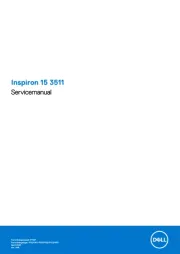Lenovo Thinkpad L14 Gen 1 Manual
Læs gratis den danske manual til Lenovo Thinkpad L14 Gen 1 (27 sider) i kategorien Laptop. Denne vejledning er vurderet som hjælpsom af 21 personer og har en gennemsnitlig bedømmelse på 4.8 stjerner ud af 11 anmeldelser.
Har du et spørgsmål om Lenovo Thinkpad L14 Gen 1, eller vil du spørge andre brugere om produktet?

Produkt Specifikationer
| Mærke: | Lenovo |
| Kategori: | Laptop |
| Model: | Thinkpad L14 Gen 1 |
Har du brug for hjælp?
Hvis du har brug for hjælp til Lenovo Thinkpad L14 Gen 1 stil et spørgsmål nedenfor, og andre brugere vil svare dig
Laptop Lenovo Manualer










Laptop Manualer
- Thomson
- Razer
- Mpman
- General Dynamics Itronix
- Apple
- Getac
- Honor
- CTL
- Sylvania
- Huawei
- Odys
- AORUS
- Microsoft
- Hamilton Buhl
- Vulcan
Nyeste Laptop Manualer