Lenovo Thinkpad X1 Extreme Manual
Læs gratis den danske manual til Lenovo Thinkpad X1 Extreme (142 sider) i kategorien Bærbare computer. Denne vejledning er vurderet som hjælpsom af 10 personer og har en gennemsnitlig bedømmelse på 4.4 stjerner ud af 5.5 anmeldelser.
Har du et spørgsmål om Lenovo Thinkpad X1 Extreme, eller vil du spørge andre brugere om produktet?

Produkt Specifikationer
| Mærke: | Lenovo |
| Kategori: | Bærbare computer |
| Model: | Thinkpad X1 Extreme |
Har du brug for hjælp?
Hvis du har brug for hjælp til Lenovo Thinkpad X1 Extreme stil et spørgsmål nedenfor, og andre brugere vil svare dig
Bærbare computer Lenovo Manualer


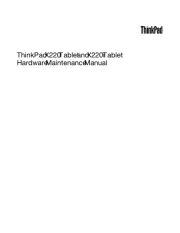
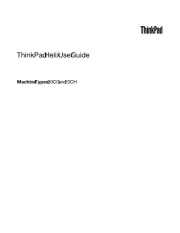


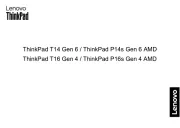
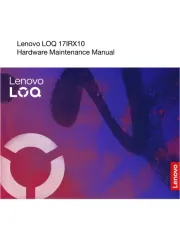
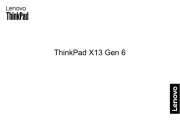
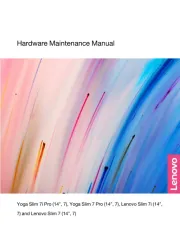
Bærbare computer Manualer
- Maxdata
- BenQ
- Asus
- Tripp Lite
- Kogan
- Krüger&Matz
- Hähnel
- Schneider
- NEC
- Honor
- Samsung
- BEKO
- Gigabyte
- Thomson
- TechBite
Nyeste Bærbare computer Manualer









