LG 43UK6540PTD Manual
Læs gratis den danske manual til LG 43UK6540PTD (4 sider) i kategorien televisión. Denne vejledning er vurderet som hjælpsom af 14 personer og har en gennemsnitlig bedømmelse på 5.0 stjerner ud af 7.5 anmeldelser.
Har du et spørgsmål om LG 43UK6540PTD, eller vil du spørge andre brugere om produktet?
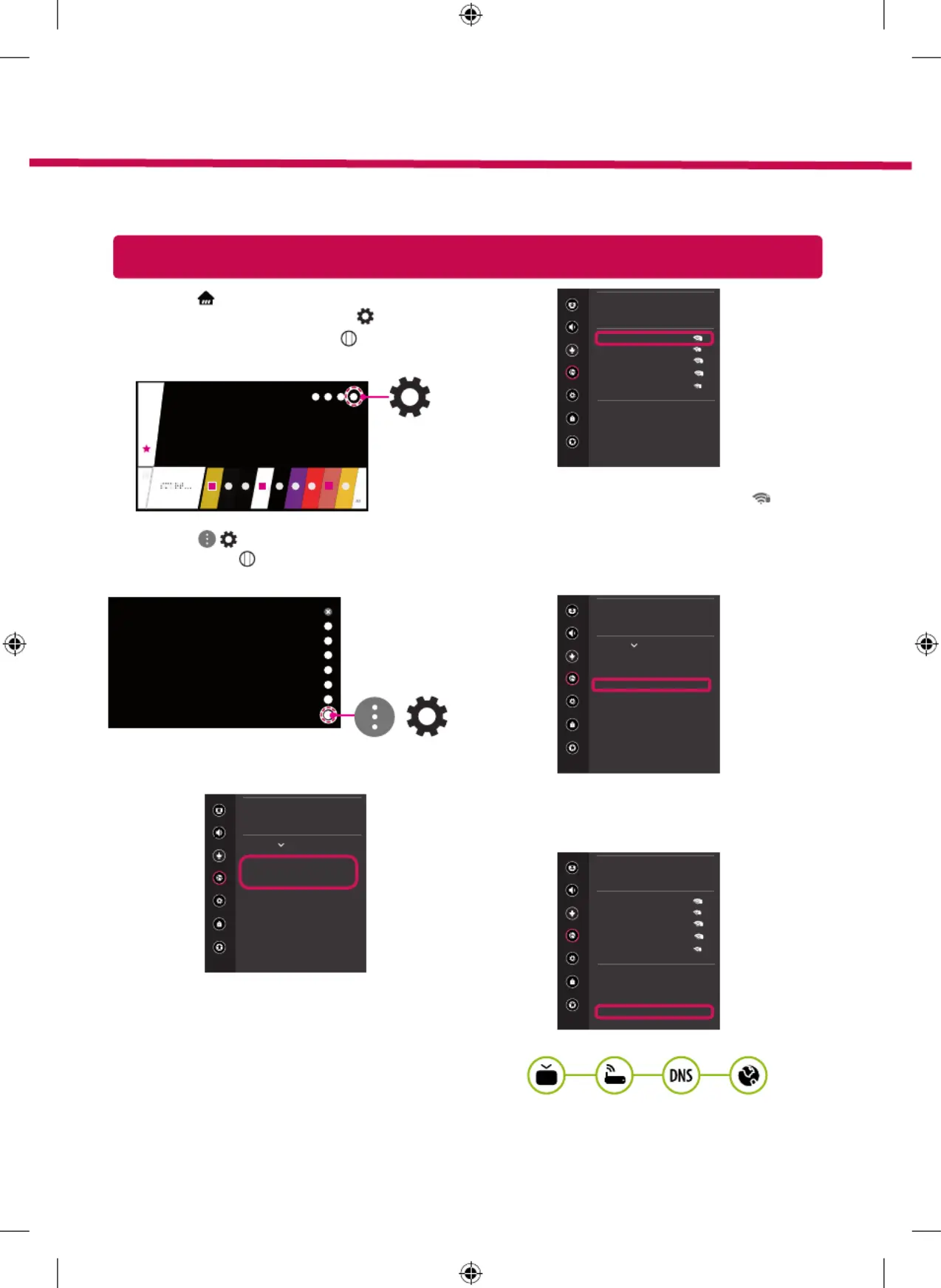
Produkt Specifikationer
| Mærke: | LG |
| Kategori: | televisión |
| Model: | 43UK6540PTD |
Har du brug for hjælp?
Hvis du har brug for hjælp til LG 43UK6540PTD stil et spørgsmål nedenfor, og andre brugere vil svare dig
televisión LG Manualer
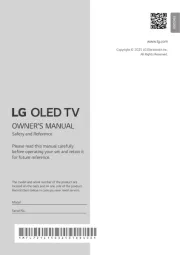
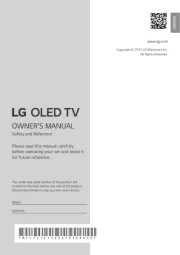
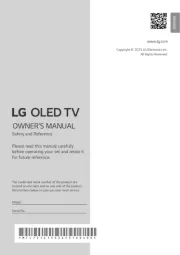
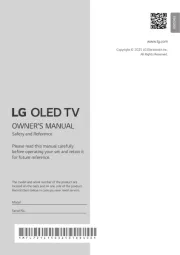
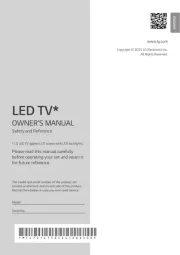
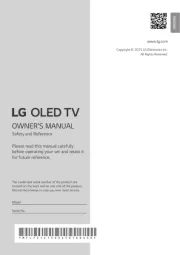
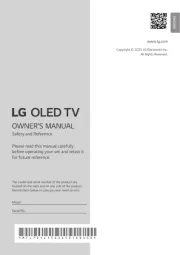
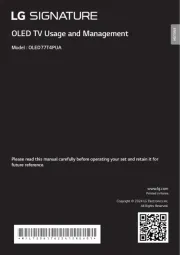
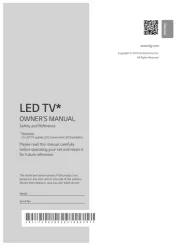
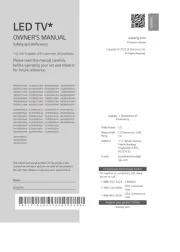
televisión Manualer
Nyeste televisión Manualer









