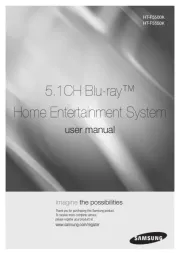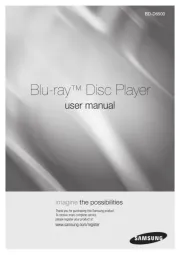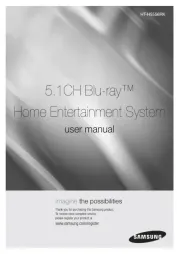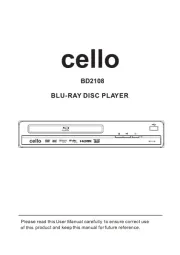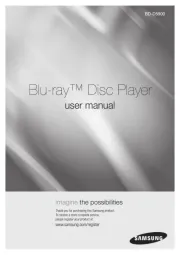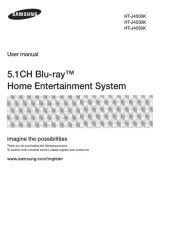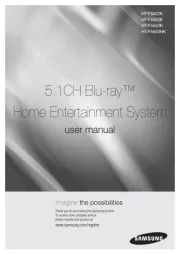LG DR386D Manual
Læs gratis den danske manual til LG DR386D (40 sider) i kategorien Blu-ray afspiller. Denne vejledning er vurderet som hjælpsom af 42 personer og har en gennemsnitlig bedømmelse på 4.5 stjerner ud af 21.5 anmeldelser.
Har du et spørgsmål om LG DR386D, eller vil du spørge andre brugere om produktet?

Produkt Specifikationer
| Mærke: | LG |
| Kategori: | Blu-ray afspiller |
| Model: | DR386D |
Har du brug for hjælp?
Hvis du har brug for hjælp til LG DR386D stil et spørgsmål nedenfor, og andre brugere vil svare dig
Blu-ray afspiller LG Manualer
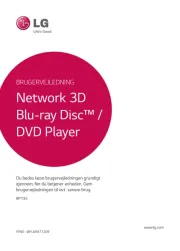
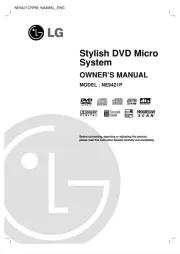
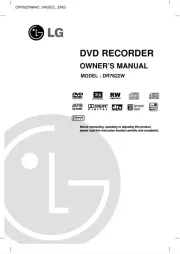
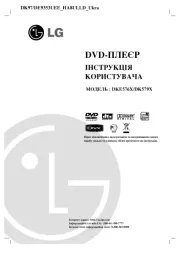
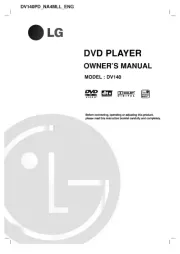
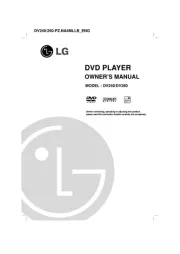
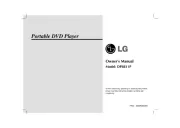
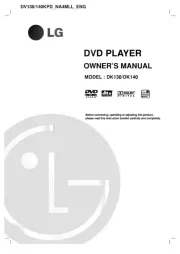


Blu-ray afspiller Manualer
Nyeste Blu-ray afspiller Manualer