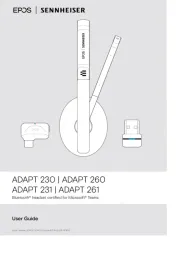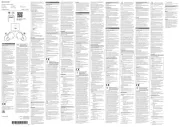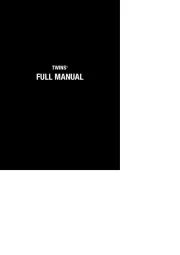Logitech H800 S Manual
Læs gratis den danske manual til Logitech H800 S (232 sider) i kategorien Headset. Denne vejledning er vurderet som hjælpsom af 5 personer og har en gennemsnitlig bedømmelse på 4.4 stjerner ud af 3 anmeldelser.
Har du et spørgsmål om Logitech H800 S, eller vil du spørge andre brugere om produktet?

Produkt Specifikationer
| Mærke: | Logitech |
| Kategori: | Headset |
| Model: | H800 S |
Har du brug for hjælp?
Hvis du har brug for hjælp til Logitech H800 S stil et spørgsmål nedenfor, og andre brugere vil svare dig
Headset Logitech Manualer


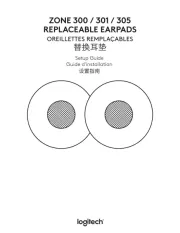







Headset Manualer
- Twiins
- Polycom
- Ejeas
- Kinyo
- Vivo
- Haylou
- Essentiel B
- LEDWOOD
- Boompods
- Phonix
- Tellur
- Turtle Beach
- Connect IT
- Garmin
- Mars Gaming
Nyeste Headset Manualer