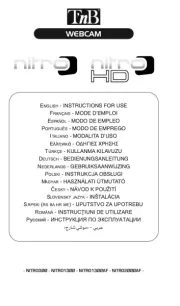Logitech HD Pro C920 Manual
Læs gratis den danske manual til Logitech HD Pro C920 (116 sider) i kategorien Webcams. Denne vejledning er vurderet som hjælpsom af 36 personer og har en gennemsnitlig bedømmelse på 5.0 stjerner ud af 18.5 anmeldelser.
Har du et spørgsmål om Logitech HD Pro C920, eller vil du spørge andre brugere om produktet?

Produkt Specifikationer
| Mærke: | Logitech |
| Kategori: | Webcams |
| Model: | HD Pro C920 |
Har du brug for hjælp?
Hvis du har brug for hjælp til Logitech HD Pro C920 stil et spørgsmål nedenfor, og andre brugere vil svare dig
Webcams Logitech Manualer










Webcams Manualer
Nyeste Webcams Manualer