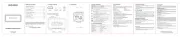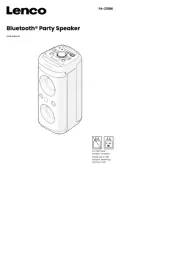Mackie Thump15A Manual
Læs gratis den danske manual til Mackie Thump15A (26 sider) i kategorien Højttaler. Denne vejledning er vurderet som hjælpsom af 17 personer og har en gennemsnitlig bedømmelse på 4.7 stjerner ud af 9 anmeldelser.
Har du et spørgsmål om Mackie Thump15A, eller vil du spørge andre brugere om produktet?

Produkt Specifikationer
| Mærke: | Mackie |
| Kategori: | Højttaler |
| Model: | Thump15A |
| Bredde: | 442 mm |
| Dybde: | 356 mm |
| Højde: | 686 mm |
| Vægt: | 15800 g |
| Produktfarve: | Sort |
| Udgangseffekt (RMS): | - W |
| Anbefalet brug: | Universel |
| Frekvensområde: | 32 - 230000 Hz |
| Forbindelsesteknologi: | Ledningsført |
| Lyd-output kanaler: | 2.0 kanaler |
| Højttaler, placering: | Floor, Tabletop/bookshelf |
| Indgangsspænding: | 100 - 240 V |
| Antal drivere: | 1 |
| Peak Music-Udgangseffekt (PMPO): | 1300 W |
| klirfaktor (THD): | 1 % |
| Indgangsfrekvens: | 50 - 60 Hz |
| Bashøjttaler: | Ja |
| Woofer diameter (britisk mål): | 15 " |
| XLR indgang: | Ja |
Har du brug for hjælp?
Hvis du har brug for hjælp til Mackie Thump15A stil et spørgsmål nedenfor, og andre brugere vil svare dig
Højttaler Mackie Manualer



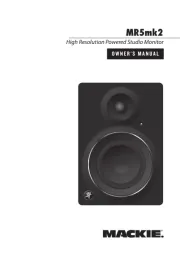





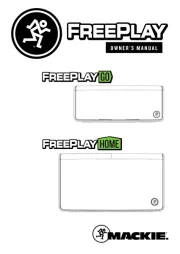
Højttaler Manualer
- Mr Handsfree
- Campomatic
- HEOS
- KRK Systems
- Induction Dynamics
- Conceptronic
- Worx
- American Audio
- Approx
- OK
- Nabo
- Beale
- Forever
- Yamazen
- Eizo
Nyeste Højttaler Manualer