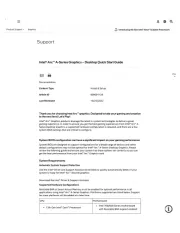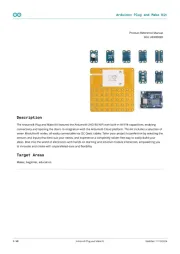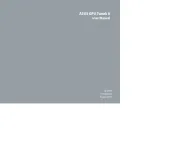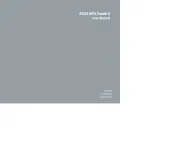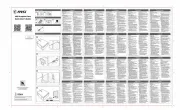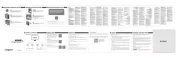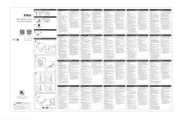Matrox Millennium P690 Plus LP PCI Manual
Læs gratis den danske manual til Matrox Millennium P690 Plus LP PCI (69 sider) i kategorien Videokort. Denne vejledning er vurderet som hjælpsom af 9 personer og har en gennemsnitlig bedømmelse på 4.7 stjerner ud af 5 anmeldelser.
Har du et spørgsmål om Matrox Millennium P690 Plus LP PCI, eller vil du spørge andre brugere om produktet?
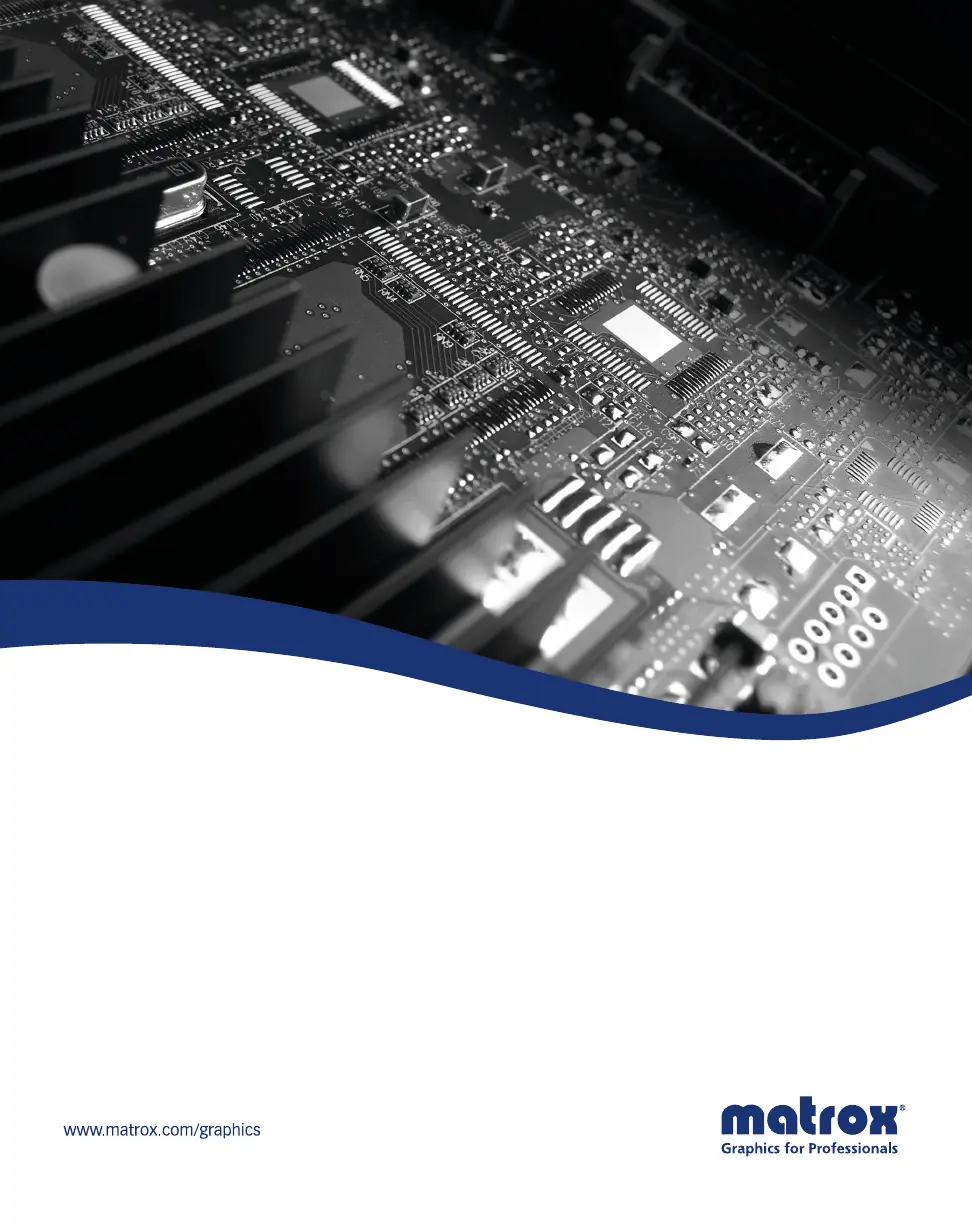
Produkt Specifikationer
| Mærke: | Matrox |
| Kategori: | Videokort |
| Model: | Millennium P690 Plus LP PCI |
| Dybde: | 168 mm |
| Højde: | 69 mm |
| Formfaktor: | Half-Height/Half-Length (HH/HL) |
| Strømforbrug (typisk): | 10.5 W |
| Maksimal opløsning: | 2048 x 1536 pixel |
| Certificering: | Class B – ACA, CE, CSA, FCC, VCCI |
| HDMI: | Ingen |
| Mac kompabilitet: | Ingen |
| Kompatible operativsystemer: | Windows XP, XP x64, Windows 2000, Windows Vista (XDDM), Vista x64 (XDDM), Windows Server 2003, Server 2003 x64 |
| Grænsefladetype: | PCI |
| Antal VGA-porte (D-sub): | 2 |
| TV-tuner, integreret: | Ingen |
| Maksimal digital opløsning: | 1920 x 1200 pixel |
| Antal DVI-I-porte: | 2 |
| Antal installerede processorer: | 1 |
| Kølingstype: | Passiv |
| Maksimal analog opløsning: | 2048 x 1536 pixel |
| Grafisk adapter, RAMDAC: | 400 MHz |
| Hukommelsestype for grafikadapter: | GDDR2 |
| Hukommelsesbus: | 128 Bit |
| Antal DVI-porte: | 2 |
| DirectX-version: | Ingen |
| DVI dobbelt link: | Ja |
| Video indgang: | Ingen |
| Minimum system strømføring: | - W |
| Tv-udgang: | Ingen |
| Tv-indgangsport: | Ingen |
| Maksimalt antal skærme pr. grafikkort: | 4 |
| Dobbelt VGA: | Ja |
Har du brug for hjælp?
Hvis du har brug for hjælp til Matrox Millennium P690 Plus LP PCI stil et spørgsmål nedenfor, og andre brugere vil svare dig
Videokort Matrox Manualer
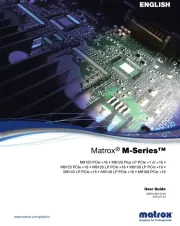
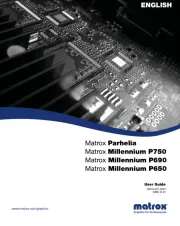
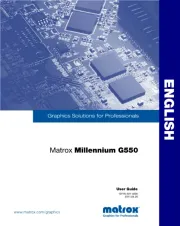
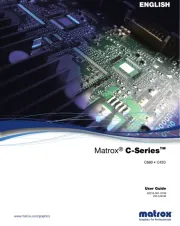
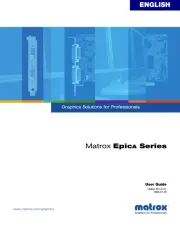
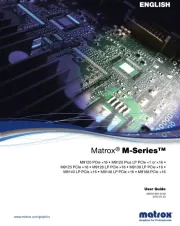
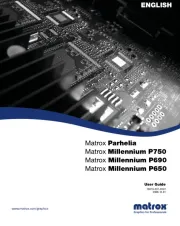
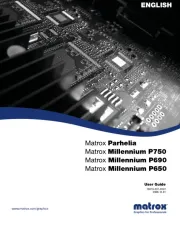
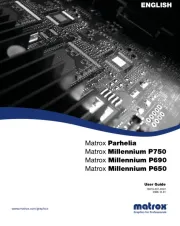
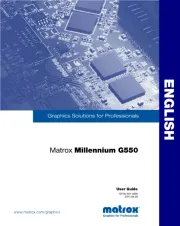
Videokort Manualer
- Asus
- MSI
- Foxconn
- Zotac
- Asrock
- StarTech.com
- Nvidia
- Barco
- Biostar
- Gigabyte
- CLUB3D
- Arduino
- Datapath
- AMD
- ECS
Nyeste Videokort Manualer