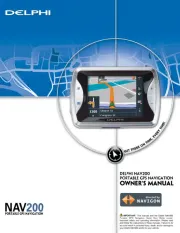Mio Combo 5207 LM Manual
Læs gratis den danske manual til Mio Combo 5207 LM (71 sider) i kategorien Navigator. Denne vejledning er vurderet som hjælpsom af 31 personer og har en gennemsnitlig bedømmelse på 4.1 stjerner ud af 16 anmeldelser.
Har du et spørgsmål om Mio Combo 5207 LM, eller vil du spørge andre brugere om produktet?

Produkt Specifikationer
| Mærke: | Mio |
| Kategori: | Navigator |
| Model: | Combo 5207 LM |
| Bredde: | - mm |
| Dybde: | - mm |
| Højde: | - mm |
| Vægt: | - g |
| Produktfarve: | Black, Grey, Silver |
| Skærm diagonal: | - " |
| Skærmopløsning: | - pixel |
| Kompatible hukommelseskort: | MicroSD (TransFlash) |
| Bluetooth: | Ingen |
| Formfaktor: | Fastgjort |
| Understøttede videoformater: | H.264 |
| Strømkilde type: | Cigartænder |
| Indbygget kamera: | Ja |
| Understøttet placering: | Vandret |
| Marine (kortplottere, ekkolod): | Ingen |
| Sport (fitness, løb): | Ingen |
| Udendørs (vandring, trekking): | Ingen |
| Geocaching (GPS stash hunt): | Ingen |
| Automatisk: | Ja |
| Luftfart: | Ingen |
| Lastbil: | Ingen |
| Autocamper/campingvogn: | Ingen |
| Golf: | Ingen |
| Traffic Message Channel (TMC): | Ingen |
| Tripcomputer: | Ja |
| Kort inkluderet: | Ja |
| Licensens løbetid i år: | Livstid År |
| Livslang kortopdateringer: | Ja |
| Widescreen: | Ja |
| Opbevaringsmedietype: | Flash |
| Cykel: | Ingen |
Har du brug for hjælp?
Hvis du har brug for hjælp til Mio Combo 5207 LM stil et spørgsmål nedenfor, og andre brugere vil svare dig
Navigator Mio Manualer

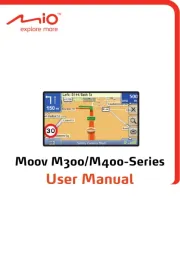








Navigator Manualer
- Viamichelin
- Peiying
- Acer
- Whistler
- Coyote
- Nokia
- Seecode
- IGo
- Sony
- Uniden
- Lanzar
- Lowrance
- Zenec
- Harman Kardon
- Raymarine
Nyeste Navigator Manualer