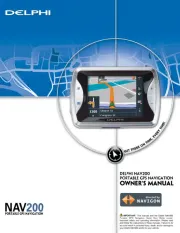Mio Moov M410 series Manual
Læs gratis den danske manual til Mio Moov M410 series (65 sider) i kategorien Navigator. Denne vejledning er vurderet som hjælpsom af 53 personer og har en gennemsnitlig bedømmelse på 4.8 stjerner ud af 27 anmeldelser.
Har du et spørgsmål om Mio Moov M410 series, eller vil du spørge andre brugere om produktet?

Produkt Specifikationer
| Mærke: | Mio |
| Kategori: | Navigator |
| Model: | Moov M410 series |
Har du brug for hjælp?
Hvis du har brug for hjælp til Mio Moov M410 series stil et spørgsmål nedenfor, og andre brugere vil svare dig
Navigator Mio Manualer

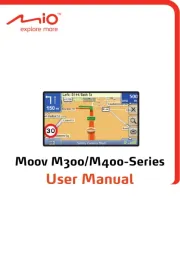








Navigator Manualer
- Lark
- Viamichelin
- Sygic
- GolfBuddy
- Bushnell
- Blaupunkt
- Volvo
- TELE System
- Skoda
- Teasi
- Philips
- Pyle
- Boss
- Jensen
- MaxCom
Nyeste Navigator Manualer