Motorola C261 Manual
Læs gratis den danske manual til Motorola C261 (78 sider) i kategorien Mobiltelefon. Denne vejledning er vurderet som hjælpsom af 30 personer og har en gennemsnitlig bedømmelse på 3.9 stjerner ud af 15.5 anmeldelser.
Har du et spørgsmål om Motorola C261, eller vil du spørge andre brugere om produktet?

Produkt Specifikationer
| Mærke: | Motorola |
| Kategori: | Mobiltelefon |
| Model: | C261 |
| Bredde: | 49.9 mm |
| Dybde: | 14.9 mm |
| Højde: | 109.9 mm |
| Vægt: | 91 g |
| Produktfarve: | Sort |
| Skærmtype: | TFT |
| Skærmopløsning: | 128 x 160 pixel |
| Bagerste kamera: | Ja |
| Datanetværk: | GPRS |
| Bluetooth: | Ingen |
| MMS (Multimedia Message Service): | Ja |
| FM radio: | Ingen |
| Standbytid (2G): | 250 t |
| Taletid (2G): | 7.5 t |
| Direkte udskrivning: | Ingen |
| Intern hukommelse: | 5 MB |
| Typer af ringetoner: | Polyfonisk |
| Paneltype: | TFT |
| Vis antal farver: | 65.536 farver |
| Infrarød dataport: | Ingen |
| WAP: | 1.2 |
| Java teknologi: | Ja |
Har du brug for hjælp?
Hvis du har brug for hjælp til Motorola C261 stil et spørgsmål nedenfor, og andre brugere vil svare dig
Mobiltelefon Motorola Manualer
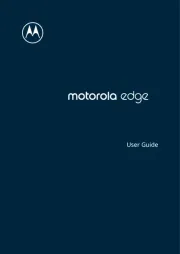
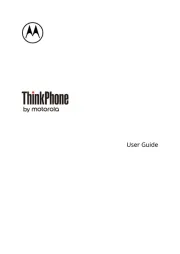








Mobiltelefon Manualer
- Dell
- Blaupunkt
- Hisense
- Binatone
- Brondi
- Vodafone
- Telefunken
- Vivo
- Philips
- Casio
- LG
- Nothing Tech
- Honor
- Archos
- Energy Sistem
Nyeste Mobiltelefon Manualer









