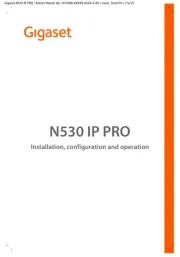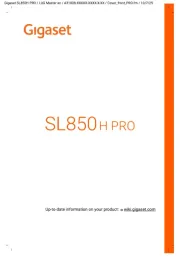Motorola One Fusion Plus Manual
Læs gratis den danske manual til Motorola One Fusion Plus (217 sider) i kategorien Telefon. Denne vejledning er vurderet som hjælpsom af 4 personer og har en gennemsnitlig bedømmelse på 4.6 stjerner ud af 2.5 anmeldelser.
Har du et spørgsmål om Motorola One Fusion Plus, eller vil du spørge andre brugere om produktet?

Produkt Specifikationer
| Mærke: | Motorola |
| Kategori: | Telefon |
| Model: | One Fusion Plus |
Har du brug for hjælp?
Hvis du har brug for hjælp til Motorola One Fusion Plus stil et spørgsmål nedenfor, og andre brugere vil svare dig
Telefon Motorola Manualer
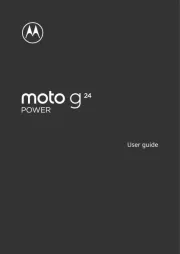
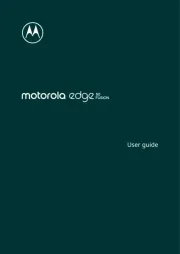
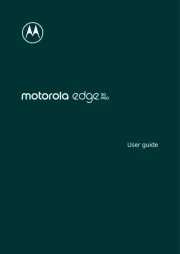

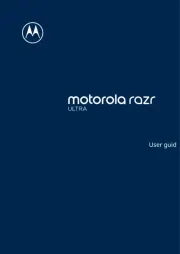





Telefon Manualer
- CSL
- Shokz
- Amplicomms
- Alcon
- Hamlet
- 4family
- Oukitel
- Brother
- Soundcore
- RCF
- GPO
- KPN
- Crosscall
- Lively
- TOA
Nyeste Telefon Manualer