MSI GT683R Manual
Læs gratis den danske manual til MSI GT683R (108 sider) i kategorien Bærbare computer. Denne vejledning er vurderet som hjælpsom af 36 personer og har en gennemsnitlig bedømmelse på 3.7 stjerner ud af 18.5 anmeldelser.
Har du et spørgsmål om MSI GT683R, eller vil du spørge andre brugere om produktet?

Produkt Specifikationer
| Mærke: | MSI |
| Kategori: | Bærbare computer |
| Model: | GT683R |
| Bredde: | 380.2 mm |
| Dybde: | 260.1 mm |
| Højde: | 44.9 mm |
| Vægt: | 3490 g |
| Produktfarve: | Sort |
| Skærm diagonal: | 15.6 " |
| Skærmopløsning: | 1920 x 1080 pixel |
| Berøringsskærm: | Ingen |
| Kompatible hukommelseskort: | Memory Stick (MS), MMC, MS PRO, SD, SDHC, SDXC, xD |
| Wi-Fi: | Ja |
| Bluetooth: | Ja |
| HD-type: | Fuld HD |
| Naturligt aspektforhold: | 16:9 |
| 3D: | Ingen |
| Indbyggede højttaler(e): | Ja |
| Antal HDMI-porte: | 1 |
| DVI-port: | Ingen |
| Ethernet LAN-porte (RJ-45): | 1 |
| Antal USB 2.0-porte: | 2 |
| Antal USB 3.2 Gen 1 (3.1 Gen 1) type-A-porte: | 2 |
| Udgange til hovedtelefoner: | 1 |
| Ethernet LAN: | Ja |
| Wi-Fi-standarder: | 802.11b, 802.11g, Wi-Fi 4 (802.11n) |
| Processorkerner: | 4 |
| Skærm: | LCD |
| Intern hukommelse: | 12 GB |
| Frekvens for vekselstrømsadapter: | 50 - 60 Hz |
| Operativsystem installeret: | Windows 7 Home Premium |
| Kabelteknologi: | 10/100/1000Base-T(X) |
| AC-adapter inkluderet: | Ja |
| Indbygget kortlæser: | Ja |
| HDD kapacitet: | 500 GB |
| Effektkrav: | 19V DC, 100~240V AC |
| Antal indbyggede højttalere: | 2 |
| Batterilevetid (maks.): | - t |
| Intel® Wireless Display (Intel® WiDi): | Ja |
| Processorfrekvens: | 2.2 GHz |
| Processorserie: | Intel® Core™ i7 |
| Processor boost frekvens: | 3.1 GHz |
| Processortråde: | 8 |
| Processor-cache: | 6 MB |
| Processor cache type: | Smart cache |
| Intern hukommelsestype: | DDR3-SDRAM |
| Maksimal intern hukommelse: | - GB |
| Samlet lagringskapacitet: | 1000 GB |
| Lagermedie: | HDD |
| On-board grafikkort, model: | Intel® HD Graphics 3000 |
| Diskret grafikadaptermodel: | NVIDIA® GeForce® GTX 560M |
| On-board grafikkort: | Ja |
| Diskret grafikadapter: | Ja |
| Indbygget grafikadapterfamilie: | Intel® HD Graphics |
| Mikrofonindgang: | Ja |
| S/PDIF-udgang: | Ingen |
| Docking-stik: | Ingen |
| ExpressCard-slot: | Ingen |
| Cardbus PCMCIA slot type: | Ingen |
| Smartcard slot: | Ingen |
| Opladningsport type: | DC-in-stik |
| Pegeredskab: | Trackpad |
| Numerisk tastatur: | Ja |
| Tastatur i fuld størrelse: | Ja |
| Intel® Hyper Threading Teknologi (Intel® HT Technology): | Ja |
| Intel® Turbo Boost Teknologi: | 2.0 |
| Vekselstrømsadapter strøm: | 150 W |
| Slot til kabellås: | Ingen |
| Lydsystem: | HDA |
| Processorproducent: | Intel |
| Processormodel: | i7-2670QM |
| Skærmoverflade: | Glans |
| Antal VGA-porte (D-sub): | 1 |
| TV-tuner, integreret: | Ingen |
| Infrarød dataport: | Ingen |
| Antal produkter inkluderet: | 1 stk |
| Mus inkluderet: | Ingen |
| Optisk drevtype: | DVD Super Multi |
| Antal battericeller: | 9 |
| Enhanced Intel SpeedStep Teknologi: | Ja |
| Udfør deaktivering af bit: | Ja |
| Idle status: | Ja |
| CPU-konfiguration (maks.): | 1 |
| Intel® VT-x with Extended Page Tables (EPT): | Ja |
| Indlejret tilgængelige muligheder: | Ingen |
| Intel® 64: | Ja |
| Intel® Virtualization Technology for Directed I/O (VT-d): | Ingen |
| Intel® Virtualization Technology (VT-x): | Ja |
| Indbygget subwoofer: | Ja |
| HDD-grænseflade: | SATA |
| Tastaturopsætning: | QWERTY |
| Windows taster: | Ja |
| Bus type: | DMI |
| Processorgeneration: | 2nd gen Intel® Core™ i7 |
| Intel® Flex Memory Access: | Ja |
| Intel® Trusted Execution Teknologi: | Ingen |
| Intel® Enhanced Halt State: | Ja |
| Intel® klar video teknologi: | Ingen |
| Intel® Identity Protection Technology version: | 1.00 |
| Konfliktfri processor: | Ingen |
| HDD hastighed: | 7200 rpm |
| Processor sokkel: | BGA 1224 |
| Processor litografi: | 32 nm |
| Stepping: | D2 |
| Thermal Design Power (TDP): | 45 W |
| Maksimalt antal PCI Express-kanaler: | 16 |
| PCI Express slots version: | 2.0 |
| PCI Express-konfigurationer: | 1x16, 2x8, 1x8+2x4 |
| Fejlkorrigerende kode understøttet af processor: | Ingen |
| Tjunction: | 100 °C |
| Processor front side bus: | - Mhz |
| Systembus-hastighed: | 5 GT/s |
| Processor driftstilstande: | 64-bit |
| Processor kodenavn: | Sandy Bridge |
| FSB Paritet: | Ingen |
| Integreret 4G WiMAX: | Ja |
| Intel® InTru™ 3D Teknologi: | Ja |
| Intel® Clear Video HD Teknologi (Intel® CVT HD): | Ja |
| Intel® Insider™: | Ja |
| Intel® My WiFi Teknologi (Intel® MWT): | Ja |
| Intel® Anti-Theft Teknologi (Intel® AT): | Ja |
| Intel® Identity Protection Teknologi (Intel® IPT): | Ja |
| Intel® Quick Sync Video Teknologi: | Ja |
| Intel® AES Nye Instruktioner (Intel® AES-NI): | Ja |
| Intel® Demand Based Switching: | Ingen |
| Termiske overvågningsteknologier: | Ja |
| Intel® Dual Display Capable Teknologi: | Ja |
| Intel® FDI Teknologi: | Ja |
| Intel® Rapid Storage Teknologi: | Ingen |
| Intel® Fast Memory Access: | Ja |
| Intel® Clear Video Teknologi til MID (Intel® CVT for MID): | Ingen |
| Processor-pakke størrelse: | 31 mm |
| Processor kode: | SR02S |
| Grafisk og IMC litografi: | 32 nm |
| Processor ARK ID: | 53470 |
| Antal installerede HDD'er: | 2 |
| Indbygget grafikadapter basefrekvens: | 650 Mhz |
| Indbygget grafikadapter dynamisk frekvens (maks.): | 1200 Mhz |
| Diskret grafikhukommelsestype: | GDDR5 |
| CPU-multiplikator (bus/kerneforhold): | 22 |
| Indbygget grafikadapter-ID: | 0x116 |
| Operativsystemets arkitektur: | 64-bit |
| Understøttede instruktionssæt: | AVX |
| Intel® Smart Cache: | Ja |
| LightScribe: | Ingen |
| Diskret grafikadapterhukommelse: | 1.5 GB |
| Bundkort chipsæt: | Intel® HM67 Express |
| Medfølgende taske: | Ingen |
| Antal eSATA-porte: | 1 |
| Tv-udgang: | Ingen |
| Højttalerproducent: | Dynaudio |
| Billedtypekort: | <div><img src="https://ark.intel.com/inc/images/diagrams/diagram-18.gif" title="Block Diagram" /></div> |
| Grafikadapter familie: | NVIDIA |
| Antal diskrete grafikadaptere: | 1 |
| Labelflash: | Ingen |
Har du brug for hjælp?
Hvis du har brug for hjælp til MSI GT683R stil et spørgsmål nedenfor, og andre brugere vil svare dig
Bærbare computer MSI Manualer
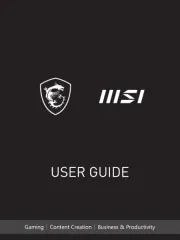

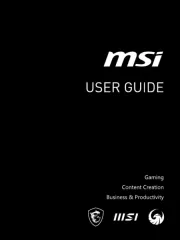
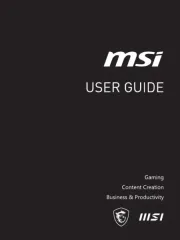
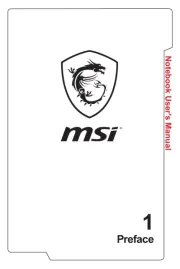
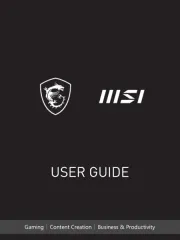
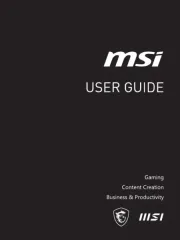
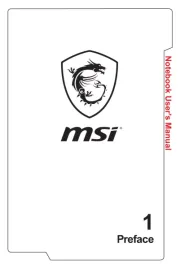
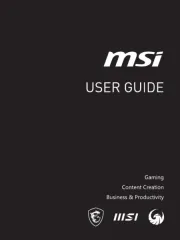
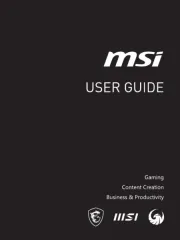
Bærbare computer Manualer
Nyeste Bærbare computer Manualer









