MSI Trident X Plus 9SD-498MYS Manual
Læs gratis den danske manual til MSI Trident X Plus 9SD-498MYS (42 sider) i kategorien Skrivebord. Denne vejledning er vurderet som hjælpsom af 32 personer og har en gennemsnitlig bedømmelse på 4.4 stjerner ud af 16.5 anmeldelser.
Har du et spørgsmål om MSI Trident X Plus 9SD-498MYS, eller vil du spørge andre brugere om produktet?

Produkt Specifikationer
| Mærke: | MSI |
| Kategori: | Skrivebord |
| Model: | Trident X Plus 9SD-498MYS |
| Bredde: | 129.74 mm |
| Dybde: | 382.73 mm |
| Højde: | 396.39 mm |
| Vægt: | 6550 g |
| Produktfarve: | Sort |
| Produkttype: | PC |
| Pakkevægt: | 9500 g |
| Wi-Fi: | Ja |
| Bluetooth: | Ja |
| Antal HDMI-porte: | 1 |
| DVI-port: | Ingen |
| Ethernet LAN-porte (RJ-45): | 1 |
| Antal USB 2.0-porte: | 3 |
| Antal USB 3.2 Gen 1 (3.1 Gen 1) type-A-porte: | 3 |
| Udgange til hovedtelefoner: | 1 |
| Ethernet LAN: | Ja |
| Wi-Fi-standarder: | 802.11a,Wi-Fi 5 (802.11ac),802.11b,802.11g,Wi-Fi 4 (802.11n) |
| Processorkerner: | 8 |
| Ethernet LAN-datahastigheder: | 10,100,1000 Mbit/s |
| Markedspositionering: | Spil |
| Intern hukommelse: | 16 GB |
| Operativsystem installeret: | Windows 10 Home |
| Bluetooth-version: | 5.0 |
| Lyd-output kanaler: | 7.1 kanaler |
| Bedste Wi-Fi standard: | Wi-Fi 5 (802.11ac) |
| Indbygget kortlæser: | Ingen |
| HDD kapacitet: | 2000 GB |
| Harmoniseret systemkode (HS): | 84715000 |
| Understøttet placering: | Lodret |
| Processorfrekvens: | 3.6 GHz |
| Processorserie: | Intel® Core™ i7 |
| Processor boost frekvens: | 4.9 GHz |
| Processortråde: | 8 |
| Processor-cache: | 12 MB |
| Processor cache type: | Smart cache |
| Intern hukommelsestype: | DDR4-SDRAM |
| Hukommelsesur hastighed: | 2666 Mhz |
| Maksimal intern hukommelse: | 32 GB |
| Samlet lagringskapacitet: | 2512 GB |
| Lagermedie: | HDD+SSD |
| On-board grafikkort, model: | Ikke tilgængelig |
| Diskret grafikadaptermodel: | NVIDIA GeForce RTX 2070 SUPER |
| On-board grafikkort: | Ingen |
| Diskret grafikadapter: | Ja |
| Mikrofonindgang: | Ja |
| S/PDIF-udgang: | Ja |
| Intel® Hyper Threading Teknologi (Intel® HT Technology): | Ingen |
| Intel® Turbo Boost Teknologi: | 2.0 |
| Strømledning inkluderet: | Ja |
| Hukommelsesstik: | 2x DIMM |
| Processorproducent: | Intel |
| Processormodel: | i7-9700KF |
| NVIDIA G-SYNC: | Ja |
| HDMI-version: | 1.4 |
| Antal DisplayPorts: | 1 |
| Antal installerede SSD'er: | 1 |
| Samlet kapacitet for SSD'er: | 512 GB |
| SDD-kapacitet: | 512 GB |
| SSD-grænsefladetype: | PCI Express |
| Optisk drevtype: | Ingen |
| Antal USB 3.2 Gen 1 (3.1 Gen 1) type-C-porte: | 1 |
| Enhanced Intel SpeedStep Teknologi: | Ja |
| Udfør deaktivering af bit: | Ja |
| Idle status: | Ja |
| CPU-konfiguration (maks.): | 1 |
| Intel® VT-x with Extended Page Tables (EPT): | Ja |
| Indlejret tilgængelige muligheder: | Ingen |
| Intel® 64: | Ja |
| Intel® Virtualization Technology for Directed I/O (VT-d): | Ja |
| Intel® Software Guard Extensions (Intel® SGX): | Ja |
| Intel® Virtualization Technology (VT-x): | Ja |
| SSD-formfaktor: | M.2 |
| Skærm inkluderet: | Ingen |
| Linie ud: | Ja |
| Line-in: | Ja |
| Antal installerede processorer: | 1 |
| Bus type: | DMI3 |
| Processorgeneration: | 9th gen Intel® Core™ i7 |
| Kabinettype: | Desktop |
| Intel® Trusted Execution Teknologi: | Ingen |
| Intel® Enhanced Halt State: | Ja |
| Intel® TSX-NI: | Ja |
| Intel® Stabil Billede Platformsprogram (SIPP): | Ingen |
| Intel® Identity Protection Technology version: | 1.00 |
| Intel® Secure Key Technology version: | 1.00 |
| Intel® Stable Billede Platform Program (SIPP) version: | 0.00 |
| Intel® TSX-NI-version: | 1.00 |
| HDD hastighed: | 7200 rpm |
| Processor sokkel: | LGA 1151 (stik H4) |
| Processor litografi: | 14 nm |
| Thermal Design Power (TDP): | 95 W |
| Maksimalt antal PCI Express-kanaler: | 16 |
| PCI Express slots version: | 3.0 |
| PCI Express-konfigurationer: | 1x8+2x4,1x16,2x8 |
| Tjunction: | 100 °C |
| Systembus-hastighed: | 8 GT/s |
| Processor driftstilstande: | 64-bit |
| Processor kodenavn: | Coffee Lake |
| Intel® Sikker Nøgle: | Ja |
| Intel® Identity Protection Teknologi (Intel® IPT): | Ja |
| Intel® AES Nye Instruktioner (Intel® AES-NI): | Ja |
| Intel® OS Guard: | Ja |
| Termiske overvågningsteknologier: | Ja |
| Processor-pakke størrelse: | 37.5 x 37.5 mm |
| Processor ARK ID: | 190885 |
| Hukommelseslayout (slots x størrelse): | 2 x 8 GB |
| Antal installerede HDD'er: | 1 |
| Diskret grafikhukommelsestype: | GDDR6 |
| Operativsystemets arkitektur: | 64-bit |
| Understøttede instruktionssæt: | AVX 2.0,SSE4.1,SSE4.2 |
| Tænd/sluk-knap: | Ja |
| CUDA: | Ja |
| Diskret grafikadapterhukommelse: | 8 GB |
| Bundkort chipsæt: | Intel Z390 |
| Hukommelseskanaler: | Dual-channel |
| BIOS-type: | UEFI AMI |
| NVIDIA GameWorks VR: | Ja |
| Samlet kapacitet for HDD'er: | 2000 GB |
| Antal USB 3.2 Gen 2 (3.1 Gen 2) type-A-porte: | 2 |
| Maksimal intern hukommelse understøttet af processor: | 128 GB |
| Hukommelsestyper understøttet af processor: | DDR4-SDRAM |
| Hukommelsesurhastigheder understøttet af processor: | 2666 Mhz |
| Hukommelsesbåndbredde understøttet af processor (maks.): | 41.6 GB/sek. |
| Skalerbarhed: | 1S |
| Specifikation for termisk opløsning: | PCG 2015D |
| Antal diskrete grafikadaptere: | 1 |
Har du brug for hjælp?
Hvis du har brug for hjælp til MSI Trident X Plus 9SD-498MYS stil et spørgsmål nedenfor, og andre brugere vil svare dig
Skrivebord MSI Manualer
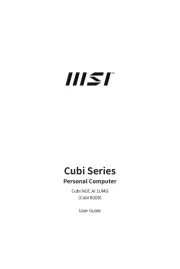
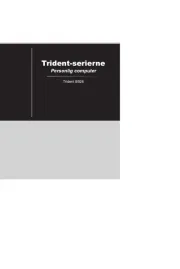
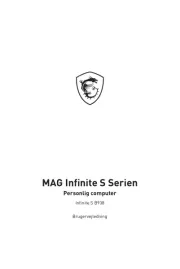
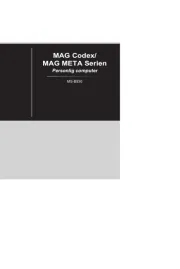
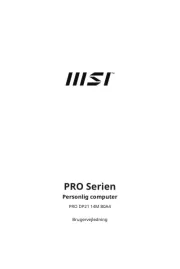
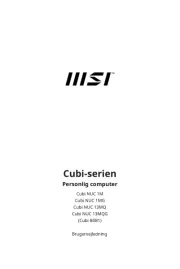
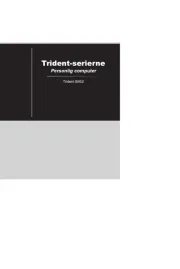
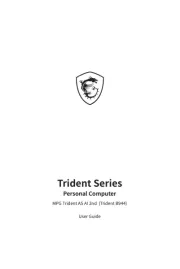


Skrivebord Manualer
- Faytech
- Kramer
- Promethean
- Cooler Master
- Sony
- NEC
- ENDORFY
- Vevor
- Advantech
- Mars Gaming
- ProDVX
- MuxLab
- Arctic Cooling
- ELO
- Cybernet
Nyeste Skrivebord Manualer









