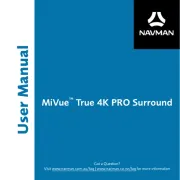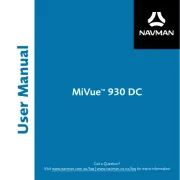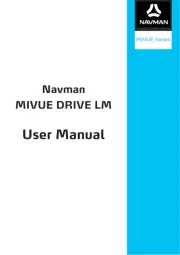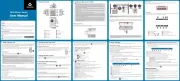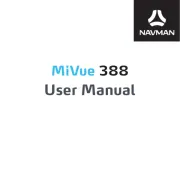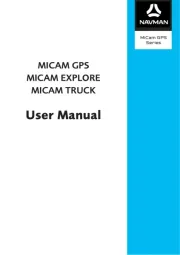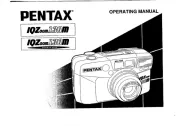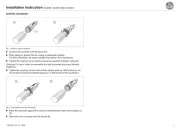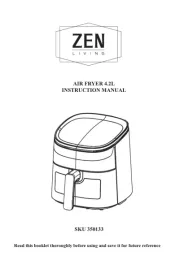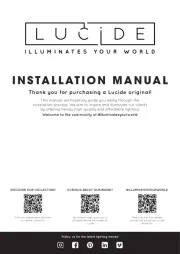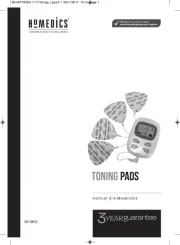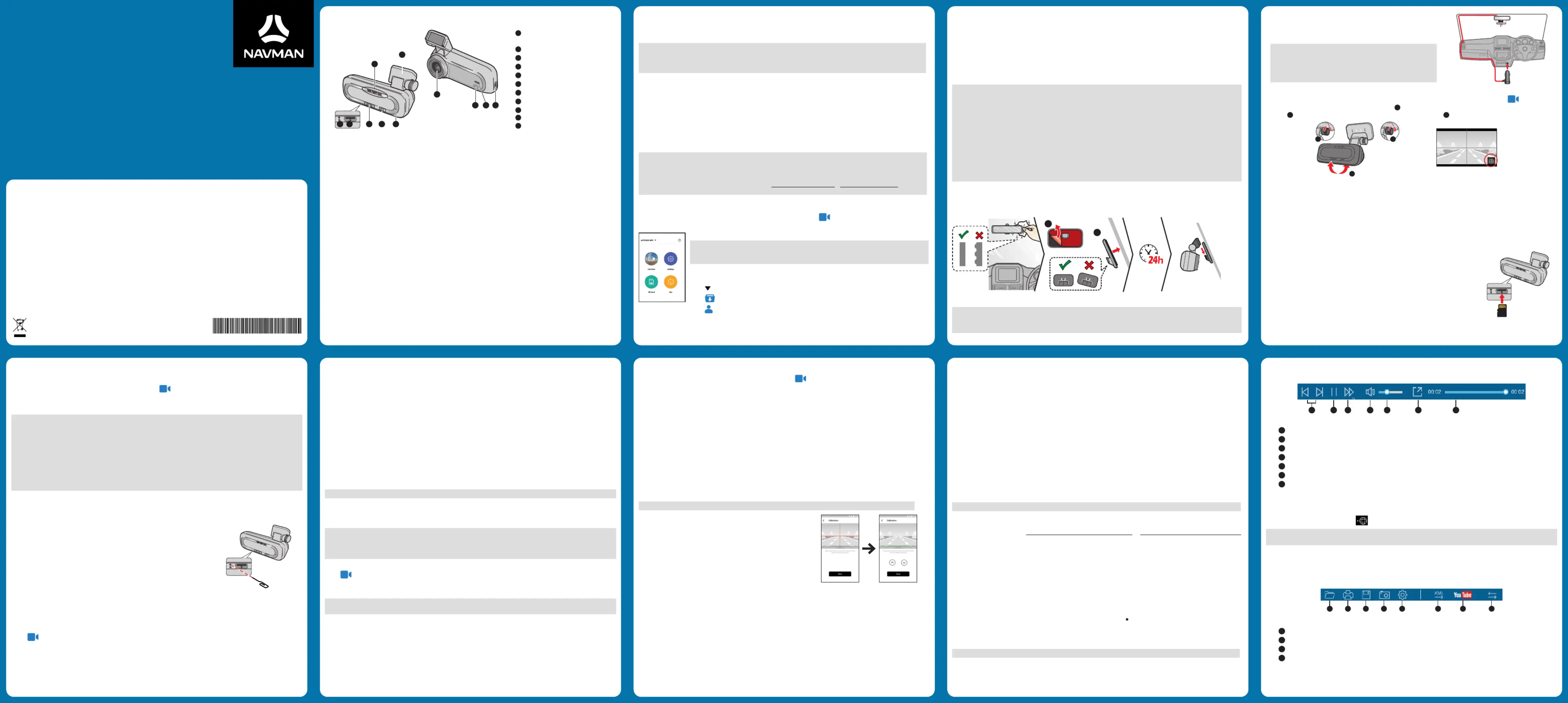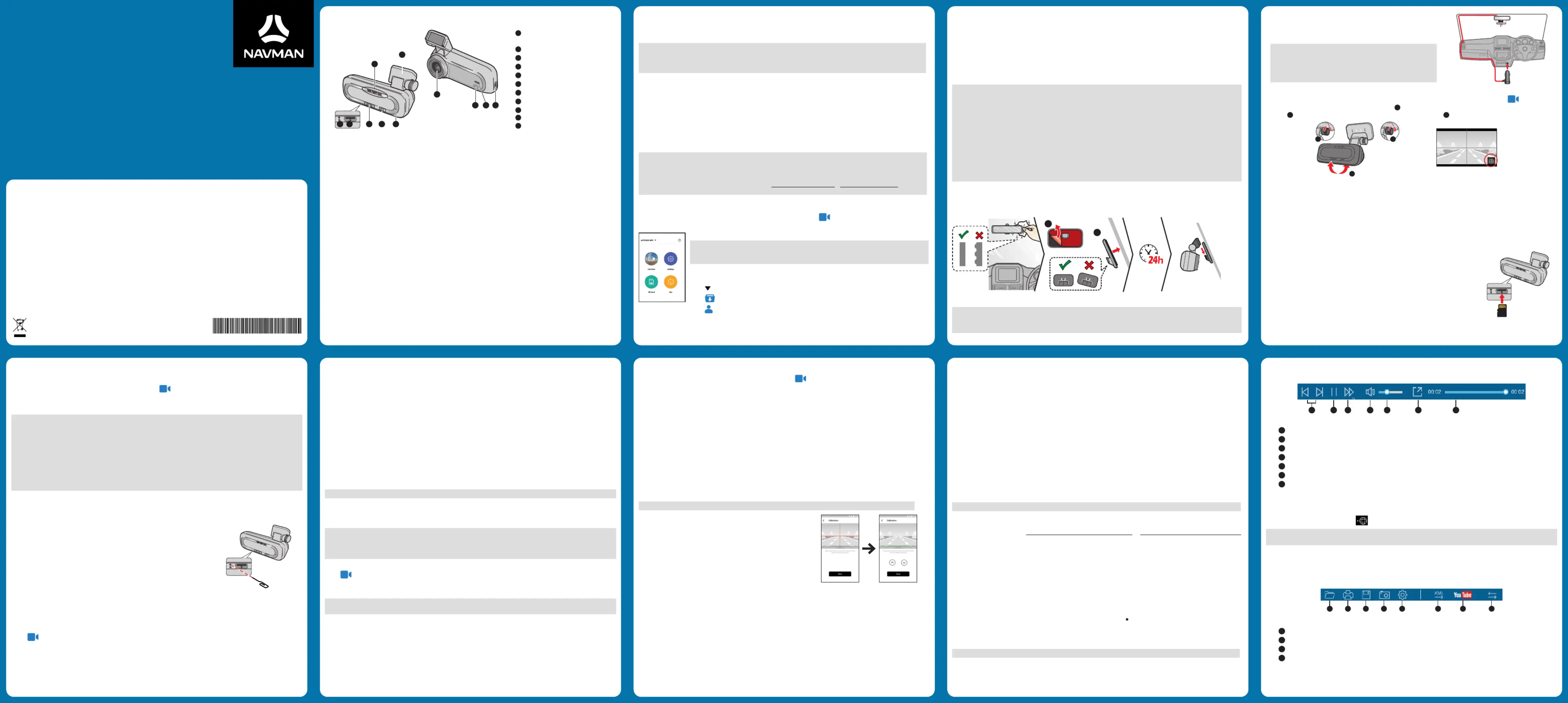
Visit www.navman.com.au/faq | www.navman.co.nz/faq for more information
All brand and product names are trademarks or registered trademarks of their respective companies.
Specifications and documents are subject to change without notice. Navman does not warrant this document is error-free. Navman
assumes no liability for damage incurred directly or indirectly from errors, omissions, or discrepancies between the device and the
Not all models are available in all regions.
Depending on the specific model purchased, the colour and look of your device and accessories may not exactly match the graphics
For regulatory identification purposes, the Navman AUTO300 WIFI is assigned a model number of N606. Marking labels located on the
exterior of your device indicate the regulations your model complies with. Please check the marking labels on your device and refer to
the corresponding statements in this section. Some notices apply to specific models only. The user needs to switch off the device when
exposed to areas with potentially explosive atmospheres such as petrol stations, chemical storage depots and blasting operations.
This product must not be disposed of as normal household waste, in accordance with
the EU directive for waste electrical and electronic equipment (WEEE – 2012/19/EU).
Instead, it should be disposed of by returning it to the point of sale, or to a municipal
recycling collection point.
5 6 1 5 N 6 0 6 0 0 2 0 R 0 0
Getting to know your dash cam
• When the dash cam is connected to the power source, press the button briefly to turn it on.
• When the dash cam is powered on, press the button briefly to start event recording.
• When the dash cam is powered on, press and hold the button for 5 seconds to turn it off.
• Press the button briefly to mute or unmute the microphone during recording.
• Press and hold the button for 5 seconds to turn WIFI mode on or off.
• Press the button 4 times consecutively to format the SD card.
• Glows in when WIFI mode is turned on.blue
• Flashes in when the dash cam is connected to a smartphone (recording is disabled under this mode).blue
REC indicator (green/red)
• Glows in when the recording is in progress.green
• Flashes in when an event recording is in progress.green
• Glows in when there is an error with the memory card and recording has stopped.red
• Flashes in when the memory card is being formatted or an over-the-air (OTA) update is in progress.red
• Glows in to indicate the microphone is muted during recording.amber
Parking indicator (white)
• Glows in when the system enters Parking Mode.white
Navman MiVue™ Pro is a mobile app which allows you to view, share and back up videos recorded on the dash cam via
WIFI. Search for "Navman MiVue Pro" in the Apple App Store or Google Play Store to download the app for free.
Navman MiVue Pro is compatible with iOS 9.0 (and above) and Android 5.0 (and above) devices. Navman does
not guarantee the product’s compatibility with smartphones from all manufacturers.
Not all dash cam models support Navman MiVue Pro or all of its features.
Setting up a WIFI connection
On your dash cam, press and hold the WIFI button for 5 seconds to enable WIFI mode. The WIFI indicator glows in blue
when WIFI mode is enabled.
Follow the steps below to set up a WIFI connection between the dash cam and smartphone via Navman MiVue Pro.
1. Make sure that you have enabled the WIFI function on the smartphone.
2. Launch Navman MiVue Pro and tap the "+" icon.
3. Tap Select WIFI and select the dash cam to connect with (SSID: MiVue_xxxx, password: 1234567890).
4. Return to Navman MiVue Pro and tap Done to complete the WIFI connection.
All screenshots and instructions related to app operation are for reference only. Actual setting options and methods
may vary depending on the software version and smartphone make/model.
If you encounter any problems while connecting the devices, reset WIFI mode on the dash cam. If the problem
persists, contact Navman Customer Support or visit www.navman.com.au www.navman.co.nz / for further
1. Once the devices are connected, the screen will display the main page ( ).
Tap Live View to watch the live video of the connected dash cam.
Tap Settings to settings for the dash cam. change the
Note: The video resolution of the dash cam is set to a temporary default value whenever the
dash cam is connected to a smartphone. The setting will automatically revert to its original value
once the devices are disconnected.
Tap SD card to access the video list to download or delete the recordings on the dash cam.
Tap Info to display the information of the dash cam.
Tap to connect a new dash cam.
Tap to view downloaded recordings.
Tap to change the storage location of downloaded recordings (available for Android only),
update firmware, and view app information.
Occasionally, Navman may offer various software updates (such as device firmware or voice data). Updates are installed
via OTA updates using Navman MiVue Pro. When an update is available, you will be prompted when launching the app.
Follow on-screen instructions to download and install updates. The dash cam requires a microSD to be inserted in order
Using your dash cam in a vehicle
The dash cam should be placed near the rear-view mirror to ensure optimal camera angle and video quality.
Select an appropriate location for mounting the device in a vehicle. Never place the device where the driver’s field of
If the windscreen is tinted with a reflective coating, it may be athermic and impact GPS reception. In this instance,
please mount the device in a “clear area".
The system will automatically calibrate the G-sensor during start-up. If the device's viewing angle or installation position
was changed from the original position after start-up, please turn the device off and on again to recalibrate the G-sensor.
Otherwise the G-sensor may malfunction and impact other features of the device (such as event-driven recording and
The dash cam is designed to stay connected with the vehicle power adapter at all times. The internal battery is
designed to allow the dash cam to save the last recording in case the vehicle’s power system fails during an incident.
The internal battery is not the primary power source.
1. Make sure that your car is parked on level ground. Follow the instructions to securely mount your dash cam into a
Before sticking the mounting pad, cleaning the windscreen with rubbing alcohol is recommended.
If the adhesion of the adhesive tape does not perform well, replace the tape with a new one.
2. Connect the cables. Route the cable through the top ceiling and
the A-pillar so that it does not interfere with driving. Make sure
that the cable installation does not interfere with the vehicle's
airbags or other safety features.
Note: The installation illustrations are for reference only. If
you use the Smart Box III, the location of the fuse box may vary
depending on vehicle model. It is recommended that you contact
a professional installer (for example, the service personnel of the
3. When adjusting the lens angle, make sure that the camera’s view is parallel with level ground and the ground to sky
ratio is close to a 50/50 split. You can check the camera's live view via the Navman MiVue Pro app ( > LIVE ).
Loose the adjustment bolt on the camera's mount (
), tilt the camera upwards/downwards for the optimal lens
), and then lock the camera by fastening the adjustment bolt (
MiVue Pro app > Live View
Mounting the rear recording camera
Depending on your model, your device may support a rear recording camera (sold separately).
For more information on using the rear recording camera, please visit www.navman.com.au or www.navman.co.nz for
In order to record video footage, Navman dash cameras need a microSD. It is very
important to use a microSD card specifically designed to be used in dash cameras.
It will ensure the card will be more reliable and last longer; the wrong type of
card has a greater chance of failing, even after a short period of time. Please visit
www.navman.com.au/memory-card www.navman.co.nz/memory-card or
for more information on recommended SD cards.
Hold the card by the edges and gently insert it into the slot as shown in the illustration.
To remove a card, gently push the top edge of the card inwards to release it and pull it
To format a memory card, do one of the following:
Use the Navman MiVue Pro app to format a memory card ( > > Settings Format SD Card).
On your dash cam, press the WIFI/Mute button 4 times consecutively.
DO NOT apply pressure to the centre of the memory card.
Navman does not guarantee the product’s compatibility with memory cards from all manufacturers. Please check
your card manufacturer's specifications and warranty to ensure it is suitable for use in dash cameras and loop
Before you start recording, please format the memory card via Navman MiVue Pro to avoid malfunction caused by
files not created by the dash cam.
If the REC indicator of the device glows in red, format your SD card. If the problem persists, try another SD card.
You may need to format your memory card periodically to ensure it remains in good condition.
You are advised to turn the device off before removing the memory card.
Complete the installation according to the instructions in the “Using your dash cam in a vehicle” section. Once the
vehicle engine is started, the dash cam automatically turns on.
Shutting down the dash cam
Occasionally you may need to perform a hardware reset when the dash cam stops
responding or if it appears to be “frozen” or unresponsive.
To shut down the dash cam, press and hold the Power button until the system
If the system does not shut down by keeping the Power button pressed, you can
force it to shut down by inserting a pointy object (such as a straightened paper clip)
into the Shutdown button of the device.
Setting the date and time
To make sure that the date and time of your recordings are correct, use the Navman MiVue Pro app to check the settings.
2. Launch Navman MiVue Pro on the connected smartphone.
3. Tap > > Settings Date / Time.
4. Do one of the following:
• Select Manual and the system will update its date and time settings by synchronising them with the connected
• Select GPS and set the and options according to your location. When done, Time Zone Daylight Saving Time
the system will set date and time automatically.
Recording in driving mode
The system will automatically begin continuous recording shortly after start-up.
The recording may be divided into several video clips; recording will not stop between video clips. When your
memory card fills up with continuous recordings in the "Normal" category, it will automatically record over the oldest
existing files in this category.
If an event happens such as a sudden impact, high speed driving, an aggressive turn or an accidental crash during
continuous recording, the G-sensor will prompt the dash cam to start recording the event.
The event recording will continue for 20 seconds to save the duration from 5 seconds before the event until 15
seconds after the event. The event recording can last up to 1 minute if the sensor is triggered again while recording.
When your memory card fills up with event recordings in the "Event" category, it will automatically record over the
oldest existing files in this category.
If you want to manually start an event recording while continuous recording is in progress, press the Event button briefly.
Note: You can change the sensitivity level of the G-sensor via Navman MiVue Pro.
Note: The dash cam cannot operate in Parking Mode by relying on its internal battery. An
additional accessory such as an uninterruptible power cable or the Smart Box is required. Please visit
www.navman.com.au/mivue-smartbox www.navman.co.nz/mivue-smartbox or for purchasing
Parking Mode is disabled by default. To enable the function, open Navman MiVue Pro on the connected smartphone and
select > Settings > Parking Mode > Detection > On.
Whenever Parking Mode is enabled, the system will enter Parking Mode when the car stops moving for about 5 minutes.
During Parking Mode monitoring, recordings can be triggered only by motion or vibration.
Note: The feature is triggered by the device’s G-sensor and detected motion. You can change the settings via
The parking recording will continue for 20 seconds to save the duration from 5 seconds before the event until 15 seconds
after the event. The parking recording can last up to 1 minute if the sensor is triggered again during recording.
The system will exit Parking Mode when more than 5 seconds of continuous vibration is detected (for example, when the
Open Navman MiVue Pro on the connected smartphone and tap > to customise system settings.Settings
• Video Clip Length: Sets the length of each video clip for a continuous recording (1 Min. 3 Min. 5 Min., or ).
• Resolution: Sets the recording quality.
• Frequency: Sets the frequency for the camera to avoid problems caused by artificial light sources that are not
• WDR: Enables the Wide Dynamic Range (WDR) function to improve the dash cam's image quality under high-
contrast lighting conditions.
• EV: -1 +1Sets the exposure level ( – ) to adjust the brightness of the image.
• G-Sensor: Sets the sensitivity level of the G-sensor that allows automatic triggering of event recording while
continuous recording is in progress.
• Stamps: Sets the information ( ) that will be displayed on each recorded video.Coordinates G-Sensoror
• Speed stamp: Displays the driving speed on each recorded video.
Note: Not all Navman dash cam models support all of the driving safety features listed below.
The dash cam provides advanced driving safety functions to make your
• Calibration: You are advised to calibrate the system constantly
in order to be alerted properly. Follow the steps to calibrate the
1. Drive the vehicle in the middle of the lane.
2. Ask a passenger to select this option and follow the on-screen
instructions to complete calibration.
• LDWS: The system will alert you when it detects that the car speed is over 60 km/h and the car has strayed from its
• FCWS: The system will alert you when the car moves slowly and gets too close to the car ahead.
• Headlight Reminder: The system will remind you to turn the lights on when driving after dark.
• Fatigue Alert: The system will remind you to take a break during a long-distance drive ( or 2 hours, 3 hours
• Stop and GO: The system will alert you when the car ahead has proceeded to go after being stopped for longer than
• Detection: When enabled, the dash cam will automatically enter Parking Mode when the car stops moving for about
• Security LED Indicator: Turns the parking indicator on/off during Parking Mode monitoring.
• G-SensorDetection Method: Sets the detection method ( , Motion or ) to start parking Motion & G-sensor
recording when the system detects motion or if an event happens during Parking Mode monitoring.
• G-Sensor Sensitivity: Sets the sensitivity level of the G-sensor that allows automatic triggering of parking recording
when the dash cam is in Parking Mode.
• LowMotion Detection: Sets the sensitivity level of motion detection to , Medium High or .
• Date / Time: Sets the system date and time.
• Welcome Sound: Enables/disables the startup sound.
• Volume: Adjusts the volume level.
• Distance Unit: Sets the preferred distance unit.
• Format SD Card: Formats a memory card. (All data will be erased.)
• Restore to Defaults: Restores the system settings to the factory defaults.
MiVue Manager is an application for viewing videos recorded by the Navman dash cam.
Note: Not all features are available on every model.
Download the Setup file from www.navman.com.au/mivue-update www.navman.co.nz/mivue-update or
for your Windows or Mac PC. Double-click Setup.exe and follow the on-screen prompts to install MiVue Manager.
IMPORTANT! You may be prompted to install the MOV and AVI codecs for video playback if they are missing on your
computer. Search online to install the required codecs.
Playing the recording files
1. Remove the memory card from the dash cam and access the card on the computer via a card reader; or connect the
dash cam to your computer via a mini USB cable (not supplied). You are advised to copy the recording files to your
computer for backup and playback.
2. Start MiVue Manager on the computer.
• By default, MiVue Manager shows the calendar and the file list on the right.
• When a recording file exists, you will see the date marked with “ ”. Click that date to display the files that were
• You can choose the file type to display: / / .Event Normal Parking
• To display all files in the current folder, click . To return to the calendar view, click .All Calendar
Note: Your model may not support all file types.
3. Double-click the desired file on the file list to start playback.
4. The playback controls are described as follows:
Skips to the previous/next file on the list.
Starts or pauses video playback.
Changes playback speed to 1/4x, 1/2x, 1x (default), 1.5x, or 2x.
Mutes or unmutes the volume.
Adjusts the volume level.
Plays the video in full screen mode.
Displays playback progress. You can click on a point along the track bar to move directly to a different
location for the playback.
5. During playback, you can check more driving information from the dashboard panel and the G-sensor chart that are
displayed below the video playback screen.
• On the dashboard panel, click to display the map screen.
Note: The map screen may not display when the computer is not connected to the Internet or when your dash cam
model does not support the GPS function.
• G-sensor chart displays data in 3-axis waveform about the car’s shift forward/backward (X), to the right/left (Y)
6. The tool bar allows you to do the following:
Selects the folder that stores the recording files.
Previews and prints the current video image.
Saves the selected files to the specified location on your computer.
Captures and saves the current video image to the specified location on your computer.