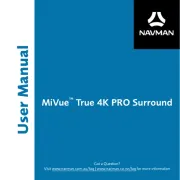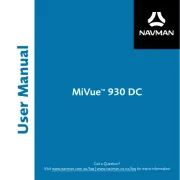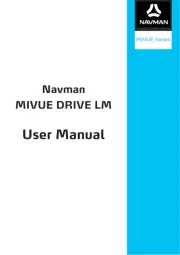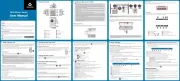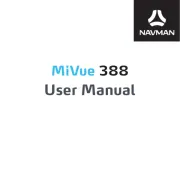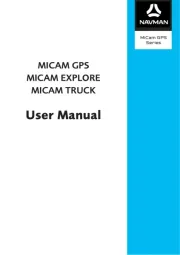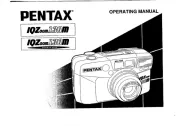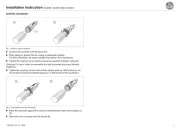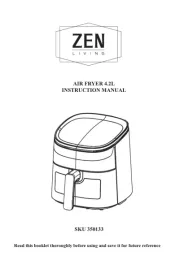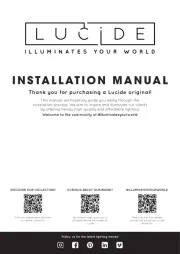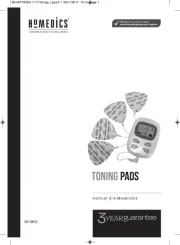Getting to know your dash cam
Note: The screenshots and other presentations shown in this manual may differ from the ones generated by the
MiVue rear camera (may be sold separately)
Press and hold for 2 seconds to manually turn the dash cam on and off.
When the dash cam is turned on, press to switch the LCD screen on and off.
The device provides four function keys to control the corresponding icons displayed on the LCD screen. The keys'
functions may vary on different screens.
You must insert a memory card (not supplied) before you can start recording. The dash
cam supports Class 10 memory cards with 8 GB – 128 GB capacity.
Hold the card by the edges and gently insert it into the slot as shown in the illustration.
To remove a card, gently push the top edge of the card inwards to release it and pull it
If you need to format a memory card (all data will be erased), press and select .Format
DO NOT apply pressure to the centre of the memory card.
Navman does not guarantee the product’s compatibility with memory cards from all manufacturers.
Before you start recording, please format the memory card to avoid malfunction caused by files not created by
You are advised to turn the device off before removing the memory card.
Complete the installation according to the instructions in the “Using your dash cam in a vehicle” section. Once the
vehicle engine is started, the dash cam automatically turns on.
Occasionally you may need to perform a hardware reset when the dash
cam stops responding or if it appears to be “frozen” or unresponsive. If you
cannot turn the dash cam off by using the Power button, insert a small rod
(such as a straightened paper clip) into the Shutdown button to shut down
Setting the date and time
To make sure that the date and time of your recordings are correct, check the settings before you begin recording.
1. Press to access the Settings Menu.
2. Select System > Date / Time and press .
3. Select or :Use GPS time Manual
When you select , the system will set date and time according to the GPS location.Use GPS time
When you select , the system will display the date and time setting screen.Manual
Use / to adjust the value of the selected field; press and repeat the step until all fields have
been changed. When completed, press .
2. Mount the rear camera (optional).
3. When adjusting the angle of mounting, make sure that the camera’s view is parallel with the level ground and the
ground/sky ratio is close to 6/4.
4. Connect the vehicle power adapter to the cigarette lighter. Route the cables through the top ceiling and the A-pillar
so that it does not interfere with driving. Make sure that the cable installation does not interfere with the vehicle's
airbags or other safety features.
If you only use the dash cam (without connecting the rear camera) in your vehicle, simply connect the vehicle
power adapter to the dash cam and then plug it to the cigarette lighter.
The installation illustrations are for your reference only. The placement of the devices and cables may vary
depending on the vehicle model. If you encounter any problems during installation, contact a skilled installer (such
as the service personnel of the vehicle) for assistance.
Once you connect the rear camera and start recording, the screen
displays the PIP (picture-in-picture) mode. You can switch the front
and rear camera images by pressing .
Various system icons on the status bar at the top of the screen provide the status information of your device. The
displayed icons will vary depending on your device model and state.
The system indicator glows in green when the dash cam is powered. When powered, the indicator flashes in green and
amber alternately while the recording is in progress.
Using your dash cam in a vehicle
To ensure the highest quality recordings, you are advised to place the dash cam near the rear-view mirror.
Select an appropriate location for mounting the device in a vehicle. Never place the device where the driver’s
field of vision is blocked.
If the car’s windscreen is tinted with a reflective coating, it may be athermic and impact the GPS reception. In this
instance, please mount your device where there is a “clear area.”
The system will automatically calibrate the G sensor of the device during start-up. To avoid G sensor malfunction,
always turn the device on AFTER you mount it in the vehicle properly.
The Mivue dash cam is designed to stay connected with the vehicle power adapter to ensure optimal
performance. The battery is designed as a backup power source for short-term use only in the event when the
vehicles power system is cut out during an incident so the dash cam can save the last recording. It is not to be
used as a sole source of power for prolonged periods.
Make sure that your car is parked on level ground. Follow the instructions to securely mount your dash cam and rear
Recording in driving mode
By default, the system will automatically begin with continuous recording in a few seconds after start-up. The
recording may be divided into several video clips; recording will not stop between video clips. When your memory
card fills up with continuous recordings in the "Video" category, it will automatically record over the oldest existing
When continuous recording is in progress, you can manually stop recording by pressing . Press to
return to the recording screen; the system will start continuous recording automatically.
The continuous recordings can be found in the “Video” category for file playback.
By default, if an event happens such as a sudden impact, high speed driving, an aggressive turn or an accidental
crash during continuous recording, the G sensor will prompt the dash cam to start recording the event.
Note: You can change the sensitivity level of the G sensor by selecting > Video Recording > G-Sensor
The event recording saves the duration from 5 seconds before the event until 15 seconds after the event. The
event recording can last up to 1 minute if the sensor is triggered again during the recording. When your memory
card fills up with event recordings in the "Event" category, it will automatically record over the oldest existing files in
If you want to manually start an event recording while continuous recording is in progress, press the Event button on
The event recordings can be found in the “Event” category for file playback.
Recording in Parking mode
Your dash cam supports the parking recording function.
The dash cam cannot operate the Parking mode feature on the internal battery power. It requires an additional power
source to record the video during the Parking mode, such as an uninterruptible power cable or Smart Box accessory
which is sold separately. Visit www.navman.com.au to purchase this accessory.
The Parking mode function is disabled by default. You can enable the function by selecting > Parking Mode
> Detection > On. Before enabling Park mode, please check your device memory storage allocation. Go to >
System > Storage Allocation to set a proper allocation for parking recording. Changing the allocation will erase
the memory card, so save any videos or photos to your computer first.
When the Parking mode detection is enabled, the system will enter Parking mode when you:
Disconnect the device's power (when the vehicle engine is stopped or the power cable is disconnected) or when
the car stops moving for about 5 minutes.
Note: The feature is triggered by the G sensor of the device. You can change the configuration by selecting
> Parking Mode > Auto Entry.
Press to manually start Parking mode while continuous recording is in progress.
To stop Parking mode and resume continuous recording, press . If movements are detected and recorded during
Parking mode, you will be asked to play the video when you stop Parking mode. When your memory card fills up with
parking recordings in the "Parking" category, it will automatically record over the oldest existing files in this category.
The parking recordings can be found in the “Parking” category for file playback.
The dash cam allows you to take a photo. The photos can be found in the “Photo” category for file playback.
If the recording is in progress, press to take a photo. (This function is not available when the rear camera is
To select a video or photo for playback:
1. Press > File Playback.
2. Select the desired type: Video Event Parking Photo, , or .
3. Press / to select the desired file from the list and then press to start playback.
4. During playback, you can:
While playing videos, press / to play the previous/next video.
While viewing photos, press / to display the previous/next photo.
Press to return to the list.
Press to display the pop-up menu to select:
Play/Pause: Starts or pauses the playback.
Play rear video: (For selected models only) The "D" icon displayed on the thumbnail on the playlist
indicates that the video comes with a corresponding rear video. While playing the front video, you can use
this option to switch to the rear video.
Move to Event: Moves the file to the “Event” category.
Note: The video files recorded by the front and rear cameras will be saved separately in the corresponding
folders of the memory card. If you move or delete a front video, its corresponding rear video will be
To customise the system settings, press .
Note: Depending on your model, certain setting options may not be available.
File Playback. Plays the recorded videos and photos.
Camera. Press to enter Camera mode.
WIFI. Enables or disables WIFI. The default setting is . See the "Setting up a WIFI connection" section to learn Off
how to connect the dash cam to your smartphone.
Sound Recording. Sets if you want to include sounds in the recordings. The default setting is On.
Driving Safety. The dash cam provides advanced driving safety functions to make your driving safer.
Calibration: Follow the steps to calibrate the system:
1. Drive the vehicle in the middle of the lane.
2. Ask a passenger to select the option and then
follow the on-screen instructions to complete
You are advised to calibrate the system constantly in
order to be alerted properly.
LDWS: Select Beep or Voice to enable the LDWS (Lane Departure Warning System) function. The system will
alert you when the car speed is over 60 km/h and the car has strayed from its intended lane.
Headlight Reminder: The system will remind you to turn the lights on when you are driving after dark.
Driver Fatigue Alert: The system will remind you to take a break after long-distance driving 2 hours (default)
FCWS: Select or Beep Voice to enable the FCWS (Forward Collision Warning System) function. The system
will alert you when the car speed is over 5 km/h and the car gets too close to the car ahead.
Front Departure: The system will alert you when the car ahead has proceeded to go after being stopped for
SafetyCam. Sets how you want to be notified of safety cameras. The available settings include:
Alert Sound: The options are Beep Voice Mute, and .
Alert Distance: The system will alert you at a preset distance (Short Medium, and Long) when a safety
Alert Method: Sets the alert distance function according to your driving speed (Smart Alert) or the speed
Threshold: Sets the speed value for the dash cam to start offering alerts.
Cruise Speed Alert: Sets the limit for the cruise speed. When you drive at a cruise speed over the set value,
you will receive alerts from the dash cam.
Custom SafetyCam: Lists all user-added safety cameras which are sorted by created time.
Parking mode. Allows you to change the settings of Parking mode. The available settings include:
Detection: When enabled, the dash cam will automatically start recording when it detects movements or if an
event happens in Parking mode.
Detection Method: The options are Only G-sensor Only Motion, and Both Motion & G-sensor.
Auto Entry: Sets the mode ( , Low Medium, High or Manual) for the system to enter Parking mode
Motion Detection: The options are , Low Medium and High.
G-Sensor Sensitivity: Sets the sensitivity level ( , Low Medium or High) of the G sensor that allows
automatic triggering of the parking recording when the dash cam is in Parking mode.
LED Indicator: The options are On Off and .
Video Recording. Changes the settings of recording, including:
Video Clip Length: Sets the length of each video clip for a continuous recording (1 min, 3 min or 5 min).
Video Resolution: Sets the resolution of the video.
: Enables the WDR (Wide Dynamic Range) function to improve the dash cam's image quality under high-WDR
contrast lighting conditions.
: Sets the proper exposure level ( – ) to adjust the brightness of the image. The default setting is .EV -1 +1 0
Frequency: The options are 50Hz 60Hzand .
G-Sensor Sensitivity: Sets the sensitivity level (6 levels, from Low Highto ) of the G sensor that allows
automatic triggering of the event recording while continuous recording is in progress.
Stamps: Sets the information (Coordinates G-Sensor or ) that will be displayed on the recorded video.
Speed Stamp: Displays the driving speed on the recorded video.
Text Stamp: Displays the customised information on the recorded video.
System. Allows you to change the system settings of the device.
Satellites: Displays the status of GPS/GLONASS signal reception. You can press and then select or GPS
GLONASS for better signal reception if the need arises. (GPS is recommended for use in Australia and New
Date/Time: Sets the system date and time.
System Sound: Enables or disables system notification sounds.
Volume: Adjusts the volume level.
LCD Standby: Selects Always On to keep the LCD on; or sets the timer for the LCD to turn off automatically
( 10 sec 1 min 3 min, or ) after recording starts. Selecting HUD will turn off the LCD (in specified time) but still
display the time and speed information.
Language: Sets the language.
Distance Unit: Sets the preferred distance unit.
Storage Allocation: The system provides 3 default memory configurations to store the videos (including
continuous recordings and event recordings) and photos. Select the proper configuration based on your usage.
Restore to Defaults: Restores system settings to factory defaults.
Version: Displays the software information.
Format. Formats a memory card. (All data will be erased.)
Caution: For legal reasons, the safety camera function is not available in all countries.
You can receive alerts to warn you about the locations of safety
cameras, which will enable you to monitor your speed through
When a safety camera appears and is positioned in the
detectable direction, you will receive alerts. The screen will
display the visual alert and you will also receive audio warnings
( , Beep Voice Mute or ).
When the alert sound setting is set to Beep:
When your car approaches a safety camera, you will receive a normal beep alert.
When your car approaches a safety camera at a speed over the set threshold, you will receive a persistent
beep alert until your car speed drops lower than the appropriate speed limit.
When your car passes through a safety camera, you will be notified by a different beep alert.
You can change the settings about how you want to receive the safety camera alerts. See the “System settings”
Speed and combined safety camera
Red light and traffic light camera
Custom safety camera alert
Note: You can add a custom safety camera only when a GPS fix is established.
Your dash cam allows you to customise the safety camera database. You can add up to 100 custom safety cameras
Follow the steps to configure a custom safety camera:
1. To add a custom safety camera in the current location, press on the recording screen.
2. The next time when you pass by the location, you will receive alerts by the dash cam.
3. To view the information of the custom safety camera, select and > SafetyCam > Custom SafetyCam
then select the desired safety camera.
4. Press to remove the custom safety camera from the dash cam.
Note: Navman does not warrant that all types and locations of safety camera data are available as cameras may be
removed, relocated or new cameras installed.
Setting up a WIFI connection
The WIFI function allows you to connect the dash cam to your smartphone. The WIFI function is disabled by
default. You can manually enable WIFI by selecting > > . Once enabled, the WIFI setting screen WIFI On
displays the SSID and password of the dash cam.
Follow the steps below to build the wireless connection between the dash cam and your smartphone:
1. Enable the wireless function of the smartphone.
2. The smartphone will automatically scan for available wireless devices. Tap the wireless setting to display the
3. From the list, select the dash cam's SSID (MiVue_xxxx) and enter the password (xxxxxxxxxx). When done, tap
All brand and product names are trademarks or registered trademarks of their respective companies.
Specifications and documents are subject to change without notice. Navman does not warrant this document
is error-free. Navman assumes no liability for damage incurred directly or indirectly from errors, omissions, or
discrepancies between the device and the documents.
Not all models are available in all regions.
Depending upon the specific model purchased, the colour and look of your device and accessories may not exactly
match the graphics shown in this document.
For regulatory identification purposes, Navman DDR MiVue™ 780/850 is
assigned a model number of N548. Marking labels located on the exterior of
your device indicate the regulations that your model complies with. Please
check the marking labels on your device and refer to the corresponding
statements in this section. Some notices apply to specific models only. The
user needs to switch off the device when exposed to areas with potentially
explosive atmospheres such as petrol stations, chemical storage depots and
5 6 1 5 N 5 4 8 0 0 0 3 R 0 0
Please adjust your device to
align the red line with the
horizon, and the green line
with the centre of the lane.
Please align the blue line with