Novation B-Station Manual
Læs gratis den danske manual til Novation B-Station (38 sider) i kategorien Ikke kategoriseret. Denne vejledning er vurderet som hjælpsom af 33 personer og har en gennemsnitlig bedømmelse på 4.6 stjerner ud af 17 anmeldelser.
Har du et spørgsmål om Novation B-Station, eller vil du spørge andre brugere om produktet?

Produkt Specifikationer
| Mærke: | Novation |
| Kategori: | Ikke kategoriseret |
| Model: | B-Station |
Har du brug for hjælp?
Hvis du har brug for hjælp til Novation B-Station stil et spørgsmål nedenfor, og andre brugere vil svare dig
Ikke kategoriseret Novation Manualer



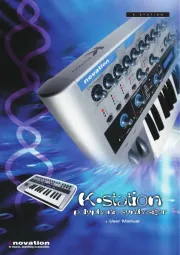

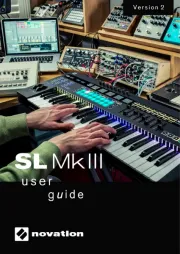
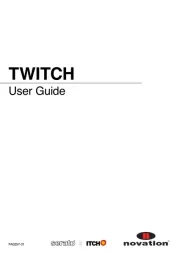



Ikke kategoriseret Manualer
- Wintec
- Seco-Larm
- Polti
- Xiaomi
- Minisforum
- Kambrook
- AV:link
- Ionmax
- Wallas
- Calligaris .com
- Neumann
- Ardes
- Mega Bloks
- Metrix
- Holland Electronics
Nyeste Ikke kategoriseret Manualer









