Novation Launchkey 49 MK3 Manual
Læs gratis den danske manual til Novation Launchkey 49 MK3 (56 sider) i kategorien Midi-keyboard. Denne vejledning er vurderet som hjælpsom af 12 personer og har en gennemsnitlig bedømmelse på 5.0 stjerner ud af 6.5 anmeldelser.
Har du et spørgsmål om Novation Launchkey 49 MK3, eller vil du spørge andre brugere om produktet?
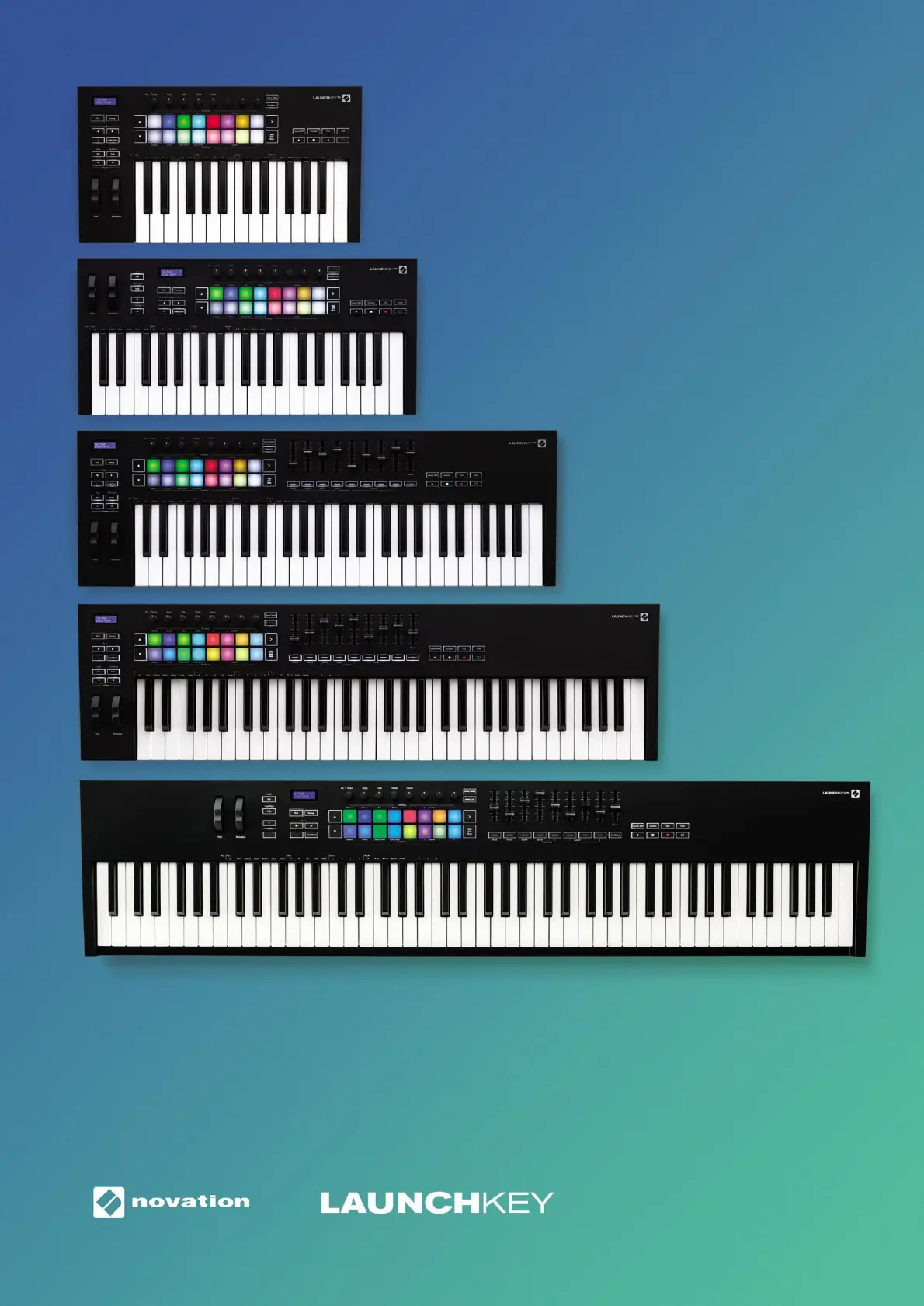
Produkt Specifikationer
| Mærke: | Novation |
| Kategori: | Midi-keyboard |
| Model: | Launchkey 49 MK3 |
| Bredde: | 789 mm |
| Dybde: | 258 mm |
| Højde: | 77 mm |
| Produktfarve: | Sort |
| Kontroltype: | Buttons, Rotary, Slider |
| Indbygget skærm: | Ja |
| Strømkilde type: | USB |
| Antal knapper: | 8 |
| Grænseflade: | USB |
| MIDI udgang: | Ja |
| Knapper, farve: | Sort |
| Optagelse: | Ja |
| Enhedslås: | Ja |
| Antal puder: | 16 |
| Fodpedal, indgang: | Ja |
| MIDI-tastatur antal taster: | 49 taster |
| Pude-farve: | Flerfarvet |
| Oktav justering: | Ja |
Har du brug for hjælp?
Hvis du har brug for hjælp til Novation Launchkey 49 MK3 stil et spørgsmål nedenfor, og andre brugere vil svare dig
Midi-keyboard Novation Manualer
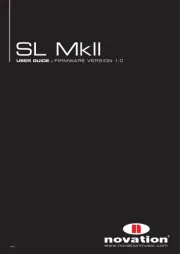

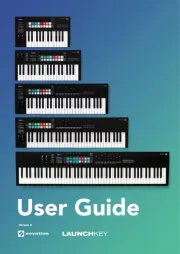

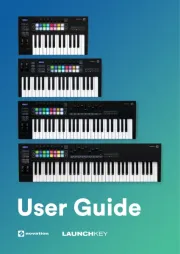





Midi-keyboard Manualer
- Doepfer
- Icon
- Studiologic
- Chord
- Pinnacle
- Motu
- Roland
- Medeli
- IK Multimedia
- Yamaha
- Kurzweil
- Evolution
- Arturia
- Korg
- Swissonic
Nyeste Midi-keyboard Manualer









