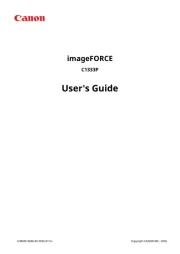OKI B4545 MFP Manual
Læs gratis den danske manual til OKI B4545 MFP (154 sider) i kategorien Printer. Denne vejledning er vurderet som hjælpsom af 14 personer og har en gennemsnitlig bedømmelse på 4.5 stjerner ud af 7.5 anmeldelser.
Har du et spørgsmål om OKI B4545 MFP, eller vil du spørge andre brugere om produktet?

Produkt Specifikationer
| Mærke: | OKI |
| Kategori: | Printer |
| Model: | B4545 MFP |
Har du brug for hjælp?
Hvis du har brug for hjælp til OKI B4545 MFP stil et spørgsmål nedenfor, og andre brugere vil svare dig
Printer OKI Manualer
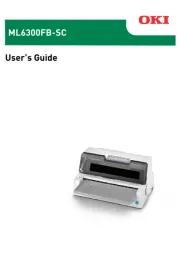
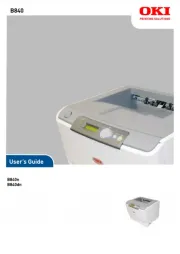

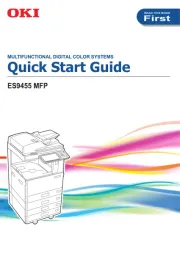






Printer Manualer
- Sony
- Dascom
- Mitsubishi
- Panasonic
- LG
- Royal Sovereign
- Videology
- AgfaPhoto
- Epson
- Cricut
- ZKTeco
- Kodak
- Xerox
- Evolis
- Brother
Nyeste Printer Manualer