OKI B6300N Manual
Læs gratis den danske manual til OKI B6300N (66 sider) i kategorien Printer. Denne vejledning er vurderet som hjælpsom af 50 personer og har en gennemsnitlig bedømmelse på 3.7 stjerner ud af 25.5 anmeldelser.
Har du et spørgsmål om OKI B6300N, eller vil du spørge andre brugere om produktet?

Produkt Specifikationer
| Mærke: | OKI |
| Kategori: | Printer |
| Model: | B6300N |
| Vægt: | 20600 g |
| Maksimal opløsning: | 1200 x 1200 dpi |
| Udskrivningshastighed (sort, normal kvalitet, A4/amerikansk papirformat): | 35 sider pr. minut |
| Medietyper til papirbakke: | Lysbilleder |
| Maksimal ISO A-serie papirstørrelse: | A4 |
| ISO A-serie, størrelser (A0...A9): | A4, A5, A6 |
| ISO B-serie, størrelser (B0...B9): | B5 |
| Ikke-ISO udskriftsmedier størrelse: | Executive (184 x 267mm), index card, Letter (media size), Statement (140 x 216mm), Legal (media size) |
| Kuverter størrelser: | C5, DL |
| Samlet inputkapacitet: | 700 ark |
| Samlet outputkapacitet: | 500 ark |
| Maksimal driftscyklus: | 150000 sider pr. måned |
| Intern hukommelse: | 128 MB |
| Dimensioner (BxDxH): | 422 x 465 x 404 mm |
| Duplex udskrivning: | Ja |
| Maksimal indgangskapacitet: | 1800 ark |
| Mac kompabilitet: | Ja |
| Processorfrekvens: | 350 Mhz |
| Maksimal intern hukommelse: | 640 MB |
| Lagermedie: | HDD |
| Kompatible operativsystemer: | Windows XP (Home, Professional); 2000 (Workstation, Professional, Server, Advanced Server – SP4 +); NT 4.0 (Workstation, Server – SP6 +); ME; 98/98 SE; Mac OS 9.1 +/10.1 +; Unix (Sun Solaris 8, 7, 2.5; HP-UX 11.0/ 10.20); Linux (Redhat 6.x). |
| Processormodel: | PowerPC RISC |
| Intern lagerkapacitet: | 20 GB |
| Farve: | Ingen |
| Tid til første side (sort, normal): | 9 sek./side |
| Flashhukommelse: | 512 MB |
| Indbygget processer: | Ja |
| Netværk klar: | Ja |
| Medie vægt (tray 1): | 60 - 216 gsm |
| Emuleringer: | PCL 6 (XL); PCL 5e; Adobe PostScript 3; Epson FX-850 (ESC/P); PDF (1.3); TIFF; HP-GL/2 |
Har du brug for hjælp?
Hvis du har brug for hjælp til OKI B6300N stil et spørgsmål nedenfor, og andre brugere vil svare dig
Printer OKI Manualer
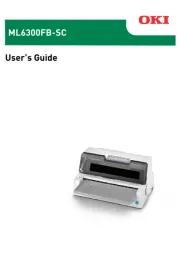
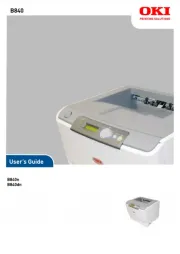

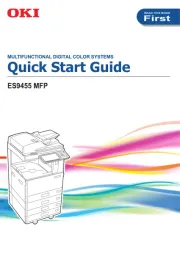






Printer Manualer
- Toshiba
- Intermec
- HiTi
- Avision
- Evolis
- Mimaki
- Orient Technologies
- Kyocera
- Brother
- Digitus
- Citizen
- Raspberry Pi
- Approx
- SATO
- ZKTeco
Nyeste Printer Manualer









