One For All Evolve 2 Manual
One For All
Fjernbetjening
Evolve 2
| Mærke: | One For All |
| Kategori: | Fjernbetjening |
| Model: | Evolve 2 |
Har du brug for hjælp?
Hvis du har brug for hjælp til One For All Evolve 2 stil et spørgsmål nedenfor, og andre brugere vil svare dig
Fjernbetjening One For All Manualer
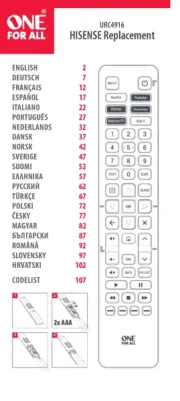
8 Oktober 2025
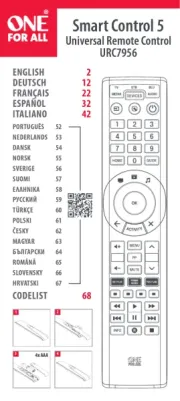
27 August 2025
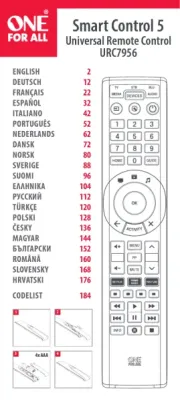
20 August 2025
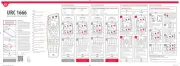
19 August 2025
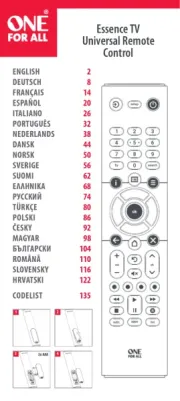
19 August 2025
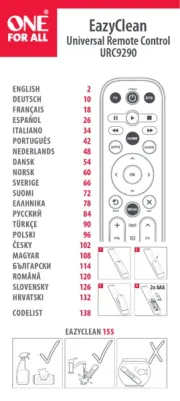
13 August 2025

13 August 2025
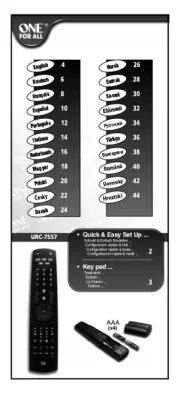
12 August 2025
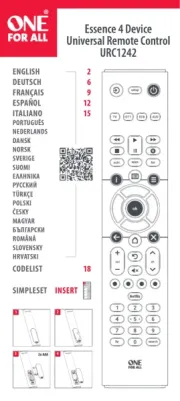
12 August 2025
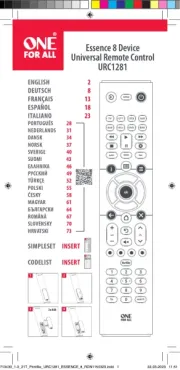
12 August 2025
Fjernbetjening Manualer
- Iogear
- KPN
- ORNO
- Valueline
- Nikon
- Jura
- Clarion
- Innr
- Aeon Labs
- Universal Electronics
- SilverCrest
- Steinel
- Lindy
- LogiLink
- Hikvision
Nyeste Fjernbetjening Manualer

3 December 2025

14 November 2025

10 November 2025

9 November 2025

3 November 2025

31 Oktober 2025
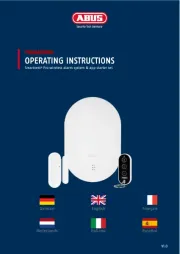
30 Oktober 2025

28 Oktober 2025
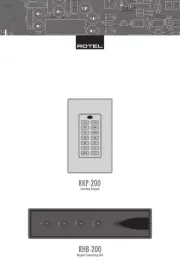
15 Oktober 2025
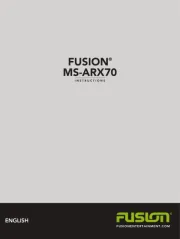
6 Oktober 2025
