Optoma EP1690 Manual
Optoma
videoprojektorer
EP1690
| Mærke: | Optoma |
| Kategori: | videoprojektorer |
| Model: | EP1690 |
| Vægt: | 3200 g |
| Lampe type: | UHP |
| Wi-Fi: | Ingen |
| Indbyggede højttaler(e): | Ja |
| Format til analogt signal: | PAL, SECAM |
| Udgangseffekt (RMS): | 3 W |
| DVI-port: | Ja |
| Antal USB 2.0-porte: | 1 |
| Komponentvideo (YPbPr/YCbCr) indgang: | 2 |
| Ethernet LAN: | Ingen |
| Strømforbrug (standby): | 13 W |
| Strømforbrug (typisk): | 295 W |
| Dimensioner (BxDxH): | 344 x 246 x 94 mm |
| Sammensat videoindgang: | 1 |
| Støjniveau: | 30 dB |
| Fjernbetjening inkluderet: | Ja |
| Effektkrav: | AC 100-240V, 50/60Hz |
| Antal indbyggede højttalere: | 1 |
| Slot til kabellås: | Ja |
| Billedformat: | 16:10 |
| Fokus: | Vejledning |
| Vis antal farver: | 1.073 milliarder farver |
| Kontrastforhold (typisk): | 2500:1 |
| Horisontal scanningsområde: | 15 - 100 kHz |
| Antal VGA-porte (D-sub): | 2 |
| Kabellåseslids type: | Kensington |
| Projektor lysstyrke: | 2500 ANSI lumens |
| Projektionsteknologi: | DLP |
| Projektor indbygget opløsning: | WXGA (1280x768) |
| Skærmstørrelse kompatibilitet: | 36 - 323 " |
| Projiceringsafstand: | 1.5 - 11 m |
| Ensartethed: | 85 % |
| Vertikalt scanningsområde: | 56 - 85 Hz |
| RS-232-porte: | 1 |
| Levetid for lyskilde: | 2000 t |
| Lampeeffekt: | 220 W |
| Levetid for lyskilde (økonomisk tilstand): | 3000 t |
| Lyskilde type: | Lampe |
| Antal af S-video-indgange: | 1 |
| Seriel grænsefladetype: | RS-232 |
Har du brug for hjælp?
Hvis du har brug for hjælp til Optoma EP1690 stil et spørgsmål nedenfor, og andre brugere vil svare dig
videoprojektorer Optoma Manualer

4 December 2025

2 December 2025

28 November 2025

28 November 2025

27 November 2025

26 November 2025

25 November 2025
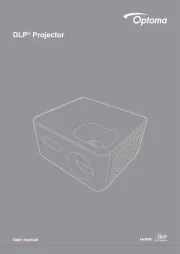
10 November 2025

8 November 2025
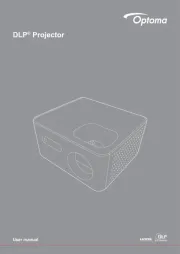
7 November 2025
videoprojektorer Manualer
- Canon
- Bauer
- Infinity
- Hisense
- Strong
- Vankyo
- Elmo
- Toshiba
- NEC
- Sagitter
- Insignia
- Beghelli
- Sharp
- Lenco
- InFocus
Nyeste videoprojektorer Manualer

15 December 2025

8 December 2025

6 December 2025

6 December 2025

5 December 2025

5 December 2025

5 December 2025

5 December 2025

5 December 2025

5 December 2025
