Optoma TX774 Manual
| Mærke: | Optoma |
| Kategori: | Beamer |
| Model: | TX774 |
Har du brug for hjælp?
Hvis du har brug for hjælp til Optoma TX774 stil et spørgsmål nedenfor, og andre brugere vil svare dig
Beamer Optoma Manualer

29 Januar 2025

31 December 2025
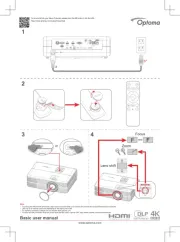
31 December 2025

31 December 2025

31 December 2025

27 September 2024
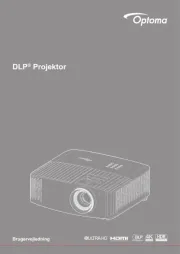
24 September 2024

24 September 2024

18 September 2024

10 September 2024
Beamer Manualer
- ASK Proxima
- InFocus
- Smart
- Adj
- Technaxx
- Elite Screens
- Nebula
- Auna
- Odys
- La Vague
- PLUS
- OKI
- AAXA Technologies
- OK
- Promethean
Nyeste Beamer Manualer
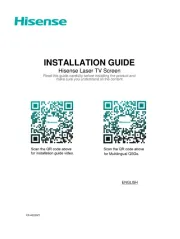
2 April 2025

5 Marts 2025

5 Marts 2025
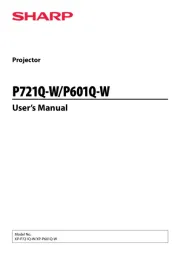
20 Februar 2025

20 Februar 2025

20 Februar 2025

30 Januar 2025

30 Januar 2025

30 Januar 2025

30 Januar 2025
