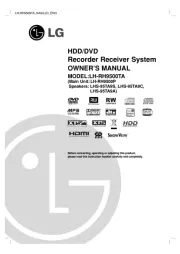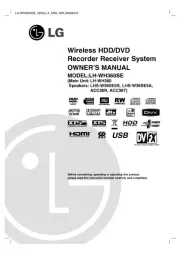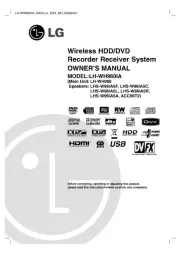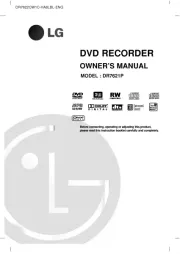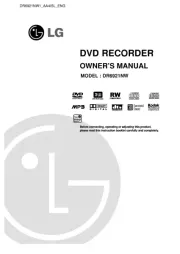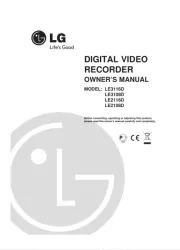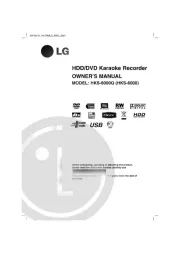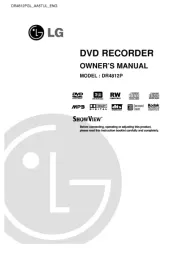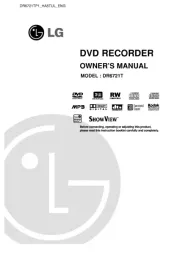Panasonic Diga DMR-EX768EB Manual
Læs gratis den danske manual til Panasonic Diga DMR-EX768EB (88 sider) i kategorien DVD-optager. Denne vejledning er vurderet som hjælpsom af 16 personer og har en gennemsnitlig bedømmelse på 4.0 stjerner ud af 8.5 anmeldelser.
Har du et spørgsmål om Panasonic Diga DMR-EX768EB, eller vil du spørge andre brugere om produktet?

Produkt Specifikationer
| Mærke: | Panasonic |
| Kategori: | DVD-optager |
| Model: | Diga DMR-EX768EB |
Har du brug for hjælp?
Hvis du har brug for hjælp til Panasonic Diga DMR-EX768EB stil et spørgsmål nedenfor, og andre brugere vil svare dig
DVD-optager Panasonic Manualer










DVD-optager Manualer
Nyeste DVD-optager Manualer