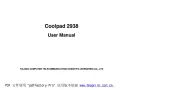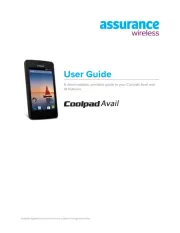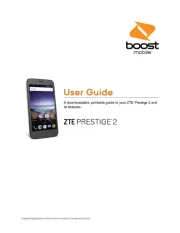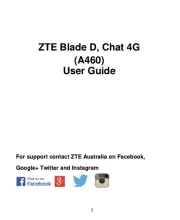Pantech Crossover Manual
Læs gratis den danske manual til Pantech Crossover (105 sider) i kategorien Smartphones. Denne vejledning er vurderet som hjælpsom af 12 personer og har en gennemsnitlig bedømmelse på 4.7 stjerner ud af 6.5 anmeldelser.
Har du et spørgsmål om Pantech Crossover, eller vil du spørge andre brugere om produktet?

Produkt Specifikationer
| Mærke: | Pantech |
| Kategori: | Smartphones |
| Model: | Crossover |
Har du brug for hjælp?
Hvis du har brug for hjælp til Pantech Crossover stil et spørgsmål nedenfor, og andre brugere vil svare dig
Smartphones Pantech Manualer










Smartphones Manualer
- Allview
- TrekStor
- Fairphone
- Overmax
- Dell
- ESTAR
- Hammer
- Hisense
- BlackBerry
- YEZZ
- Sencor
- Benefon
- Bea-fon
- OK
- Prestigio
Nyeste Smartphones Manualer