Philips 24PFL4764 Manual
Læs gratis den danske manual til Philips 24PFL4764 (181 sider) i kategorien Ikke kategoriseret. Denne vejledning er vurderet som hjælpsom af 16 personer og har en gennemsnitlig bedømmelse på 3.8 stjerner ud af 8.5 anmeldelser.
Har du et spørgsmål om Philips 24PFL4764, eller vil du spørge andre brugere om produktet?

Produkt Specifikationer
| Mærke: | Philips |
| Kategori: | Ikke kategoriseret |
| Model: | 24PFL4764 |
Har du brug for hjælp?
Hvis du har brug for hjælp til Philips 24PFL4764 stil et spørgsmål nedenfor, og andre brugere vil svare dig
Ikke kategoriseret Philips Manualer







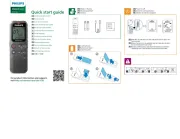
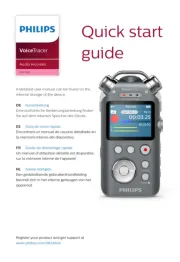

Ikke kategoriseret Manualer
- RIX
- Hamlet
- Canicom
- Totolink
- Nexa
- Narva
- Milesight
- Interlogix
- Kraftmax
- Wilfa
- Shadow
- Phoenix Contact
- MTX Audio
- Arduino
- Elco
Nyeste Ikke kategoriseret Manualer









