Philips ED16DVDR Manual
Læs gratis den danske manual til Philips ED16DVDR (100 sider) i kategorien Ikke kategoriseret. Denne vejledning er vurderet som hjælpsom af 20 personer og har en gennemsnitlig bedømmelse på 4.9 stjerner ud af 10.5 anmeldelser.
Har du et spørgsmål om Philips ED16DVDR, eller vil du spørge andre brugere om produktet?
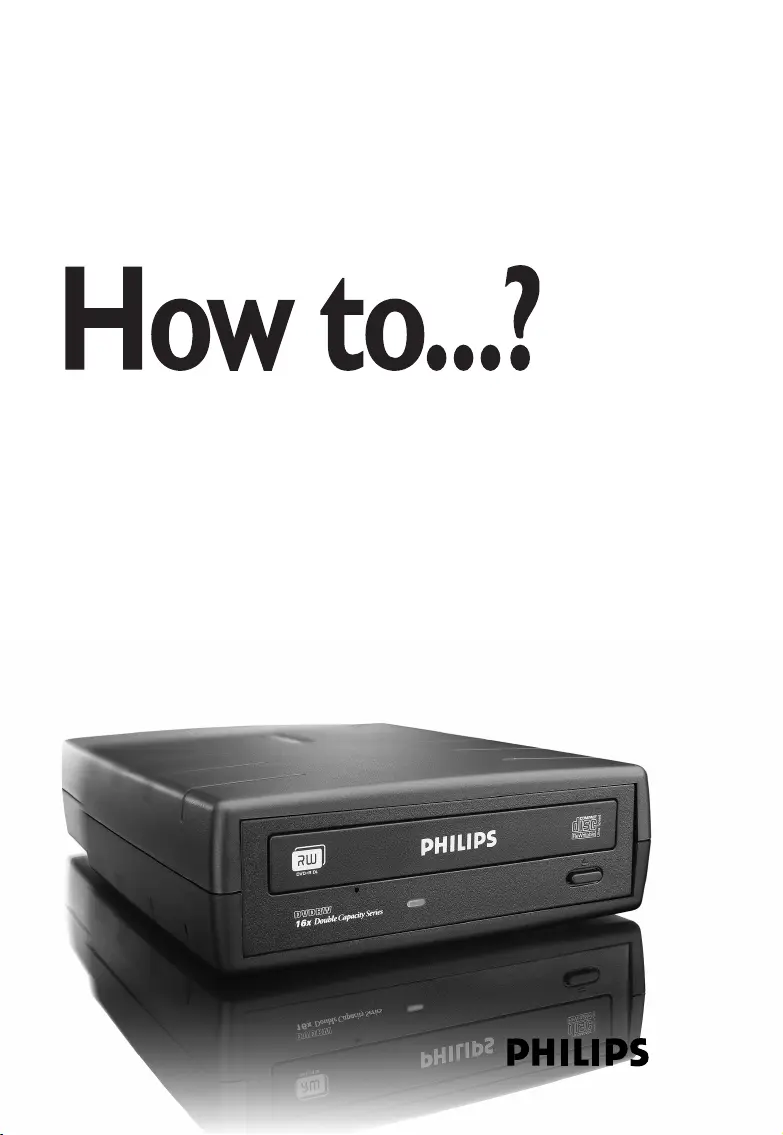
Produkt Specifikationer
| Mærke: | Philips |
| Kategori: | Ikke kategoriseret |
| Model: | ED16DVDR |
Har du brug for hjælp?
Hvis du har brug for hjælp til Philips ED16DVDR stil et spørgsmål nedenfor, og andre brugere vil svare dig
Ikke kategoriseret Philips Manualer







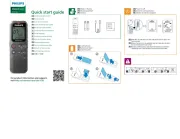
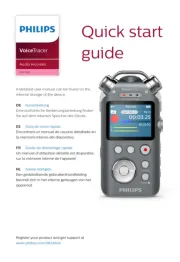

Ikke kategoriseret Manualer
- Pro-Ject
- Hawke
- M-Audio
- Sonnenkönig
- Argon
- Koss
- Murideo
- Backscatter
- pop-tech
- Kärcher
- ROOFULL
- GA.MA
- Jabra
- Tanaka
- Shape
Nyeste Ikke kategoriseret Manualer









