Pioneer DVR-117D Manual
Læs gratis den danske manual til Pioneer DVR-117D (2 sider) i kategorien Ikke kategoriseret. Denne vejledning er vurderet som hjælpsom af 26 personer og har en gennemsnitlig bedømmelse på 4.6 stjerner ud af 13.5 anmeldelser.
Har du et spørgsmål om Pioneer DVR-117D, eller vil du spørge andre brugere om produktet?

Produkt Specifikationer
| Mærke: | Pioneer |
| Kategori: | Ikke kategoriseret |
| Model: | DVR-117D |
Har du brug for hjælp?
Hvis du har brug for hjælp til Pioneer DVR-117D stil et spørgsmål nedenfor, og andre brugere vil svare dig
Ikke kategoriseret Pioneer Manualer





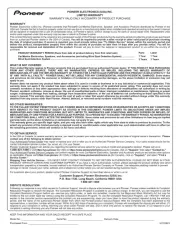
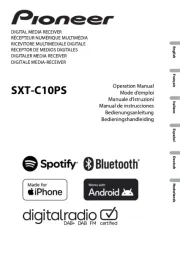
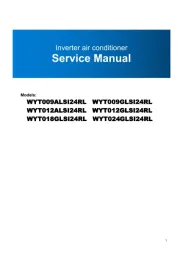
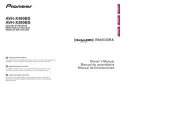
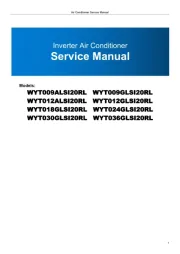
Ikke kategoriseret Manualer
- LAFE
- Learning Resources
- BETAFPV
- Blaupunkt
- Maxsa
- Televés
- Velux
- Chauvin Arnoux
- DS18
- Beafon
- Deditec
- InfiRay
- Westland
- Hunter
- Keurig
Nyeste Ikke kategoriseret Manualer









