Planet IMG-110T Manual
Læs gratis den danske manual til Planet IMG-110T (70 sider) i kategorien Ikke kategoriseret. Denne vejledning er vurderet som hjælpsom af 26 personer og har en gennemsnitlig bedømmelse på 4.2 stjerner ud af 13.5 anmeldelser.
Har du et spørgsmål om Planet IMG-110T, eller vil du spørge andre brugere om produktet?

Produkt Specifikationer
| Mærke: | Planet |
| Kategori: | Ikke kategoriseret |
| Model: | IMG-110T |
Har du brug for hjælp?
Hvis du har brug for hjælp til Planet IMG-110T stil et spørgsmål nedenfor, og andre brugere vil svare dig
Ikke kategoriseret Planet Manualer








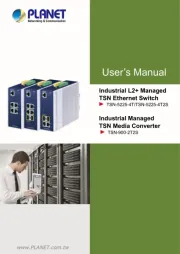
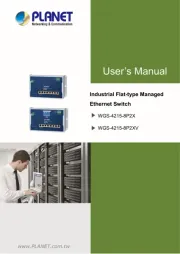
Ikke kategoriseret Manualer
- Rain Bird
- Nexera
- Heidemann
- Traeger
- Meade
- Life Gear
- Govee
- BlueRigger
- RUBI
- Furman
- Amazon
- SEB
- D&H
- HeadRush
- Tams Elektronik
Nyeste Ikke kategoriseret Manualer









