Planet IMG-2400T Manual
Planet
Ikke kategoriseret
IMG-2400T
| Mærke: | Planet |
| Kategori: | Ikke kategoriseret |
| Model: | IMG-2400T |
| Kode for international beskyttelse (IP): | IP40 |
| Bredde: | 50 mm |
| Dybde: | 87 mm |
| Højde: | 135 mm |
| Vægt: | 625 g |
| Produktfarve: | Blå |
| Opbevaringstemperatur (T-T): | -40 - 85 °C |
| Relativ luftfugtighed ved drift (H-H): | 5 - 95 % |
| Ethernet LAN-porte (RJ-45): | 2 |
| Driftstemperatur (T-T): | -40 - 75 °C |
| Ethernet LAN-datahastigheder: | 10, 100 Mbit/s |
| Netværksstandarder: | IEEE 802.3, IEEE 802.3u |
| Webbaseret administration: | Ja |
| LED-indikatorer: | Ja |
| Monteringstype: | DIN-skinne/vægmontering |
| Harmoniseret systemkode (HS): | 85176990 |
| Effektkrav: | 12 - 48V DC |
| RS-232-porte: | 4 |
| Syslog: | Ja |
| Kontrolpanel display: | Ingen |
Har du brug for hjælp?
Hvis du har brug for hjælp til Planet IMG-2400T stil et spørgsmål nedenfor, og andre brugere vil svare dig
Ikke kategoriseret Planet Manualer

10 December 2025

9 December 2025

9 December 2025

8 Oktober 2025

8 Oktober 2025

7 Oktober 2025

7 Oktober 2025

7 Oktober 2025
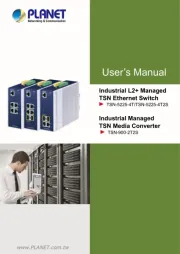
20 August 2025
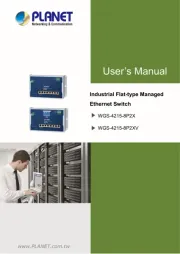
17 August 2025
Ikke kategoriseret Manualer
- Redback
- Jordan
- Enrock Marine
- Texas
- ARC
- Klark Teknik
- Vermona Modular
- PKM
- ASSA ABLOY
- Viper
- ReelWorks
- Black Box
- EtherWAN
- Atmel
- Anthro
Nyeste Ikke kategoriseret Manualer

21 December 2025

21 December 2025

21 December 2025

21 December 2025

21 December 2025

21 December 2025

21 December 2025

21 December 2025

20 December 2025

20 December 2025
