Planet LN1152 Manual
Planet
Ikke kategoriseret
LN1152
| Mærke: | Planet |
| Kategori: | Ikke kategoriseret |
| Model: | LN1152 |
| Kode for international beskyttelse (IP): | IP30 |
| Bredde: | 79 mm |
| Dybde: | 60 mm |
| Højde: | 24 mm |
| Brugervejledning: | Ja |
| Produktfarve: | Sort |
| Driftstemperatur (T-T): | -40 - 70 °C |
| Hurtig start guide: | Ja |
| Certificering: | CE, FCC |
| Antenner, antal: | 1 |
| LED-indikatorer: | Activity, System |
| Udgangsspænding: | 30 V |
| Monteringstype: | Skrivebords-/vægmontering |
| Bæredygtighedscertifikater: | CE, Federal Communications Commission (FCC) |
| DC indgangsspænding: | 3 - 24 V |
| Antenne type: | Ekstern |
| Indgangsstrøm: | 3 A |
| RS-232-porte: | 1 |
| Understøttede protokoller: | Transparent (RS232), Modbus RTU (RS485) |
| Relativ luftfugtighed: | 0 - 95 % |
| Antennestik type: | SMA |
| Administrationsplatform: | IN865, EU868, RU864 |
Har du brug for hjælp?
Hvis du har brug for hjælp til Planet LN1152 stil et spørgsmål nedenfor, og andre brugere vil svare dig
Ikke kategoriseret Planet Manualer

10 December 2025

9 December 2025

9 December 2025

8 Oktober 2025

8 Oktober 2025

7 Oktober 2025

7 Oktober 2025

7 Oktober 2025
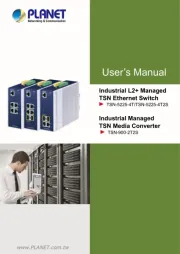
20 August 2025
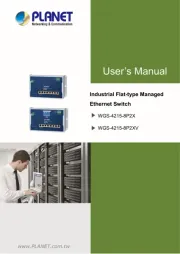
17 August 2025
Ikke kategoriseret Manualer
- Bulman
- Golden Age Project
- RTS
- Artec
- ColorKey
- GEV
- Astrell
- Truma
- King
- Yeyian
- Champion
- Peach
- Holland Electronics
- HGLRC
- Schellenberg
Nyeste Ikke kategoriseret Manualer

21 December 2025

21 December 2025

21 December 2025

21 December 2025

21 December 2025

21 December 2025

21 December 2025

21 December 2025

20 December 2025

20 December 2025
