Sabrent USB-GAMEPAD Manual
Læs gratis den danske manual til Sabrent USB-GAMEPAD (3 sider) i kategorien Ikke kategoriseret. Denne vejledning er vurderet som hjælpsom af 38 personer og har en gennemsnitlig bedømmelse på 5.0 stjerner ud af 19.5 anmeldelser.
Har du et spørgsmål om Sabrent USB-GAMEPAD, eller vil du spørge andre brugere om produktet?
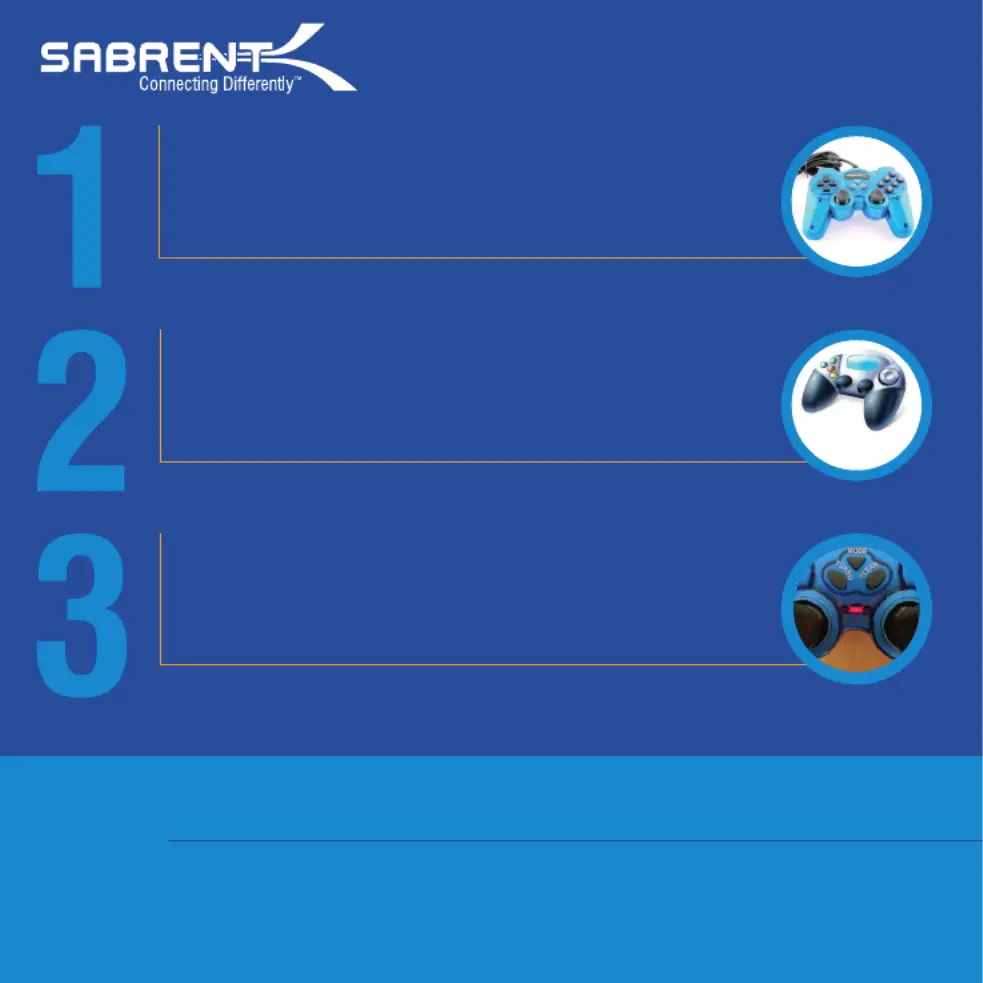
Produkt Specifikationer
| Mærke: | Sabrent |
| Kategori: | Ikke kategoriseret |
| Model: | USB-GAMEPAD |
| Vægt: | - g |
| Brugervejledning: | Ja |
| Produktfarve: | Blå |
| Forbindelsesteknologi: | Ledningsført |
| Kabellængde: | 2 m |
| Enhedsgrænseflade: | USB 2.0 |
| Antal knapper: | 12 |
| Understøttede Windows-operativsystemer: | Ja |
| Understøttede Mac-operativsystemer: | Ja |
| Enhedstype: | Gamepad |
| Plug and play: | Ja |
| Gaming kontrol teknologi: | Analog/digital |
| Funktionstaster til spilkontrol: | Clear memory button, Select button, Turbo button |
| Understøttede gaming platforme: | PC |
Har du brug for hjælp?
Hvis du har brug for hjælp til Sabrent USB-GAMEPAD stil et spørgsmål nedenfor, og andre brugere vil svare dig
Ikke kategoriseret Sabrent Manualer










Ikke kategoriseret Manualer
- Argoclima
- OK
- Sogo
- Belulu
- Wortmann AG
- Rockford Fosgate
- Canicom
- Quartet
- Microboards
- YSI
- Navitel
- AOC
- Zendure
- Berkel
- Bravilor Bonamat
Nyeste Ikke kategoriseret Manualer









