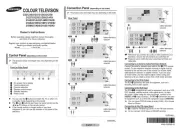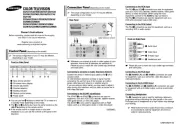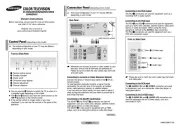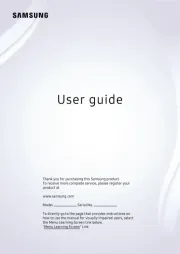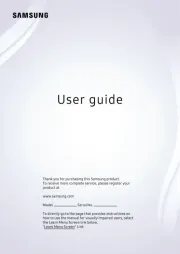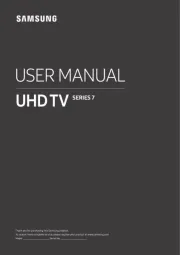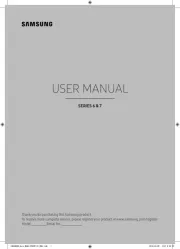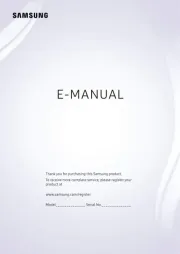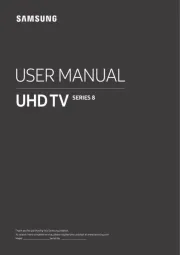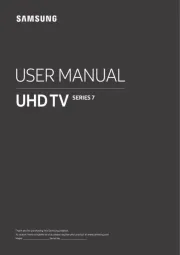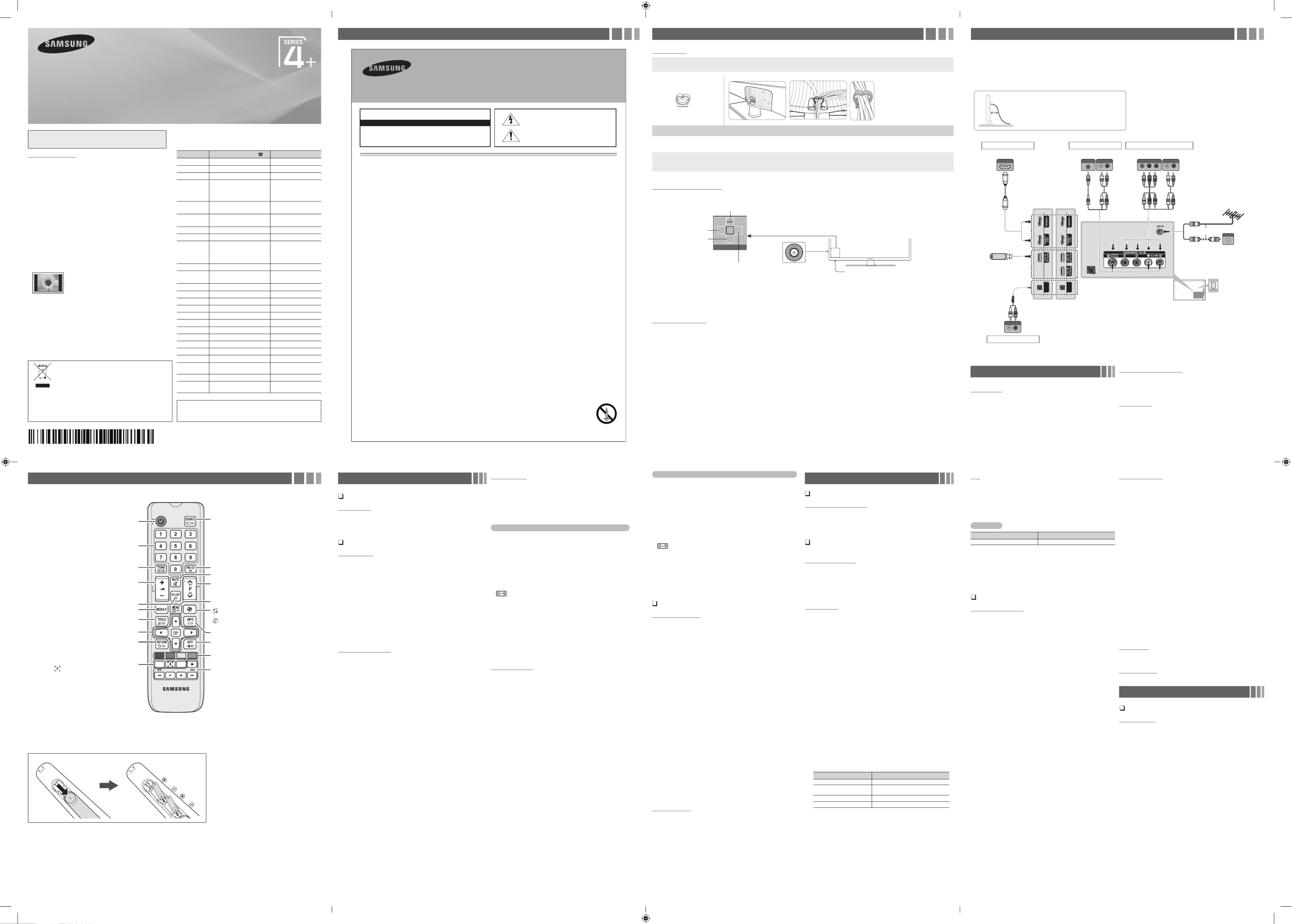Figures and illustrations in this User Manual are provided for reference only and
may differ from actual product appearance. Product design and specifications
may be changed without notice.
User Instructions
yScreen Image retention
Do not display a still image (such as on a video game) on the plasma display panel
for more than several minutes as it can cause screen image retention. This image
retention is also known as “screen burn”. To avoid such image retention, reduce the
degree of brightness and contrast of the screen when displaying a still image.
yHeat on the top of the Plasma TV
The top side of the product may be hot after long periods of use as heat dissipates
from the panel through the vent hole in the upper part of the product.
This is normal and does not indicate any defect or operation failure of the product.
However, children should be prevented from touching the upper part of the product.
yThe product is making a “cracking” noise.
A “cracking” noise may occur when the product contracts or expands due to a
change in the surrounding environment such as temperature or humidity. This is
normal and not a defect of the unit.
yCell Defects
The PDP uses a panel consisting of 2,360,000(HD-level) to 6,221,000(FHD-level)
pixels which require sophisticated technology to produce. However, there may be
a few bright or dark pixels on the screen. These pixels will have no impact on the
performance of the product.
yAvoid operating the TV at temperatures below 41°F (5°C)
yA still image displayed too long may cause permanent damage to the PDP
Panel.
Watching the Plasma TV in 4:3 format for a long period of time
may leave traces of borders displayed on the left, right and
centre of the screen caused by the difference of light emission
on the screen. Playing a DVD or a game console may cause
similar effects to the screen.
Damages caused by the above effect are not covered by the
Warranty.
yAfter-images on the Screen.
Displaying still images from Video games for longer than a certain period of time may
produce partial after-images.
To prevent this effect, reduce the “brightness” and “contrast” when displaying still
images for a long time.
yWarranty
Warranty does not cover any damage caused by image retention.
Burn-in is not covered by the warranty.
Contact SAMSU D WIDENG WORL
If you have any questions or comments relating to Samsung products,
please contact the SAMSUNG customer care centre.
Country Customer Care Centre Web Site
AUSTRALIA 1300 362 603 www.samsung.com/au
NEW ZEALAND 0800 SAMSUNG (0800 726 786) www.samsung.com/nz
CHINA 400-810-5858 www.samsung.com
HONG KONG (852) 3698 4698 www.samsung.com/hk
(Chinese)
www.samsung.com/hk_en
(English)
INDIA 1800 3000 8282
1800 266 8282
www.samsung.com/in
INDONESIA 0800-112-8888 (Toll Free)
(021) 56997777
www.samsung.com/id
JAPAN 0120-327-527 www.samsung.com
MALAYSIA 1800-88-9999 www.samsung.com/my
PHILIPPINES 1-800-10-7267864 [PLDT]
1-800-8-7267864 [Globe landline
and Mobile]
02-4222111 [Other landline]
www.samsung.com/ph
SINGAPORE 1800-SAMSUNG(726-7864) www.samsung.com/sg
THAILAND 0-2689-3232,
1800-29-3232
www.samsung.com/th
TAIWAN 0800-32-9999 www.samsung.com/tw
VIETNAM 1 800 588 889 www.samsung.com
GEORGIA 0-800-555-555 www.samsung.com
ARMENIA 0-800-05-555 www.samsung.com
AZERBAIJAN 088-55-55-555 www.samsung.com
UZBEKISTAN 8-10-800-500-55-500 www.samsung.com
KYRGYZSTAN 00-800-500-55-500 www.samsung.com
TADJIKISTAN 8-10-800-500-55-500 www.samsung.com
MONGOLIA +7-800-555-55-55 www.samsung.com
BELARUS 810-800-500-55-500 www.samsung.com
MOLDOVA 0-800-614-40 www.samsung.com
ALGERIA 0800 100 100 www.samsung.com/n_
africa
PAKISTAN 0800-Samsung (72678) www.samsung.com/pk/
TUNISIA 80-1000-12 www.samsung.com/n_
africa
For personal and non-commercial use only.
Usage is subject to following the guidelines in the User Manual and
may not be available in all regions.
Plasma TV
user manual
© 2013 Samsung Electronics Co., Ltd. All rights reserved.
BN68-05775A-01
Important Safety Instructions Getting Started
Accessories
yRemote Control & Batteries (AAA x 2)
yOwner’s Instructions
yWarranty Card / Regulatory Guide (Not available in some locations)
yPower Cord
yCable Holder Assembling the Cable Holder
Input Cables (Sold Separately)
yComposite (AV)
yComponent
yCoaxial (RF)
yHDMI
TV Controller (Panel Key)
The TV’s Controller, a small joy stick like button on the rear left side of the TV, lets you control the TV without the remote control.
Remote control sensor
TV Controller
The image is drawn by
facing the front side of
the TV.
Function menu
m
R
s
P
Return
Selecting the Media Play
Selecting a Source
Selecting the Menu
Power off
✎Exits the menu when pressing the controller more than 1 second.
✎When selecting the function by moving the controller to the up/down/left/right directions, be sure not to press the controller. If you press it first, you
cannot operate it to move the up/down/left/right directions.
Setup (Initial Setup)
When you turn the TV on for the first time, a sequence of on-screen prompts will assist in configuring basic settings. Press the button. Set the POWER
initial setup following instructions that the TV guides.
✎Connecting the power cord and aerial. (refer to ‘Connections’)
Connections
yFor better picture and audio quality, connect to a digital device using an HDMI
cable.
yThe picture may not display normally (if at all) or the audio may not work if an
external device that uses an older version of HDMI mode is connected to the TV. If
such a problem occurs, ask the manufacturer of the external device about the HDMI
version and, if out of date, request an upgrade.
yBe sure to purchase a certified HDMI cable. Otherwise, the picture may not display
or a connection error may occur.
yFor set-top box connection using HDMI cable, we highly recommend you to
connect the port.HDMI IN 1(STB)
yThe TV model is not allowed for PC connection (distortion or incorrect picture
displaying can appear).
Changing the Input Source
Source List
Use to select TV or other external input sources such as DVD / Blu-ray
players / cable box / STB satellite receiver connected to the TV.
1. Press the SOURCE button.
2. Select a desired external input source.
■
TV / HDMI1 / HDMI2 / AV / Component
✎You can only choose external devices that are connected to the TV.
In the , connected inputs are highlighted.Source
How to use Edit Name
Edit Name lets you associate a device name to an input source. To
access , press the button in . Name the Edit Name TOOLS Source List
device connected to the input jacks to make your input source selection
easier.
Information
You can see detailed information about the selected external device.
Remote Control
✎This remote control has Braille points on the Power, Channel, and Volume buttons and can be used by visually impaired persons.
Installing batteries (Battery size: AAA)
✎NOTE
• Use the remote control within 23 feet from TV.
• Bright light may affect the performance of the remote control. Avoid using nearby special fluorescent light or neon signs.
• The Colour and shape may vary depending on the model.
Alternately select Teletext ON, Double, Mix or OFF. Returns to the previous channel.
Press to directly access to channels.
Turns the TV on and off.
Use these buttons in a specific feature.
E-MANUAL : Not available.
: Display the mode. Screen&Sound Capture
SLEEP : Automatically shuts off the TV at a preset time.
Cuts off the sound temporarily.
: Turns the Sports Mode / Soccer Mode
on or off.
: Turns the on or off. Cricket Mode
(Depending on the Country)
Displays the channel list on the screen.
Displays information on the TV screen.
Quickly select frequently used functions.
Selects the on-screen menu items and changes the
values seen on the menu.
Exit the menu.
Returns to the previous menu.
Displays and selects the available video
sources.
Use these buttons according to the direction
on screen.
Changes channels.
Displays the main on-screen menu.
Views the .Media Play
Adjusts the volume.
A B C D
E-MANUAL
SLEEP
Broadcasting Menu
Memorizing channels
Auto Tuning
(depending on the country)
✎Automatically allocated programme numbers may not correspond to
actual or desired programme numbers. If a channel is locked, the PIN
input window appears.
Using the Channel menu
Channel List
The contains the channels your TV displays when you press Channel List
the channel button. You can view channel information, or All Favourites
1-5 Mode. Press (►) button to change the channel mode.
✎When you press the button on the remote control, CH LIST Channel
List screen will be displayed at once.
Channel Mode
■
Edit Favourites: Set channels you watch frequently as favourites.
✎For detailed information about using , refer to “Edit Favourites Edit
Favourites”.
■
Favourites 1-5: Shows all favourite channels, arranged in up to five
groups. Each group has a separate screen.
✎The TV displays only if you have added favourites Favourites 1-5
using .Edit Favourites
■
All: Shows all currently available channels.
Schedule Manager
You can set a desired channel to be displayed automatically at the
intended time. In addition, you can view, modify or delete a channel you
have reserved to watch.
✎You must set the current time first using the Time →Clock Set
function in the menu to use this function.System
1. Schedule Schedule ManagerPress the on the screen. The Schedule
Viewing menu appears.
2. Press the / / / buttons to set each option menu.▲▼◄►
■
Channel: Select the desired channel.
■
Repeat Once Manual Sat~Sun Mon~Fri Everyday: Select , , , or to
set at your convenience. If you select , you can set the day you Manual
want.
✎The (
c
) mark indicates the day you’ve selected.
■
Date: You can set the desired date.
✎It is available when you select in .Once Repeat
■
Start Time: You can set the start time you want.
✎If you want to edit or cancel a reserved schedule, select the reserved
schedule on . Then press the Schedule Manager ENTER
E
button
and select the or .Edit Delete
Edit Channel
You can edit or delete channels.
1. Edit ChannelGo to screen.
2. Press the buttons to select the desired channel, then press ▲/▼
the ENTER
E
button. The (
c
) mark indicates the channel you’ve
selected.
✎You can select more than one channel.
✎Press the ENTER
E
again to deselect the channel.
Using the coloured and function buttons with the Edit Channel
■a
Red (Change Number): Changes channel order on the channel list.
−
E
(Done): Completes changing the channel order.
■b
Green (Delete): Deletes a channel from the channel list.
■{
Yellow (Lock / Unlock): Lock a channel so that the channel cannot
be selected and viewed. / Unlock the channel that you locked.
✎This function is available only when the is set to .Channel Lock On
✎The PIN input screen appears. Enter your 4-digit PIN. Change the PIN
using the option.Change PIN
■}
Blue (Select All / Deselect All): Selects or deselects all channels
at once.
■
(Go To): Goes to channel directly by pressing numbers (0~9).
■k
(Page): Move to previous or next page.
■T
(Tools): Displays the option menu. The option menu items that
appear may differ depending on the channel status and type.
−Category All, Recently Viewed, : Changes the channel mode to
Most Viewed. The selected channel mode is displayed.
−Edit Favourites Edit Favourites: Go to screen directly.
−Rename channel: Assign a name of up to five characters to a
channel. For example, Food, Golf, etc. This makes it easier to find and
select the channel.
−Channel Info: Display details of the selected channel.
−Information: Display details of the selected programme.
Edit Favourites
You can add, edit or delete favourite channels.
1. Edit FavouritesGo to screen.
2. Press the buttons to select the desired channel, and then press ▲/▼
ENTER
E
button.
3. Favourites 1-5Choose a specific favourite list among using
b
(Change Fav.) button, and then press the
}
( ) button. The Add
selected channel has been added in .Favourites 1-5
✎One favourite channel can be added in several of favourites among
Favourites 1-5.
Using the coloured and function buttons with the Edit Favourites
■a
Red (Category / Change order)
−Category All, Recently Viewed: Changes the channel mode to ,
Most Viewed. The selected channel mode is displayed.
−Change order: Changes the favourite channel order.
E
( ): Completes changing the channel order.Done
■b
Green (Change Fav.) Favourites 1-5: Changes favourite list among .
■{
Yellow (Select All / Deselect All) : Selects or deselects all channels
at once.
■}
Blue (Add / Delete)
−Add Favourites 1-5: Adds selected channels to .
−Delete Favourites 1-5: Deletes the favourite channel from .
■
(Go To): Goes to channel directly by pressing numbers (0~9).
■k
(Page): Move to previous or next page.
■T
(Tools): Displays the option menu. The option menu items that
appear may differ depending on the channel status and type.
−Copy to favourites: Copy the selected favourite channel in
Favourites 1-5. You can add from other favourite list.
−Rename Favourites: Assign your own favourite channel name.
−Edit Channel Edit Channel: Go to screen directly.
−Information: Display details of the selected programme.
Other Features
Channel Settings
■
Area
(depending on the country)
You can change the desired area.
■
Manual Tuning
Scans for a channel manually and stores in the TV.
✎If a channel is locked, the PIN input window appears.
✎According to the channel source, Manual Tuning may be supported.
1. NewPress the button.
2. Programme, Colour System, Sound System, ChannelSet the and
Search.
3. StorePress the button. When scanning has finished, a channel is
updated in the channel list.
✎Channel mode
−P (programme mode): When tuning is complete, the broadcasting
stations in your area have been assigned to the position numbers
from P0 to P99. You can select a channel by entering the position
number in this mode.
−C S Z (aerial channel mode) / or (cable channel mode) (depending
on the country): These two modes allow you to select a channel
by entering the assigned number for each aerial broadcasting
station or cable channel.
■
Fine Tune
If the signal is weak or distorted, fine tune the channel manually.
✎Fine tuned channels are marked with an asterisk “*”.
✎To reset the fine-tuning, select .Reset
■
Transfer Channel List
(depending on the country)
Imports or exports the channel map. You should connect a USB storage to
use this function.
✎The PIN number input screen appears. Enter your 4 digit PIN number.
✎Supported file systems are FAT and exFAT.
Channel Lock
Lock channels in Channel menu to prevent unauthorized users, such as
children, from watching unsuitable programme.
✎Available only when the is set to .Source TV
Picture Menu
Changing the Preset Picture Mode
Picture Mode
t
Select your preferred picture type.
■
Dynamic: Suitable for a bright room.
■
Standard: Suitable for a normal environment.
■
Movie: Suitable for watching movies in a dark room.
Adjusting Picture Settings
Cell Light / Contrast / Brightness / Sharpness /
Colour / Tint (G/R)
Your television has several setting options for picture quality control.
✎In analogue TV, AV modes of the PAL system, the function Tint (G/R)
is not available.
✎Settings can be adjusted and stored for each external device
connected to the TV.
✎Lowering picture brightness reduces power consumption.
Picture Size
Set the various picture options such as picture size and aspect ratio.
✎The available items may differ depending on the selected mode.
✎Depending on the input source, the picture size options may vary.
■
Picture Size
t
: Your cable box/satellite receiver may have its
own set of screen sizes as well. However, we highly recommend you
use 16:9 mode most of the time.
−16:9: Sets the picture to 16:9 wide mode.
−Wide Zoom: Magnifies the picture size more than 4:3.
✎Adjusts the by using , buttons.Position ▲ ▼
−Zoom: Magnifies the 16:9 wide pictures vertically to fit the screen size.
✎Adjusts the or by using , button.Zoom Position ▲ ▼
−4:3: Sets the picture to basic (4:3) mode.
✎Do not watch in 4:3 format for a long time. Traces of borders
displayed on the left, right and centre of the screen may cause
image retention (screen burn) which are not covered by the
warranty.
−Screen Fit: Displays the full image without any cut-off when HDMI
(720p / 1080i / 1080p) or Component (1080i / 1080p) signals are
inputted.
■
Zoom/Position: Adjust the picture size and position. It is only available
in .Zoom
■
Position Screen Fit: Adjust the picture position. It is only available in or
Wide Zoom.
✎The available items may differ depending on the selected mode.
✎Settings can be adjusted and stored for each external device
connected to an input on the TV.
✎If you use the function with HDMI 720p input, 1 line will be Screen Fit
cut at the top, bottom, left and right as in the overscan function.
Input Source Picture Size
ATV/AV 16:9, Wide Zoom, Zoom, 4:3
Component(480i, 480p, 576i,
576p, 720p) 16:9, Wide Zoom, Zoom, 4:3
Component(1080i, 1080p) 16:9, Wide Zoom, Zoom, 4:3, Screen Fit
HDMI(720p, 1080i, 1080p) 16:9, Wide Zoom, Zoom, 4:3, Screen Fit
PIP
You can watch the TV tuner and one external video source
simultaneously. (Picture-in-Picture) does not function in the same PIP
mode.
✎If you turn the TV off while watching in PIP mode, the PIP window
will disappear.
✎You may notice that the picture in the PIP window becomes slightly
unnatural when you use the main screen to view a game or karaoke.
PIP Settings
Main picture Sub picture
Component, HDMI TV / AV
■
PIP: Activate or deactivate the PIP function.
■
Source: Select the source for the sub-screen.
■
Channel: Select the channel for the sub-screen.
■
Size: Select a size for the sub-picture.
■
Position: Select a position for the sub-picture.
■
Sound Select: You can choose the desired sound ( / ) in Main Sub
PIP mode.
Changing the Picture Options
Advanced Settings
(available in mode)Standard / Movie
You can adjust the detailed setting for the screen including colour and
contrast.
■
Dynamic Contrast: Adjust the screen contrast.
■
Black Tone: Select the black level to adjust the screen depth.
■
Flesh Tone: Adjust the flesh tone colour.
■
RGB Only Mode: Displays the Red, Green and Blue colour for
making fine adjustments to the hue and saturation.
■
Colour Space: Adjust the range of colours available to create the
image.
■
White Balance: Adjust the colour temperature for a more natural
picture. R-Offset / G-Offset / B-Offset: Adjust each colour’s (red,
green, blue) darkness.
R-Offset / G-Offset / B-Offset: Adjust each colour’s (red, green,
blue) brightness.
R-Gain / G-Gain / B-Gain: Adjust each colour’s (red, green, blue)
brightness.
Reset White Balance: Resets the to its default settings.
■
Gamma: Adjust the primary colour intensity.
■
Motion Lighting: Reduce power consumption by brightness control
adapted motion.
✎Only available in mode.Standard
✎When changing a setting value of , or Cell Light Brightness
Contrast Motion Lighting, will be set to Off.
Picture Options
■
Colour Tone
✎Warm1 Warm2 or will be deactivated when the picture mode is
Dynamic.
✎Settings can be adjusted and stored for each external device
connected to an input on the TV.
■
Digital Clean View: If the broadcast signal received by your TV is
weak, you can activate the feature to reduce any Digital Clean View
static and ghosting that may appear on the screen.
✎When the signal is weak, try other options until the best picture
is displayed.
Auto Visualisation: When changing analogue channels, displays
signal strength.
✎Only available for analogue channels.
✎When the button is pressed, the signal strength bar is INFO
displayed.
✎When bar is green, you are receiving the best possible signal.
■
MPEG Noise Filter: Reduces MPEG noise to provide improved
picture quality.
■
HDMI Black Level: Selects the black level on the screen to adjust the
screen depth.
■
Film Mode: Sets the TV to automatically sense and process film
signals from all sources and adjust the picture for optimum quality.
✎Available in TV mode and external input mode which supports SD
(480i / 576i) and HD (1080i).
✎If the screen does not seem natural, change its option to / Off
Auto1 Auto2 Film Mode / in .
■
Analog Clean View: Reduces diagonal noise in picture caused by the
crosstalk of signals.
Picture Off
The screen is turned off but the sound remains on. Press any button
except volume button to turn on the screen.
Reset Picture
Resets your current picture mode to its default settings.
Sound Menu
Changing the Preset Sound Mode
Sound Mode
■
Standard: Selects the normal sound mode.
■
Music: Emphasizes music over voices.
■
Movie: Provides the best sound for movies.
■
Clear Voice: Emphasizes voices over other sounds.
■
Amplify: Increase the intensity of high-frequency sound to allow a
better listening experience for the hearing impaired.
ANT OUT
AUDIO OUT
AUDIO OUT
AUDIO OUT
L-AUDIO-R
VIDEO OUT
Y
Y
RW
RW
AUDIO OUT
L-AUDIO-R
COMPONENT OUT
PRPBY
RBG
RB
GRW
RW
SERVICE
AUDIO IN
L-AUDIO-R
RW
HDMI OUT
or
Power Input
TV Rear Panel
TV Side Panel
VHF/UHF Aerial
Cable
USB
HDMI connection
Set-top Box / Blu-ray players
Audio connection
Amplifier / Home Theater
Component connection
Blu-ray player / DVD
AV connection
VCR
✎The side panel may differ
depending on the model. ✎The PDP device may interfere with an amateur radio or AM radio.
✎When using two-way radio mobile and portable units or amateur
radio or AM radio near by your TV, this may cause the TV to
malfunction.
PA43H4000 PA43H4100
For India Only
This marking on the product, accessories or literature indicates
that the product and its electronic accessories should not be
disposed of with other household waste at the end of their
working life. To prevent possible harm to the environment
or human health from uncontrolled waste disposal, please
separate these items from other types of waste and recycle
them responsibly to promote the sustainable reuse of material
resources.
For more information on safe disposal and recycling visit our website
www.samsung.com/in or contact our Helpline numbers - 18002668282,
180030008282.
• Theslots and openings in the cabinet and in the back or bottom provided for are necessary ventilation. ensure reliable operation To of this apparatus,
and to protect it fromoverheating, these slots and openings must never be blocked or covered.
-Do not cover the slots and openings with acloth or other materials.
-Do not block the slots and openings by placing this apparatus on abed, sofa, rug or other similar surface.
-Do not place this apparatus in aconned space, such as abookcase or built-in cabinet, unless proper ventilation is provided.
• Donot place this apparatus near or overa radiator or heat register, or where it is exposed to direct sunlight.
• Donot place avessel containing water (vases etc.) on this apparatus, as this can result in arisk of reor electric shock.
• Do not expose this apparatus to rain or place it near water (near bathtub, washbowl, kitchen sink, or laundry tub, in wet basement, or near a a a
swimming pool etc.). If this appratus accidentally gets wet, unplug it and contact an authorized dealer immediately.
• Makesureto pull out the power cord fromthe outlet beforecleaning.
• This apparatus use batteries. In your community, there might be regulations that require you to dispose of these batteries properly to protect the
environment.Please contact your local authorities for disposal or recycling information.
• Donot overload wall outlets, extension cords, or adaptors beyond their capacity, since this can result in or re electric shock.
• Power-supply cords should be routed so that they not likely to be walked on or pinched by items placed upon or against them. Pay particular are
attention to cords at the plug end, where connected to adaptors, and at the point wherethey exit from the apparatus.
• protect this apparatus from lightning storm, or when it is left unattended and unused for long periods of time, unplug it from the wall outlet andTo a
disconnect the antenna or cable system. This will prevent damage to the set due to lightning and power line surges.
• Before connecting the AC power cord to the DC adaptor outlet, make sure the voltage designation of the DC adaptor corresponds to the local
electrical supply. (depending on the model)
• Neverinsert anything metallic into the open parts of this apparatus. Doing so may create a danger of electric shock.
• avoid electricTo shock, never touch the inside of this apparatus. Onlya qualied technician should open this apparatus.
• Make sure to plug the power cord in until it is rmly inserted. Pull on the plug, not the cord, when removing the power cord from the outlet. Do not
touch the power cord with wet hands.
• If this appratus does not operate normally - in particular, if there any unusual sounds or smells coming from it unplug it immediately and contact are -
an authorized dealer or service center.
• Besure to pull the power plug out of the outlet if the TV is to remain unused or if you to leave the are house for an extended period of time (especially
when children, elderly or disabled people will be left alone in the house).
-Accumulated dust can cause an electric shock, an electric leakage, orare by causing the power cord to generate sparks and heat, or cause the
insulation to deteriorate.
• Be sure to contact an authorized service center, when installing your set in location with heavy dust, high or low temperatures, high humidity, a
chemical substances or where it will operate for 24 hours a day such as in an airport, traina station, etc. Failure to do so may cause serious damage
to your set.
• Useonlyaproperly grounded plug and receptacle.
-An improper groundmay cause electric shock or equipment damage. (Class lEquipment only.)
• turn the apparatus completely, youTo off must pull the power plug out of the wall socket. Consequently, the power plug should be readily accessible
at all times.
• Donot allow childrento hang onto the product.
• Store the accessories (batteries, etc.) in alocation safely out of the reach of children.
• Donot install the product in an unstable location such asa shaky self,a slanted oor, or alocation exposed to vibration.
• Donot drop or imparta shock to the product. If the product is damaged, disconnect the power cordand contact aservice center.
• clean the product, unplug the power cord from the power outlet and wipe the product using soft, dry cloth. Do not use any chemicals suchTo a
as wax, benzene, alcohol, thinners, insecticide, air freshener, lubricant or detergent. This may damage the appearance or erase the printing on the
product.
• Donot expose the apparatus todripping or splashing.
• Donot dispose of batteries inare.
• Donot short circuit,disassemble, or overheat the batteries.
• notshort circuit, disassemble, or overheat the batteries.
• There is adanger of explosion if you replace the batteries with the wrongtype of battery. Replace only with the same or equivalent type.
• WARNING- TO PREVENT THE SPREAD OF FIRE, KEEP CANDLES OR OTHER OPEN FLAMES FROM THIS AWAY PRODUCT ALL AT TIMES.
Warning! Important Safety Instructions
(Please read the safety instructions below before installing and using the product.)
CAUTION
CAUTION: TO REDUCE THE RISK OF ELECTRIC SHOCK, DO NOT REMOVE
COVER (OR BACK). THERE ARE NO USER SERVICEABLE PARTS INSIDE. RE -
FER ALL SERVICING TO QUALIFIED PERSONNEL.
RISK OF ELECTRIC SHOCK. DO NOT OPEN
This symbol indicates that high voltage is present inside. It
is dangerous to make any kind of contact with any internal
part of this product.
This symbol indicates that important literature concerning
operation and maintenance has been included with this
product
.
To see Analog channels clearly, prevent the
antenna cables from contacting the rear of the TV.
Connect the antenna cables directly without using
a divider
- 2 -- 1 -
- 6 -- 5 -
- 3 -
- 7 -
- 4 -
- 8 -
[PH4000-AR]BN68-05775A-01ENG.indb 1 2014-01-27 2:39:38