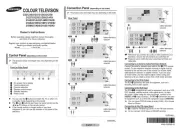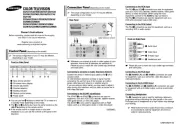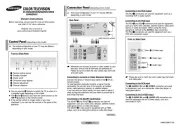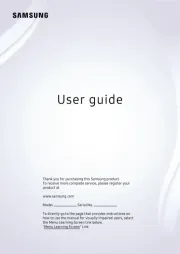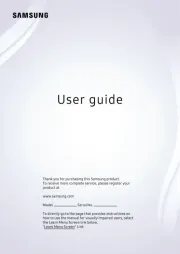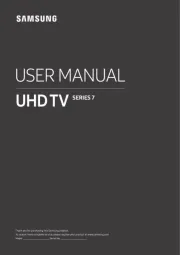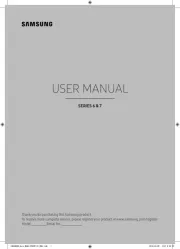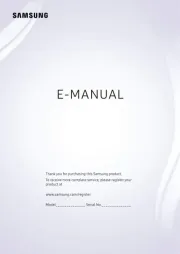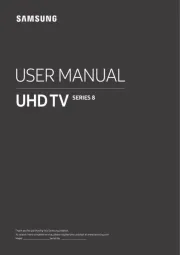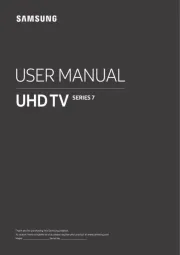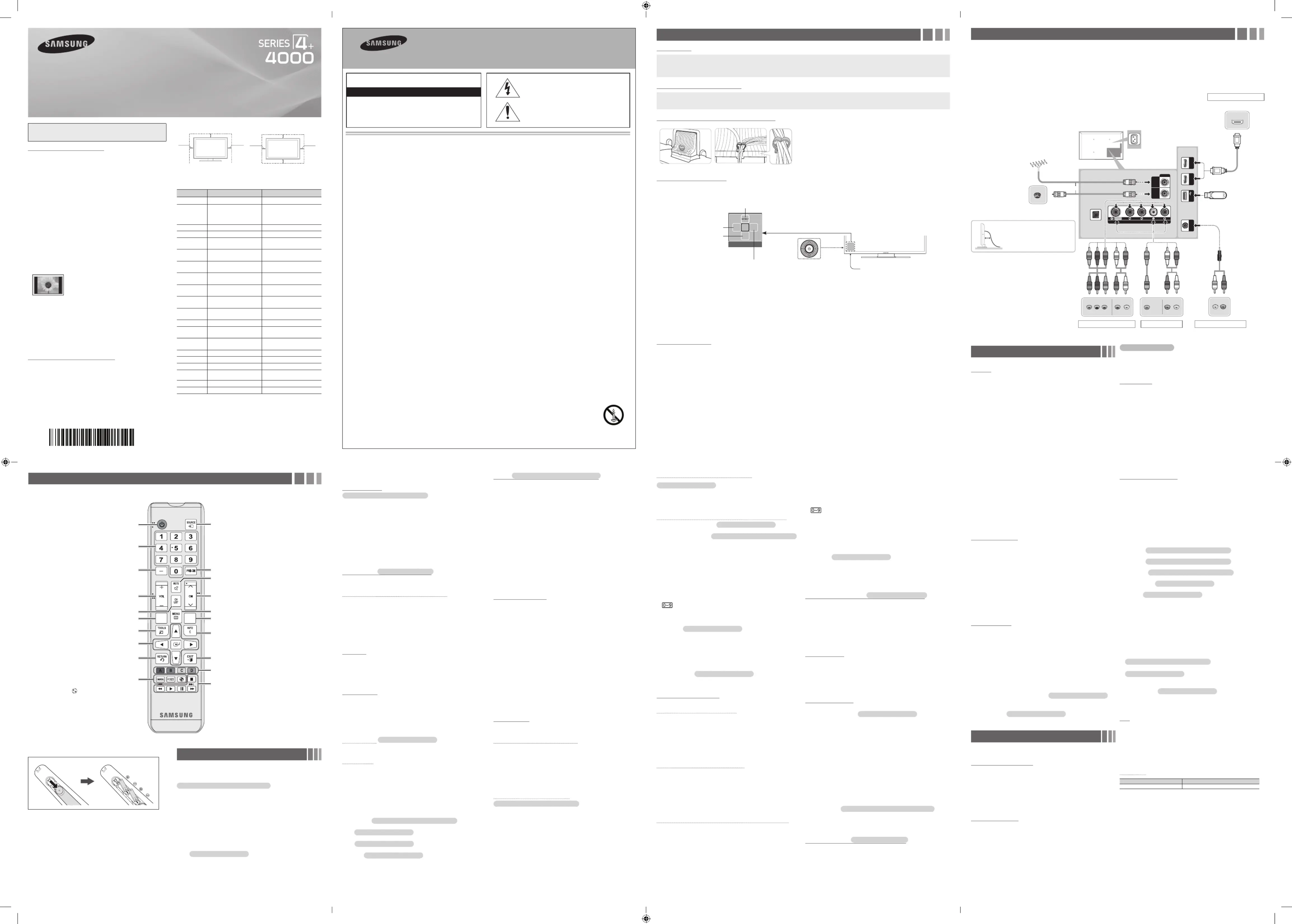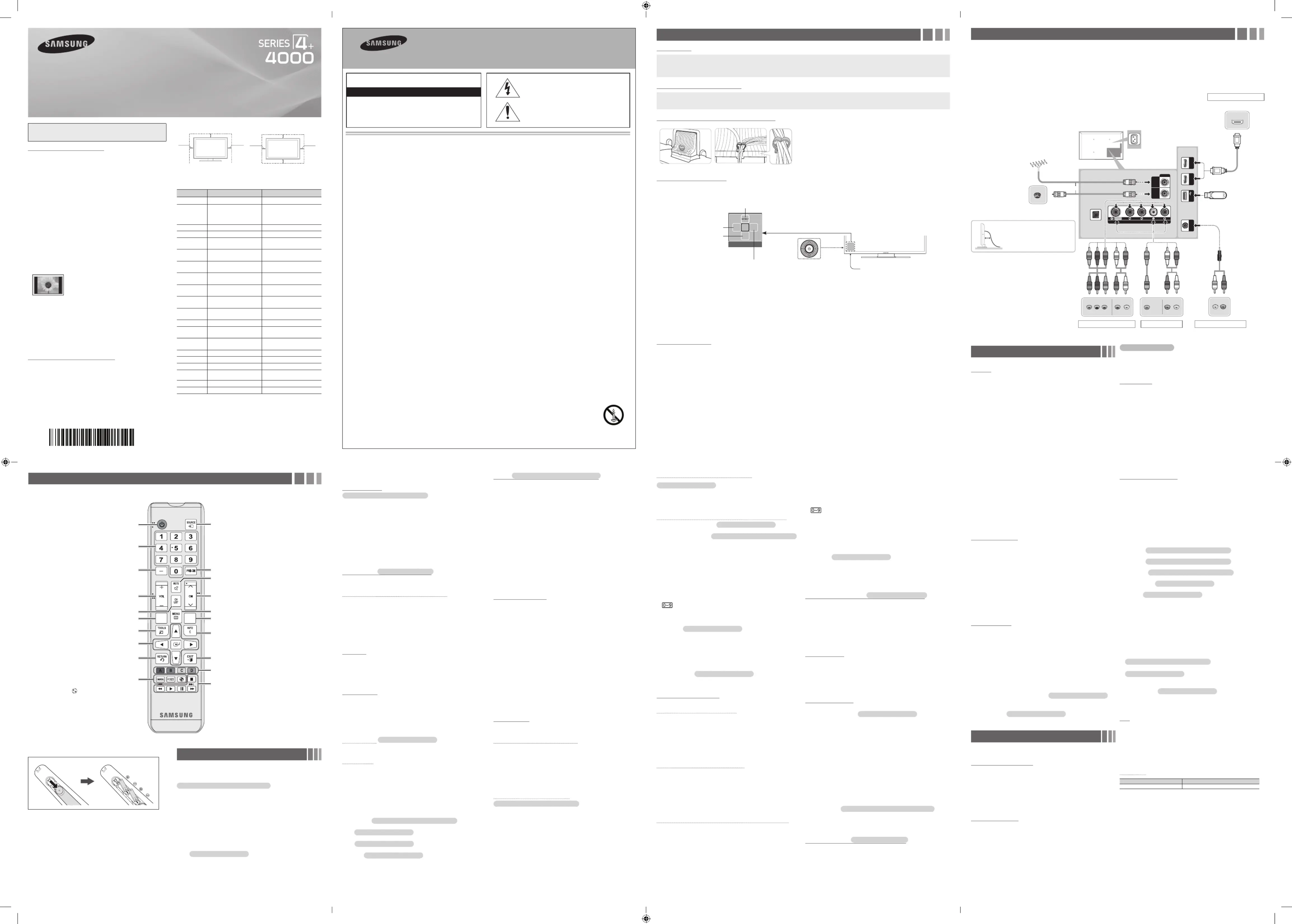
for Ecuador, Others (ISDB-T, Analog only)
(depending on country settings in setup menu)
Scans for a channel automatically and stores in the TV.
Both: Air and Cable antenna signals.
Cable: Cable antenna signal.
xAutomatically allocated program numbers may not correspond to actual
or desired program numbers. If a channel is locked, the PIN input window
xIf the antenna is connected to ANT IN (CABLE), select and if it is Cable
connected to ANT IN (AIR), select .Air
xIf both ANT IN (CABLE) and ANT IN (AIR) are connected, select .Both
Auto Tuning for Panama, Others (DVB-T)
(depending on country settings in setup menu)
Scans for a channel automatically and stores in the TV.
When Antenna Source is set to Both, Air or Cable
When selecting : Provide a value to select both and Both Air Cable
When selecting : Provide a value to scan for , and Air Both Digital
When selecting : Provide a value to scan for channels.Cable Analog
- Analog Cable System Analog Cable System: Select the among
STD HRC IRC, and by pressing the or button, then press ▲ ▼
Before your television can begin memorizing the available channels, you
must specify the type of signal source that is connected to the TV (i.e.
an or a system).Air Cable
(depending on country settings in setup menu)
The contains the channels your TV displays (added Channel List
channels) when you press the channel button. You can view channel
information and channel mode. Press ( ) button to change the ►Mode
✎When you press the button, screen is CH LIST Channel List
for Panama, Others (DVB-T)
Number / Name: Arrange the channel order according to channel
number or name on the list.
Antenna Air Cable: Switch between and .
Edit Favorites: Set channels you watch frequently as favorites. Add
or delete the selected channel in .Favorites 1-5
✎For detailed information about using , refer to “Edit Favorites Edit
Favorites 1-5: Show all favorite channels, arranged in up to five
groups. Each group has a separate screen.
✎The TV displays only if you have added favorites Favorites 1-5
Added Ch. for Ecuador, Others (ISDB-T, Analog only) : Show all
All for Panama, Others (DVB-T) : Shows all currently available
TV for Panama, Others (DVB-T) : Shows all currently available digital
Analog for Panama, Others (DVB-T) : Shows all currently available
Guide for Ecuador, Panama, Others (ISDB-T, DVB-T)
(depending on country settings in setup menu)
The EPG (Electronic Program Guide) information is provided by
broadcasters. Program entries may appear blank or out of date
depending on a channel status.
Red (Quick Nav): Viewing the TV programs on the list quickly
Green (Channel category): Select the type of channels you want
Yellow (Schedule Manager): Moves to the reserved programs in
(Tools): Displays the option menu. The option menu items that
appear may differ depending on the channel status and type.
−Watch / Schedule Viewing
✎When selecting the current program, you can watch the selected
✎When selecting the future program, you can reserve to watch the
selected program. To cancel the schedule, press the ENTER
button again and select .Cancel Schedule
−More Info: Display details of the selected program.
You can set a desired channel to be displayed automatically at the
intended time. In addition, you can view, modify or delete a channel you
✎You must set the current time first using the Time →Clock
function in the menu to use this function.System
1. Schedule Schedule ManagerPress the on the screen. The
Schedule Viewing menu appears.
2. Press the buttons to set each option menu.◄/►/▲/▼
Antenna: Select the desired broadcasting signal.
Channel: Select the desired channel.
Repeat Once Manual Sat~Sun Mon~Fri Everyday: Select , , , or . If
you select , you can set the day you want.Manual
) mark indicates a day you selected.
Date: You can set a desired date.
✎Date is available only when you select in .Once Repeat
Start Time: You can set the start time you want.
✎If you want to edit or cancel a reserved schedule, select the
reserved schedule on . Then press the Schedule Manager
button and select the or .Edit Delete
(depending on country settings in setup menu)
You can add, edit or delete channels.
Deleting a channel from the channel list
1 Edit ChannelGo to screen.
2. Press the buttons to select the desired channel, and then ▲/▼
) mark indicates the channel
✎You can select more than one channel.
button again to deselect the channel.
( ) button. The selected channel has been deleted Delete
Adding a channel to the channel list
for Ecuador, Others (ISDB-T, Analog only)
1. Edit ChannelOn the screen, press the button, and then TOOLS
2. All OKSelect and press the button. A deleted channel appears in
✎Your TV will display all channels, including channels you deleted
from the channel list, on the .All
✎A gray-colored channel indicates the channel has been deleted.
3. Select a deleted channel, and then press the
yThe slots and openings in the cabinet and in the back or bottom are provided for necessary ventilation. To ensure reliable operation of this
apparatus, and to protect it from overheating, these slots and openings must never be blocked or covered.
- Do not cover the slots and openings with a cloth or other materials.
- Do not block the slots and openings by placing this apparatus on a bed, sofa, rug or other similar surface.
- Do not place this apparatus in a confined space, such as a bookcase or built-in cabinet, unless proper ventilation is provided.
yDo not place this apparatus near or over a radiator or heat register, or where it is exposed to direct sunlight.
yDo not place a vessel containing water (vases etc.) on this apparatus, as this can result in a risk of fire or electric shock.
yDo not expose this apparatus to rain or place it near water (near a bathtub, washbowl, kitchen sink, or laundry tub, in a wet basement, or near
a swimming pool etc.). If this apparatus accidentally gets wet, unplug it and contact an authorized dealer immediately.
yMake sure to pull out the power cord from the outlet before cleaning.
yThis apparatus use batteries. In your community, there might be regulations that require you to dispose of these batteries properly to protect
the environment. Please contact your local authorities for disposal or recycling information.
yDo not overload wall outlets, extension cords, or adaptors beyond their capacity, since this can result in fire or electric shock.
yPower-supply cords should be routed so that they are not likely to be walked on or pinched by items placed upon or against them. Pay
particular attention to cords at the plug end, where connected to adaptors, and at the point where they exit from the apparatus.
yTo protect this apparatus from a lightning storm, or when it is left unattended and unused for long periods of time, unplug it from the wall outlet
and disconnect the antenna or cable system. This will prevent damage to the set due to lightning and power line surges.
yBefore connecting the AC power cord to the DC adaptor outlet, make sure the voltage designation of the DC adaptor corresponds to the local
electrical supply. (depending on the model)
yNever insert anything metallic into the open parts of this apparatus. Doing so may create a danger of electric shock.
yTo avoid electric shock, never touch the inside of this apparatus. Only a qualified technician should open this apparatus.
yMake sure to plug the power cord in until it is firmly inserted. Pull on the plug, not the cord, when removing the power cord from the outlet. Do
not touch the power cord with wet hands.
yIf this apparatus does not operate normally - in particular, if there are any unusual sounds or smells coming from it - unplug it immediately and
contact an authorized dealer or service center.
yBe sure to pull the power plug out of the outlet if the TV is to remain unused or if you are to leave the house for an extended period of time
(especially when children, elderly or disabled people will be left alone in the house).
- Accumulated dust can cause an electric shock, an electric leakage, or a fire by causing the power cord to generate sparks and heat,
or cause the insulation to deteriorate.
yBe sure to contact an authorized service center, when installing your set in a location with heavy dust, high or low temperatures, high humidity,
chemical substances or where it will operate for 24 hours a day such as in an airport, a train station, etc. Failure to do so may cause serious
yUse only a properly grounded plug and receptacle.
- An improper ground may cause electric shock or equipment damage. (Class l Equipment only.)
To turn off the apparatus completely, you must pull the power plug out of the wall socket. Consequently, the power plug should be readily
Do not allow children to hang onto the product.
Store the accessories (batteries, etc.) in a location safely out of the reach of children.
Do not install the product in an unstable location such as a shaky self, a slanted floor, or a location exposed to vibration.
Do not drop or impart a shock to the product. If the product is damaged, disconnect the power cord and contact a service center.
To clean the product, unplug the power cord from the power outlet and wipe the product using a soft cloth dipped in a small amount of water.
Do not use any chemicals such as wax, benzene, alcohol, thinners, insecticide, air freshener, lubricant or detergent. This may damage the
appearance or erase the printing on the product.
Do not expose the apparatus to dripping or splashing.
Do not dispose of batteries in a fire.
Do not short circuit, disassemble, or overheat the batteries.
There is a danger of explosion if you replace the batteries with the wrong type of battery. Replace only with the same or equivalent type.
WARNING - TO PREVENT THE SPREAD OF FIRE, KEEP CANDLES OR OTHER OPEN FLAMES AWAY FROM THIS PRODUCT AT ALL
Warning! Important Safety Instructions
Please read the safety instructions below before installing and using the product.
CAUTION: TO REDUCE THE RISK OF ELECTRIC
SHOCK, DO NOT REMOVE COVER (OR BACK). THERE
ARE NO USER SERVICEABLE PARTS INSIDE. REFER
ALL SERVICING TO QUALIFIED PERSONNEL.
RISK OF ELECTRIC SHOCK. DO NOT OPEN.
This symbol indicates that high voltage is
present inside. It is dangerous to make any kind
of contact with any internal part of this product.
This symbol indicates that important literature
concerning operation and maintenance has
been included with this product.
Adding a channel to the channel list
for Panama, Others (DVB-T) (analog channels only)
1. Press the TOOLS button on the screen, and then select Channel
2. Press the button to select the deleted channel, and then select ▲/▼
Using the colored and function buttons with the Edit Channel
Red (Change Number) for Panama, Others (DVB-T) : (digital
channels only) Changes channel order on the channel list.
Green (Delete / Add for Ecuador, Others (ISDB-T, Analog only) )
−Delete: Deletes a channel from the channel list.
−Add: Adds a deleted channel. It only appears when you select the
Yellow (Lock / Unlock): Lock a channel so that the channel
cannot be selected and viewed. / Unlock the channel that you locked.
✎This function is available only when the is set to Channel Lock
✎The PIN input screen appears. Enter your 4-digit PIN, the default
Blue (Select All / Deselect All): Selects or deselects all channels
(Go To): Goes to channel directly by pressing numbers (0~9).
(Page): Moves to next or previous page.
(Tools): Displays the option menu. The option menu items that
appear may differ depending on the channel status and type.
for Panama, Others (DVB-T) : (digital channels only)
Change the list ordered by channel number or channel name.
−Antenna: Select the desired broadcasting signal.
−Category: Change the channel mode. The selected channel mode
−Edit Favorites Edit Favorites: Go to screen directly.
−Rename Channel: (analog channels only) Assign a name of up to
five characters to a channel.
for Panama, Others (DVB-T) : (digital channels only)
Display details of the selected channel.
−Information: Display details of the selected program.
You can add, edit or delete favorite channels.
Adding a channel to the Favorites 1-5
1. Edit FavoritesGo to screen.
2. Press the buttons to select the desired channel, and then press ▲/▼
3. Favorites 1-5Choose a specific favorite list among using
(Change Fav.) button, and then press the
selected channel has been added in .Favorites 1-5
✎One favorites channel can be added in several of favorites among
Deleting a channel from the Favorites 1-5
1. Edit FavoritesOn the screen, select the favorite list using
2. Move to favorite list, and then select the desired channel you want to
( ) button. The selected channel has been deleted Delete
✎If you want to change the favorite channel order, press the
( ) button and change the order using buttons.Change order ▲/▼
Using the colored and function buttons with the Edit Favorites
Red (Category / Change order)
−Category: Change the channel mode. The selected channel mode
−Change order: Changes the favorite channel order.
(Done): Completes changing the channel order.
Green (Change Fav.) Favorites 1-5: Changes favorite list among .
Yellow (Select All / Deselect All): Selects or deselects all
−Add Favorites 1-5: Adds selected channels to .
−Delete Favorites 1-5: Deletes the favorite channel from .
(Go To): Goes to channel directly by pressing numbers (0~9).
(Page): Moves to next or previous page.
(Tools): Displays the option menu. The option menu items that
appear may differ depending on the channel status and type.
−Copy to Favorites Favorites : Edit the selected favorite channel in
1-5. You can add or delete from favorite list.
−Rename Favorites: Assign your own favorite channel name.
−Antenna: Select the desired broadcasting signal.
for Panama, Others (DVB-T) : (digital channels only)
Change the list ordered by channel number or channel name.
−Edit Channel Edit Channel: Go to screen directly.
−Information: Display details of the selected program.
Program Rating Lock for Ecuador, Others (ISDB-T)
(depending on country settings in setup menu)
Program Rating Lock: Prevent unauthorized users, such as children,
from watching unsuitable program with a user defined 4-digit PIN
✎It is only available in Brazil signal.
✎The PIN input screen appears before the setup screen.
✎Enter your 4-digit PIN, the default of which is 0-0-0-0. Change the
PIN using the option.Change PIN
Lock channels to prevent unauthorized users, such as children, from
watching unsuitable program.
✎The PIN input screen appears. Enter your 4-digit PIN, the default of
(depending on country settings in setup menu)
Digital Manual Tuning for Panama, Others (DVB-T) : (digital
channels only) Scans for a digital channel manually and stores in the
TV. Press the button to search the digital channels by adjusting New
the or .Channel Frequency
✎If a channel is locked, the PIN input window appears.
✎Digital Manual Tuning is only available in digital TV mode.
xChannel: Set the channel number using the or number ▲/▼
xFrequency: Set the frequency using the number buttons.
Fine Tune : (analog channels only) If the reception is clear, you do not
have to fine tune the channel, as this is done automatically during the
search and store operation. If the signal is weak or distorted, fine tune
✎Fine tuned channels that have been saved are marked with an
asterisk “*” on the right-hand side of the channel number in the
✎To reset the fine-tuning, select .Reset
Color System for Ecuador, Panama, Others (ISDB-T, DVB-T) :
(analog channels only) Normally the TV can receive image and sound
with good quality in mode. This mode detects the color signal Auto
sources automatically. If the color implementation is unsatisfactory,
select any of PAL-M PAL-N NTSC, or .
for Panama, Others (DVB-T)
(digital channels only) (depending on country settings in setup menu)
Use this menu to set the mode.Subtitle
✎The subtitle feature does not work in Component or HDMI modes.
Subtitle: Switches subtitles on or off.
Subtitle Mode: Sets the subtitle mode.
Subtitle Language: Sets the subtitle language.
✎If the program you are watching does not support the Hearing
Impaired Normal function, automatically activates even if the
Hearing Impaired mode is selected.
✎English is the default in cases where the selected language is
unavailable in the broadcast.
Primary Subtitle: Sets the primary subtitle.
Secondary Subtitle: Sets the secondary subtitle.
(On-Screen Text Messages)
Caption: You can switch the caption function on or off. If captions are
not available, they will not be displayed on the screen.
✎The Caption feature does not work in Component or HDMI
Caption Mode: You can select the desired caption mode.
✎The availability of captions depends on the program being
CC1~CC4 / Text1~Text4: (analog channels only) The Analog Caption
function operates in either analog TV channel mode or when a signal
is supplied from an external device to the TV. (Depending on the
broadcasting signal, the Analog Caption function may or may not
work with digital channels.)
(depending on country settings in setup menu)
Mono: Choose for channels that are broadcasting in mono or if you
are having difficulty receiving a stereo signal.
Stereo: Choose for channels that are broadcasting in stereo.
SAP: Choose to listen to the Separate Audio Program, which is
usually a foreign-language translation.
✎Depending on the particular program being broadcast, you can
listen to , or .Mono Stereo SAP
: (digital channels only) Change the default
value for audio languages.
Primary Audio / Secondary Audio
for Panama, Others (DVB-T)
: You can set the primary or secondary audio.
✎The available language may differ depending on the broadcast.
Audio Format for Panama, Others (DVB-T) : (digital channels only)
Select the audio format of current broadcasting. The available items
may differ depending on the broadcasting status.
❑Changing the Preset Picture Mode
Select your preferred picture type.
Dynamic: Suitable for a bright room.
Standard: Suitable for a normal environment.
Movie: Suitable for watching movies in a dark room.
❑Adjusting Picture Settings
Cell Light / Contrast / Brightness / Sharpness /
Your television has several setting options for picture quality control.
✎You can adjust and store settings for each external device
✎Lowering picture brightness reduces power consumption.
(depending on country settings in setup menu)
Set the various picture options such as picture size and aspect ratio.
✎The picture size can vary depending on the input resolution when you play
content using Videos in Media Play.
✎HD (High Definition): 16:9 - 1080i/1080p (1920x1080), 720p (1280x720)
✎You can adjust and store settings for each external device you have
connected to an input on the TV.
✎Depending on the input source, the picture size options may vary.
Picture Size: If you have a cable box or satellite receiver, it may have
its own set of screen sizes as well. However, we highly recommend
you use your TV’s 16:9 mode most of the time.
−16:9: Sets the picture to 16:9 wide screen mode.
for Ecuador, Others (ISDB-T, Analog only) : Use for
for Ecuador, Others (ISDB-T, Analog only) : Use for a
for Ecuador, Others (ISDB-T, Analog only) : Enlarges the
aspect ratio of the picture to fit the entire screen.
for Panama, Others (DVB-T) : Magnifies the picture
for Panama, Others (DVB-T) : Magnifies the 16:9 wide
pictures vertically to fit the screen size.
−4:3: Sets the picture to basic (4:3) mode.
✎Do not watch in 4:3 format for a long time. Traces of borders
displayed on the left, right and center of the screen may cause
image retention (screen burn) which are not covered by the
−Screen Fit: Displays the full image without any cut-off when HDMI
(720p / 1080i / 1080p) or Component (1080i / 1080p) signals are
Position: Adjusts the picture position.
- Only available in , , or .Zoom1 Zoom2 Wide Fit Screen Fit
for Ecuador, Others (ISDB-T, Analog only)
- Only available in or .Screen Fit Wide Zoom
for Panama, Others (DVB-T)
✎Adjust the by using buttons in the Position ▲/▼ Position
Zoom/Position for Panama, Others (DVB-T) : Adjust the picture size
and position. It is only available in .Zoom
✎Adjust the or by using buttons in the Zoom Position ▲/▼
You can watch the TV tuner and one external video source
simultaneously. (Picture-in-Picture) does not function in the same PIP
✎For PIP sound, refer to the instructions.Sound Select
✎If you turn the TV off while watching in PIP mode, the PIP window
✎You may notice that the picture in the PIP window becomes slightly
unnatural when you use the main screen to view a game or karaoke.
PIP: Activate or deactivate the PIP function.
Antenna Air Cable: Select either or as the input source for the sub-
Channel: Select the channel for the sub-screen.
Size: Select a size for the sub-picture.
Position: Select a position for the sub-picture.
Sound Select: You can choose the desired sound ( or ) in Main Sub
Figures and illustrations in this User Manual are provided for reference only and
may differ from actual product appearance. Product design and specifications
may be changed without notice.
Important User Information
Do not display a still image (such as on a video game) including the some small
fixed logo on the plasma display panel for more than several minutes as it can cause
This image retention is also known as “screen burn”. To avoid such image retention,
reduce the degree of brightness and contrast of the screen when displaying a still
yHeat on the top of the Plasma TV
The top side of the TV may become hot after long periods of use as heat dissipates
from the panel through the vent hole in the upper part of the TV.
This is normal and does not indicate any defect or operational failure of the unit.
However, children should be prevented from touching the upper part of the TV.
The TV is making a ‘cracking’ noise.
A ‘cracking’ noise may occur when the TV contracts or expands due to a change
in the surrounding environment such as temperature or humidity. This is normal and
Your plasma TV has a panel containing 2,360,000 (HD-level) to 6,221,000 (FHD-
level) pixels which require sophisticated technology to produce. However, there may
be a few bright or dark pixels on the screen. These pixels will have no impact on the
performance of the product.
yAvoid operating the TV at temperatures below 41°F (5°C)
yA still image displayed too long may cause permanent damage to the PDP
Watching the Plasma TV in 4:3 format for a long period of
time may leave traces of the borders on the left, right, top, or
bottom of the screen. Playing a DVD or a game console may
Damage caused by the above effect is not covered by the
yAfter-images on the Screen.
Displaying still images from Video games and PC for longer than a certain period of
time may produce partial after-images.
To prevent this effect, reduce the ‘brightness’ and ‘contrast’ when displaying still
Warranty does not cover any damage caused by image retention.
Burn-in is not covered by the warranty.
Securing the Installation Space
Keep the required distances between the product and other objects (e.g. walls) to
ensure proper ventilation.
Failing to do so may result in fire or a problem with the product due to an increase in
the internal temperature of the product.
✎When using a stand or wall-mount, use parts provided by Samsung
xIf you use parts provided by another manufacturer, it may result in a problem
with the product or an injury due to the product falling.
✎The appearance may differ depending on the product.
✎Be careful when you contact the T V because some parts can be somewhat
Installation with a stand. Installation with a wall-mount.
Contact SAMSUNG WORLD WIDE
If you have any questions or comments relating to Samsung products, please contact
the SAMSUNG customer care center.
ARGENTINE 0800 333 3733 www.samsung.com.ar
0800-124-421 (Demais cidades
4004-0000 (Capitais e grandes
BOLIVIA 800-10-7260 www.samsung.com
CHILE 800-SAMSUNG(726-7864) www.samsung.com/cl
COSTA RICA 0-800-507-7267
www.samsung.com/latin (Spanish)
www.samsung.com/latin_en (English)
www.samsung.com/latin (Spanish)
www.samsung.com/latin_en (English)
www.samsung.com/latin (Spanish)
www.samsung.com/latin_en (English)
www.samsung.com/latin (Spanish)
www.samsung.com/latin_en (English)
www.samsung.com/latin (Spanish)
www.samsung.com/latin_en (English)
www.samsung.com/latin (Spanish)
www.samsung.com/latin_en (English)
JAMAICA 1-800-234-7267 www.samsung.com
NICARAGUA 001-800-5077267
www.samsung.com/latin (Spanish)
www.samsung.com/latin_en (English)
www.samsung.com/latin (Spanish)
www.samsung.com/latin_en (English)
PARAGUAY 009 800 542 0001 www.samsung.com.py
PERU 0-800-777-08 www.samsung.com/pe
PUERTO RICO 1-800-682-3180 www.samsung.com
1-800-SAMSUNG(726-7864) www.samsung.com
URUGUAY 000 405 437 33 www.samsung.com
VENEZUELA 0-800-100-5303 www.samsung.com/ve
© 2014 Samsung Electronics Co., Ltd. All rights reserved.
yRemote Control & Batteries (AAA x 2)
yWarranty Card / Regulatory Guide (Not available in some locations)
Input Cables (Sold Separately)
Arrange the cables using the Cable Holder
TV Controller (Panel Key)
The TV’s Controller, a small joy stick like button on the rear left side of the TV, lets you control the TV without the remote control.
✎The product color and shape may vary depending on the model.
✎Exits the menu when pressing the controller more than 1 second.
✎When selecting the function by moving the controller to the up/down/left/right directions, be sure not to press the controller. If you press it first,
you cannot operate it to move the up/down/left/right directions.
When you turn the TV on for the first time, a sequence of screens and on-screen prompts will assist you in configuring the TV’s basic settings. Plug
the power cord into a wall outlet, and then press the button to turn on the TV. Set the initial setup following instructions that the TV guides.POWER
✎Setup Source is available only when the is set to TV.
✎To start the , enter the password using the remote control. The default password is 0-0-0-0.Setup
✎Select the proper county. The setup process and TV menu will differ depending on selecting country.
Connect your TV to an antenna or cable connection, and then connect your peripherals. When done, connect the power cord to the TV, and then connect the power cord to
an AC wall outlet. If you are connecting your TV to a cable or satellite box using HDMI, Component, or Composite connections, you do not need to connect the ANT IN jack to
an antenna or a cable connection.
yFor the best picture and audio quality, connect digital devices using an HDMI cable.
yIf you connect an external device to the TV that uses an older version of HDMI, the
video and audio may not work. If this occurs, ask the manufacturer of the device
about the HDMI version and, if it is out of date, request an upgrade.
yBe sure to purchase a certified HDMI cable. Otherwise, the picture may not display
or a connection error may occur.
yFor set-top box connection using HDMI cable, we highly recommend you to
connect the port.HDMI IN 1(STB)
yThe TV model is not allowed for PC connection (distortion or incorrect picture
Changing the Input Source
When you are watching TV and you want to watch a movie on your
DVD player or Blu-ray player or switch to your cable box or STB satellite
receiver, you need to change the Source.
1. Press the SOURCE button on your remote.
2. Select a desired external input source.
TV / HDMI1 / HDMI2 / AV / Component
✎You can only choose external devices that are connected to the TV.
In the , connected inputs are highlighted.Source
Edit Name lets you associate a device name to an input source. To
access , press the button when the is Edit Name TOOLS Source
displayed. Select the name of the device connected to each input jack to
make your input source selection easier.
You can see detailed information about the connected external device.
✎This remote control has Braille points on the Power, Channel, and Volume buttons and can be used by visually impaired persons.
Press to select additional channels (digital) being
broadcasted by the same station. For example, to
select channel ‘54-3’, press ‘54’, then press ‘-’ and ‘3’.
(Not available in some countries.)
Returns to the previous channel.
Press to directly access to channels.
Use these buttons in a specific feature.
E-MANUAL: It's Not available.
P.SIZE: Lets you choose the picture size.
: Turns the on or off.Soccer Mode
Cuts off the sound temporarily.
Display the EPG (Electronic Program Guide).
(Not available in some countries.)
Displays the channel list on the screen.
Displays information on the TV screen.
Quickly select frequently used functions.
Selects the on-screen menu items and changes the
Returns to the previous menu.
Displays and selects the available video
Use these buttons according to the direction
Displays the main on-screen menu.
Installing batteries (Battery size: AAA)
• Use the remote control within 23 feet of the TV.
• Bright light may affect the performance of the remote control.
Avoid use when nearby fluorescent lights or neon signs.
• The Color and shape may vary depending on the model.
❑Using the INFO button (Now & Next guide)
for Ecuador, Panama, Others (ISDB-T, DVB-T)
(depending on country settings in setup menu)
The display identifies the current channel and the status of certain audio-
The Now & Next guide shows daily TV program information for each
channel according to the broadcasting time.
✎When you press the button, a channel information banner will INFO
appear on the top of the screen. And then press the ENTER
button, you can see the details of the program.
xScroll to view information for a desired program while ◄ ►
watching the current channel.
xScroll to view information for other channels. ▲ ▼
for Panama, Others (DVB-T)
(5V 0.5A)
USB HDMI IN 1
(STB)
HDMI IN 2
AUDIO OUT
✎The position of port may differ
interfere with an amateur
✎When using two-way radio
mobile and portable units or
amateur radio or AM radio
near by your TV, this may
cause the TV to malfunction.
Set-top Box / Blu-ray players
To see Analog channels clearly, prevent
the antenna cables from contacting the
Connect the antenna cables directly
[PH4000-PA]BN68-05772E-00ENG.indd 1 2014-01-29 �� 1:23:43