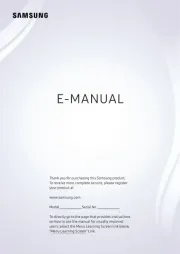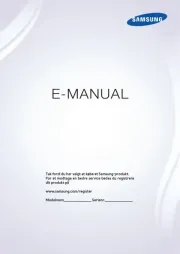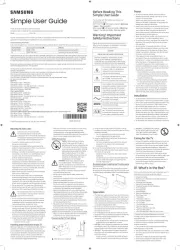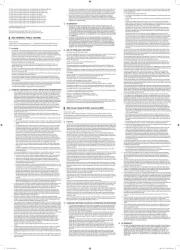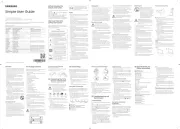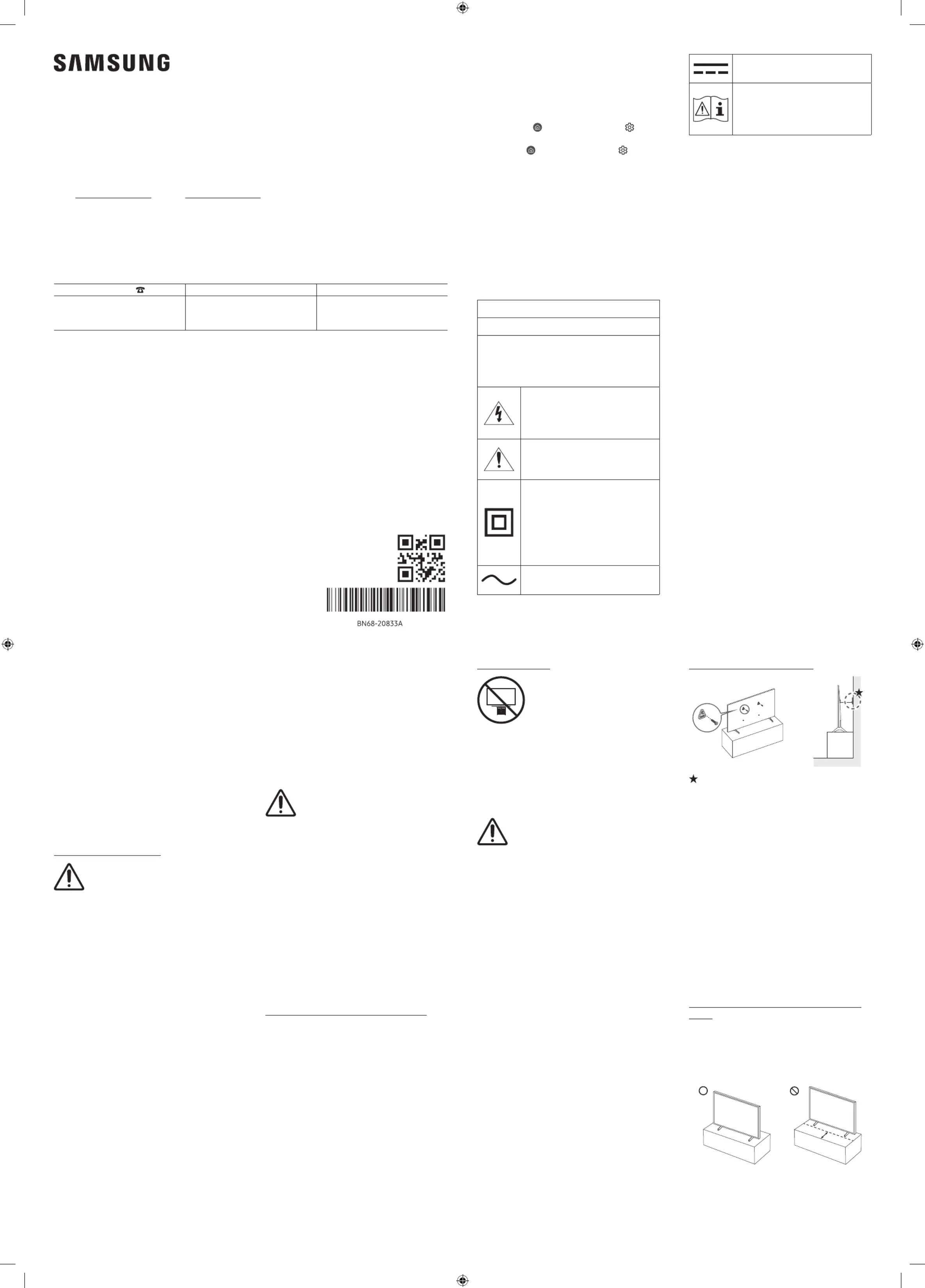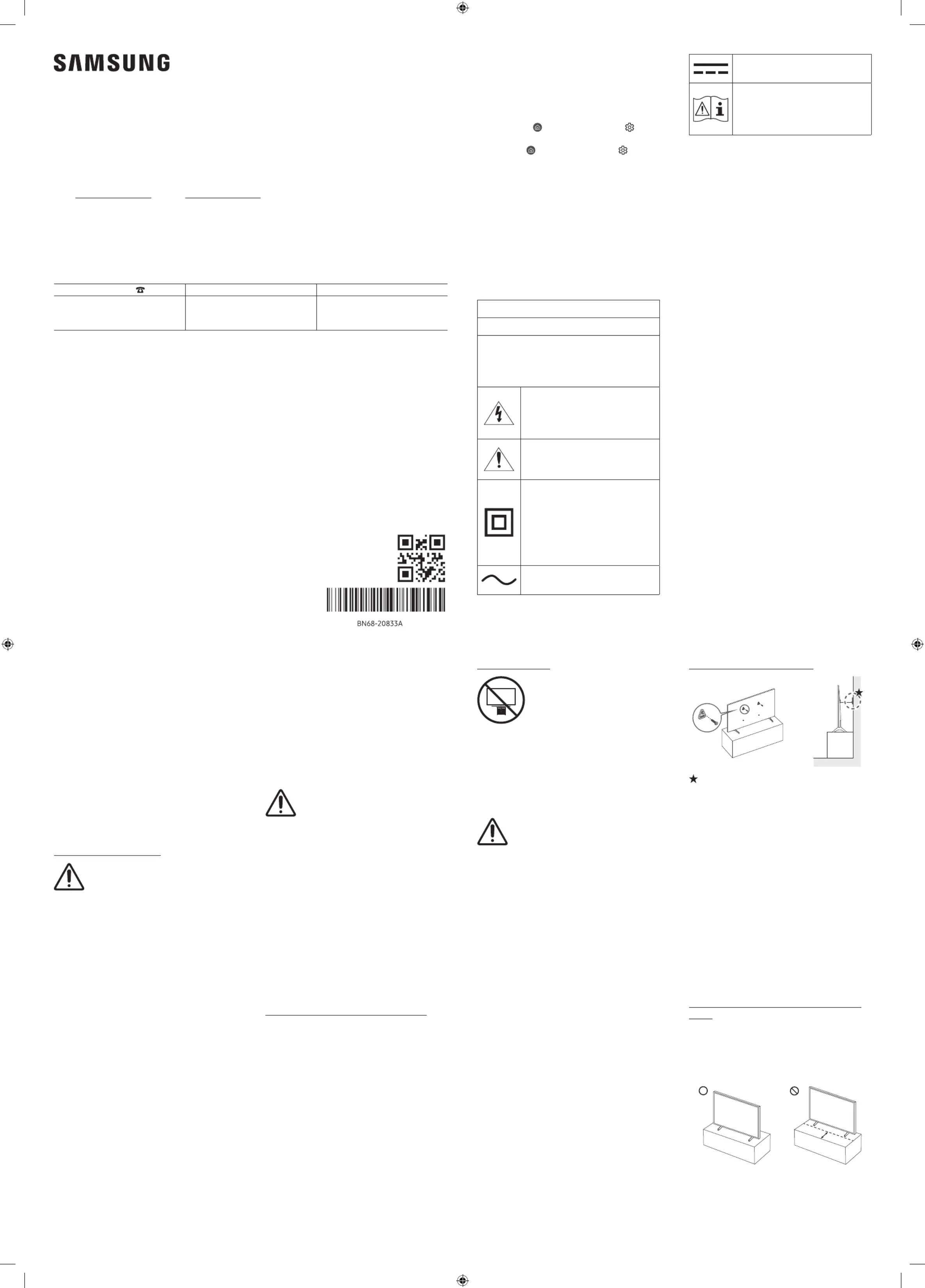
Thank you for purchasing this Samsung product.
To receive more complete service, please register your product at www.samsung.com
If you have any questions, please call us at 1-800-SAMSUNG (1-800-726-7864) for assistance.
Figures and illustrations are provided for reference only and may differ from the actual product appearance.
Product design and specifications may change without notice.
© 2025 Samsung Electronics Co., Ltd. All rights reserved.
This TV comes with this Simple User Guide and an
> left directional button >
Settings Support Open User guide > > )
> left directional button > Settings
> > Support Tips and User Guides Open User guide > )
On the website (www.samsung.com), you can download
the manuals and see its contents on your PC or mobile
Please read the Safety Instructions before using your TV.
Refer to the table below for an explanation of symbols
which may be on your Samsung product.
RISK OF ELECTRIC SHOCK. DO NOT OPEN.
CAUTION: TO REDUCE THE RISK OF ELECTRIC
SHOCK, DO NOT REMOVE COVER (OR BACK).
THERE ARE NO USER SERVICEABLE PARTS INSIDE.
REFER ALL SERVICING TO QUALIFIED PERSONNEL.
This symbol indicates that high voltage
is present inside. It is dangerous to
make any kind of contact with any
internal part of this product.
This symbol indicates that this product
has included important literature
concerning operation and maintenance.
Class II product: This symbol indicates
that a safety connection to electrical
earth (ground) is not required. If this
symbol is not present on a product with
a power cord, the product MUST have a
reliable connection to protective earth
AC voltage: Rated voltage marked with
this symbol is AC voltage.
DC voltage: Rated voltage marked with
this symbol is DC voltage.
Caution. Consult instructions for
use: This symbol instructs the user
to consult the Simple User Guide for
further safety related information.
•Do not overload wall outlets, extension cords, or
adapters beyond their voltage and capacity. It may
cause fire or electric shock. Refer to the power
specifications section of the manual or the power
supply label on the product for voltage and amperage
•Power-supply cords should be placed so that they are
not likely to be walked on or pinched by items placed
upon or against them. Pay particular attention to
cords at the plug end, at wall outlets, and at the point
where they exit from the appliance.
•Never insert anything metallic into the open parts of
this apparatus. This may cause electric shock.
•To avoid electric shock, never touch the inside of this
apparatus. Only a qualified technician should open
•Be sure to plug in the power cord until it is firmly
seated. When unplugging the power cord from a wall
outlet, always pull on the power cord's plug. Never
unplug it by pulling on the power cord. Do not touch
the power cord with wet hands.
•If this apparatus does not operate normally - in
particular, if there are any unusual sounds or smells
coming from it - unplug it immediately and contact an
authorized dealer or Samsung service center.
•To protect this apparatus from a lightning storm, or
to leave it unattended and unused for a long time, be
sure to unplug it from the wall outlet and disconnect
the antenna or cable system.
–Accumulated dust can cause an electric shock,
an electric leakage, or a fire by causing the power
cord to generate sparks and heat by causing the
insulation to deteriorate.
•Use only a properly grounded plug and wall outlet.
–An improper ground may cause electric shock or
equipment damage. (Class l Equipment only.)
•To turn off this apparatus completely, disconnect it
from the wall outlet. To ensure you can unplug this
apparatus quickly if necessary, make sure that the
wall outlet and power plug are readily accessible.
•Do not place this apparatus near or over a radiator or
heat register, or where it is exposed to direct sunlight.
•Do not place any objects (vases etc.) containing water
on this apparatus, as this can result in a fire or electric
•Do not expose this apparatus to rain or moisture.
•Be sure to contact an authorized Samsung service
center for information if you intend to install
your TV in a location with heavy dust, high or low
temperatures, high humidity, chemical substances,
or where it will operate 24 hours a day such as in an
airport, a train station, etc. Failure to do so may lead
to serious damage to your TV.
•Do not expose this apparatus to dripping or splashing.
Mounting the TV on a wall
If you mount this TV on a wall, follow
the instructions exactly as set out by the
manufacturer. If it is not correctly mounted,
the TV may slide or fall and cause serious
injury to a child or adult and serious
•To order the Samsung wall mount kit, contact
Samsung service center at 1-800-SAMSUNG (1-800-
•Samsung Electronics is not responsible for any
damage to the product or injury to yourself or others if
you choose to install the wall mount on your own.
•Samsung is not liable for product damage or personal
injury when a non-VESA or non-specified wall mount
is used or when the consumer fails to follow the
product installation instructions.
•You can install your wall mount on a solid wall
perpendicular to the floor. Before attaching the wall
mount to surfaces other than plaster board, contact
your nearest dealer for additional information. If you
install the TV on a ceiling or slanted wall, it may fall
and result in severe personal injury.
Caution: Pulling, pushing, or climbing
on the TV may cause the TV to fall.
In particular, do not hang on or
destabilize the TV. This action may
cause the TV to tip over, causing
serious injuries or death. Follow all
safety precautions provided in the
Safety Flyer included with your TV.
For added stability and safety, you
can purchase and install the anti-tip
device, refer to "Preventing the TV
WARNING: Never place a television set in
an unstable location. The television set
may fall, causing serious personal injury
or death. Many injuries can be avoided by
taking simple precautions such as:
•Always use cabinets or stands or mounting methods
•Always use furniture that can safely support the
•Always ensure the television set is not overhanging
the edge of the supporting furniture.
•Always educate about the dangers of climbing on
furniture to reach the television set or its controls.
•Always route cords and cables connected to your
television so they cannot be tripped over, pulled or
•Never place a television set in an unstable location.
•Never place the television set on tall furniture (for
example, cupboards or bookcases) without anchoring
both the furniture and the television set to a suitable
•Never place the television set on cloth or other
materials that may be located between the television
set and supporting furniture.
•Never place items that might tempt to climb, such as
toys and remote controls, on the top of the television
or furniture on which the television is placed.
If the existing television set is going to be retained and
relocated, the same considerations as above should be
•When you have to relocate or lift the TV for
replacement or cleaning, be sure not to pull out the
•When installing a wall mount kit, we recommend you
fasten all four VESA screws.
•If you want to install a wall mount kit that attaches
to the wall using two top screws only, be sure to use
a Samsung wall mount kit that supports this type of
installation. (You may not be able to purchase this
type of wall mount kit, depending on the geographical
•Do not mount the TV at more than a 15 degree tilt.
•Standard dimensions for wall mount kits are shown in
the table on the Unpacking and Installation Guide.
Do not install your wall mount kit while
your TV is turned on. This may result in
personal injury from electric shock.
•Do not use screws that are longer than the standard
dimension or do not comply with the VESA standard
screw specifications. Screws that are too long may
cause damage to the inside of the TV set.
•For wall mounts that do not comply with the VESA
standard screw specifications, the length of the
screws may differ depending on the wall mount
•Do not fasten the screws too firmly. This may damage
the product or cause the product to fall, leading to
personal injury. Samsung is not liable for these kinds
•Always have two people mount the TV onto a wall.
–For 82 inch or larger models, have four people
mount the TV onto a wall.
Providing proper ventilation for your TV
When you install your TV *and One Connect Box,
maintain a distance of at least 4 inches (10 cm) between
the TV *and One Connect Box with other objects (walls,
cabinet sides, etc.) to ensure proper ventilation. Failing
to maintain proper ventilation may result in a fire or a
problem with the product caused by an increase in its
*: One Connect Box Supported Model Only
•When you install your TV with a stand or a wall mount,
we strongly recommend you use parts provided by
Samsung Electronics only. Using parts provided by
another manufacturer may cause difficulties with
the product or result in injury caused by the product
Preventing the TV from falling
: Wall-anchor (not supplied)
1. Using the appropriate screws, firmly fasten a set of
brackets to the wall. Confirm that the screws are
firmly attached to the wall.
–You may need additional material such as wall
anchors depending on the type of wall.
2. Using the appropriately sized screws, firmly fasten a
set of brackets to the TV.
–For the screw specifications, refer to the standard
screw part in the table on the Unpacking and
3. Connect the brackets fixed to the TV and the brackets
fixed to the wall with a durable, heavy-duty string,
and then tie the string tightly.
–Install the TV near the wall so that it does not fall
–Connect the string so that the brackets fixed to the
wall are at the same height as or lower than the
brackets fixed to the TV.
Precautions when installing the TV with a
When you install the TV with a stand, avoid placing the
stand on the back part of the table surface. Failure to do
so may cause the motion sensor at the bottom of the TV
Contact Samsung world wide
1-800-SAMSUNG (726-7864) www.samsung.com/us/support
Samsung Electronics America, Inc.
Ridgefield Park, NJ 07660
Accessibility contact information in U.S.A. : accessibility@sea.samsung.com
If you experience issues, please do not take the TV back to the store.
In the United States of America, call us at 1-800-SAMSUNG (1-800-726-7864) or visit us at www.samsung.com or
www.samsung.com/spsn for support and warranty service.