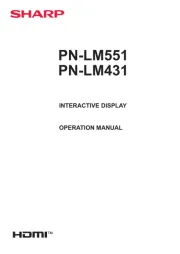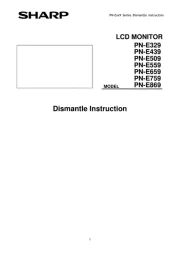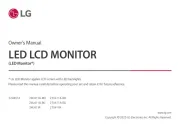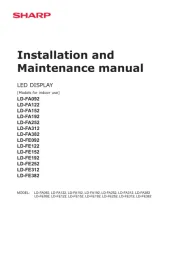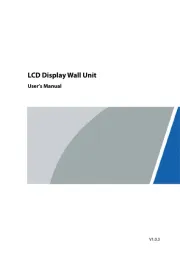Samsung SyncMaster S22C130N Manual
Læs gratis den danske manual til Samsung SyncMaster S22C130N (2 sider) i kategorien Skærm. Denne vejledning er vurderet som hjælpsom af 9 personer og har en gennemsnitlig bedømmelse på 4.3 stjerner ud af 5 anmeldelser.
Har du et spørgsmål om Samsung SyncMaster S22C130N, eller vil du spørge andre brugere om produktet?
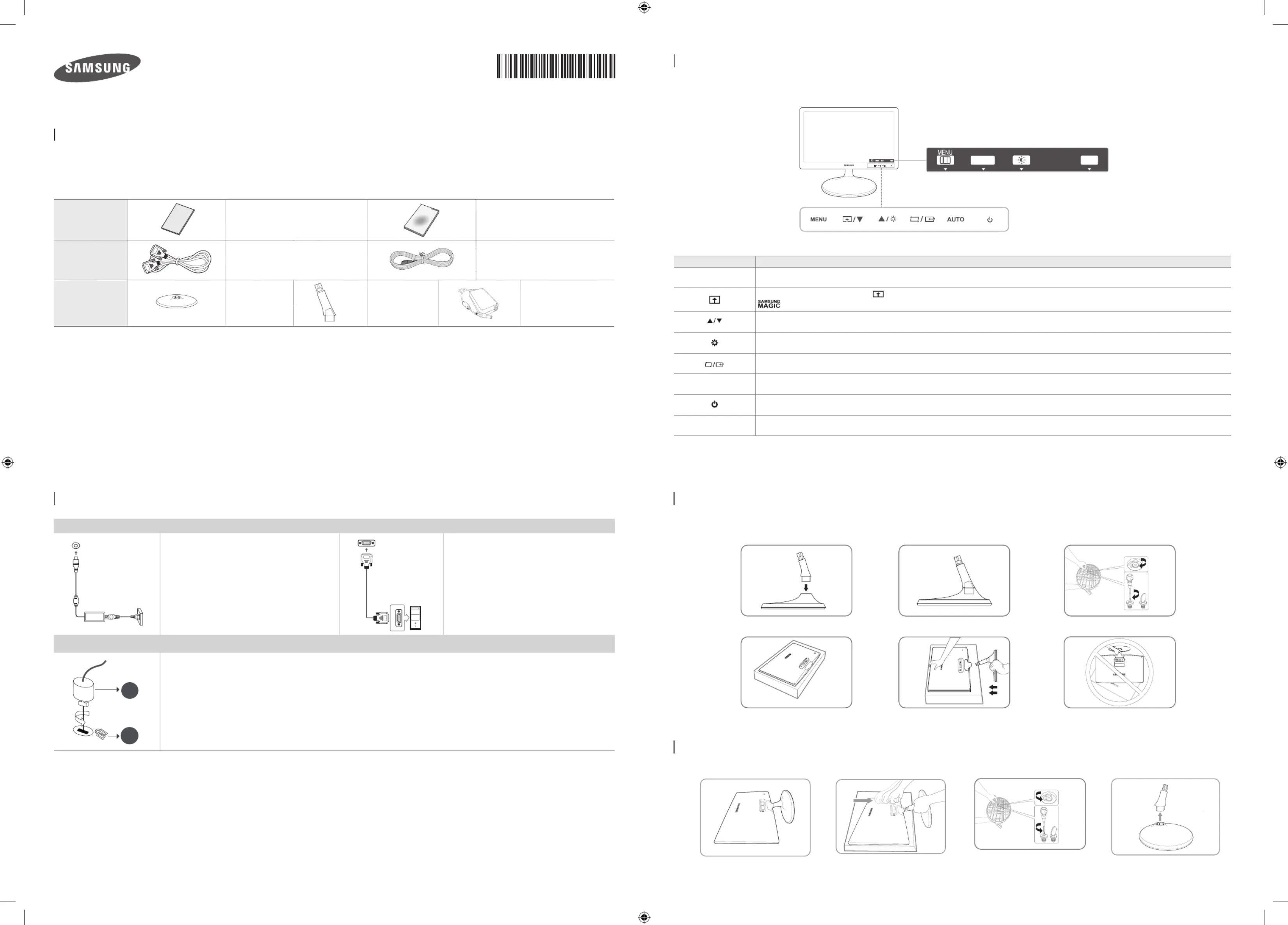
Produkt Specifikationer
| Mærke: | Samsung |
| Kategori: | Skærm |
| Model: | SyncMaster S22C130N |
Har du brug for hjælp?
Hvis du har brug for hjælp til Samsung SyncMaster S22C130N stil et spørgsmål nedenfor, og andre brugere vil svare dig
Skærm Samsung Manualer
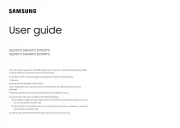
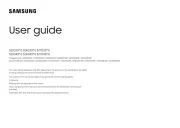
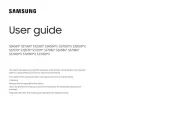
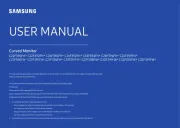
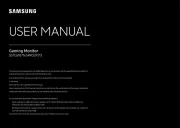



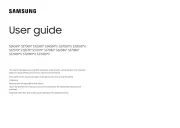
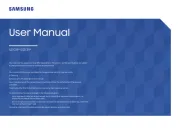
Skærm Manualer
- JBL
- Voxicon
- Christie
- Renkforce
- Kogan
- Blaupunkt
- Legamaster
- Avantone Pro
- Barco
- NewStar
- BookIT
- Terra
- Ring
- BenQ
- Westinghouse
Nyeste Skærm Manualer