Samsung UE50TU7122K Manual
Læs gratis den danske manual til Samsung UE50TU7122K (205 sider) i kategorien TV. Denne vejledning er vurderet som hjælpsom af 18 personer og har en gennemsnitlig bedømmelse på 4.3 stjerner ud af 9.5 anmeldelser.
Har du et spørgsmål om Samsung UE50TU7122K, eller vil du spørge andre brugere om produktet?

Produkt Specifikationer
| Mærke: | Samsung |
| Kategori: | TV |
| Model: | UE50TU7122K |
| Produktfarve: | Sort |
| Pakkedybde: | 150 mm |
| Pakkebredde: | 1264 mm |
| Pakkehøjde: | 780 mm |
| Skærm diagonal: | 50 " |
| Skærmopløsning: | 3840 x 2160 pixel |
| Wi-Fi: | Ja |
| Bluetooth: | Ja |
| HD-type: | 4K Ultra HD |
| Skærmteknologi: | LED |
| Skærmens lysstyrke: | - cd/m² |
| Responstid: | - ms |
| Dynamisk kontrastforhold marketing navn: | Mega kontrast |
| Skærm form: | Flad |
| Skærm diagonal (metrisk): | 125 cm |
| Understøttede videotilstande: | 2160p |
| Smart funktioner: | Movie, Natural |
| Energieffektivitetsklasse (gammel): | A |
| Årligt energiforbrug: | 126 kWh |
| Tuner type: | Analog & digital |
| System for digitalt signalformat: | DVB-C, DVB-T2 |
| Automatisk kanalsøgning: | Ja |
| Smart TV: | Ja |
| Hybrid broadband TV udsendelse (HbbTV): | Ja |
| Udgangseffekt (RMS): | 20 W |
| Lyddekodere: | Dolby Digital, Dolby Digital Plus |
| Antal HDMI-porte: | 2 |
| Ethernet LAN-porte (RJ-45): | 1 |
| Antal USB 2.0-porte: | 1 |
| Digital akustisk og optisk udgang: | 1 |
| Fælles grænseflade (CI +): | Ja |
| Common interface plus (CI+) version: | 1.4 |
| Kontrol med forbrugerelektronik (CEC): | Anynet+ |
| Ethernet LAN: | Ja |
| Webbrowser: | Ja |
| Wi-Fi-standarder: | Wi-Fi 5 (802.11ac) |
| Elektronisk programguide (EPG): | Ja |
| Skærmvisning (OSD): | Ja |
| Antal OSD sprog: | 27 |
| Automatisk slukning: | Ja |
| Tekst-tv-funktioner: | Ja |
| Undertekst funktion: | Ja |
| VESA montering: | Ja |
| Strømforbrug (standby): | 0.5 W |
| Strømforbrug (typisk): | 91 W |
| Bredde (uden stativ): | 1115.8 mm |
| Dybde (uden stativ): | 59.5 mm |
| Højde (uden stativ): | 643.7 mm |
| Bredde (med stativ): | 1115.8 mm |
| Dybde (med stativ): | 250.2 mm |
| Højde (med stativ): | 718.6 mm |
| Understøttede grafikopløsninger: | 3840 x 2160 |
| Bevægelsesinterpolationsteknologi: | PQI (Picture Quality Index) 2000 |
| Operativsystem installeret: | Tizen |
| Bluetooth-version: | 4.2 |
| Bluetooth-profiler: | HID |
| Audio Return Channel (ARC): | Ja |
| Fælles grænseflade (CI): | Ja |
| High Dynamic Range (HDR) understøttet: | Ja |
| HDR-teknologi (High Dynamic Range): | High Dynamic Range 10+ (HDR10 Plus), Hybrid Log-Gamma (HLG) |
| Fjernbetjening inkluderet: | Ja |
| Strømforbrug (maks.): | 140 W |
| Energieffektivitetsskala: | A+++ til D |
| Sensor for omgivende lys: | Ja |
| Spiltilstand: | Ja |
| Wi-Fi Direct: | Ja |
| Forbedret lydreturkanal (eARC): | Ja |
| Digital Clean View: | Ja |
| Understøttelse af IPv6: | Ja |
| ConnectShare (HDD): | Ja |
| ConnectShare (USB): | Ja |
| HDMI-hurtigafbryder: | Ja |
| HID support: | Ja |
| Lydspejling: | Ja |
| Understøttelse af MBR: | Ja |
| Billedgalleri: | Ja |
| Øko sensor: | Ja |
| Understøttelse af tv-nøgle: | Ja |
Har du brug for hjælp?
Hvis du har brug for hjælp til Samsung UE50TU7122K stil et spørgsmål nedenfor, og andre brugere vil svare dig
TV Samsung Manualer





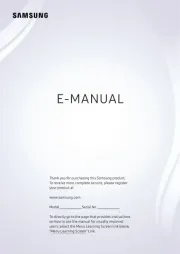
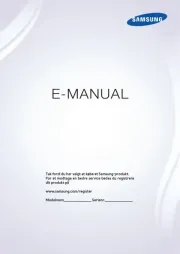
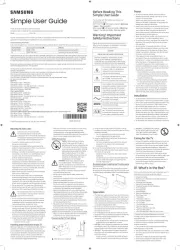
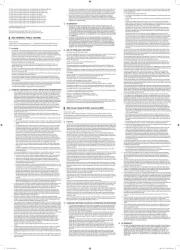
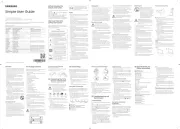
TV Manualer
- Velleman
- Engel
- Séura
- Microtek
- MT Logic
- Skymaster
- Harper
- CHiQ
- XD Enjoy
- Philips
- ViewZ
- Alba
- Aconatic
- Sandstrøm
- Naxa
Nyeste TV Manualer









