Sony Vaio VGN-Z48GD Manual
Læs gratis den danske manual til Sony Vaio VGN-Z48GD (206 sider) i kategorien Bærbare computer. Denne vejledning er vurderet som hjælpsom af 11 personer og har en gennemsnitlig bedømmelse på 4.7 stjerner ud af 6 anmeldelser.
Har du et spørgsmål om Sony Vaio VGN-Z48GD, eller vil du spørge andre brugere om produktet?

Produkt Specifikationer
| Mærke: | Sony |
| Kategori: | Bærbare computer |
| Model: | Vaio VGN-Z48GD |
Har du brug for hjælp?
Hvis du har brug for hjælp til Sony Vaio VGN-Z48GD stil et spørgsmål nedenfor, og andre brugere vil svare dig
Bærbare computer Sony Manualer
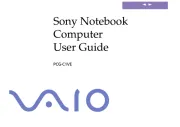
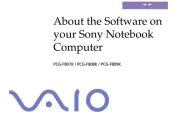
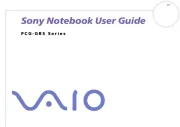
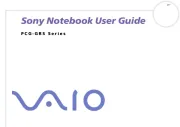
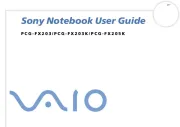
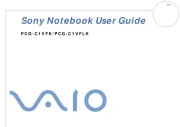


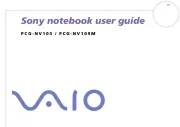
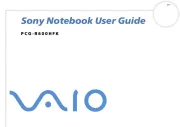
Bærbare computer Manualer
- Getac
- Hähnel
- Zebra
- MSI
- Razer
- Archos
- Dell
- SilverCrest
- Kogan
- Tripp Lite
- Hyundai
- BenQ
- EMachines
- Vorago
- ECS
Nyeste Bærbare computer Manualer









